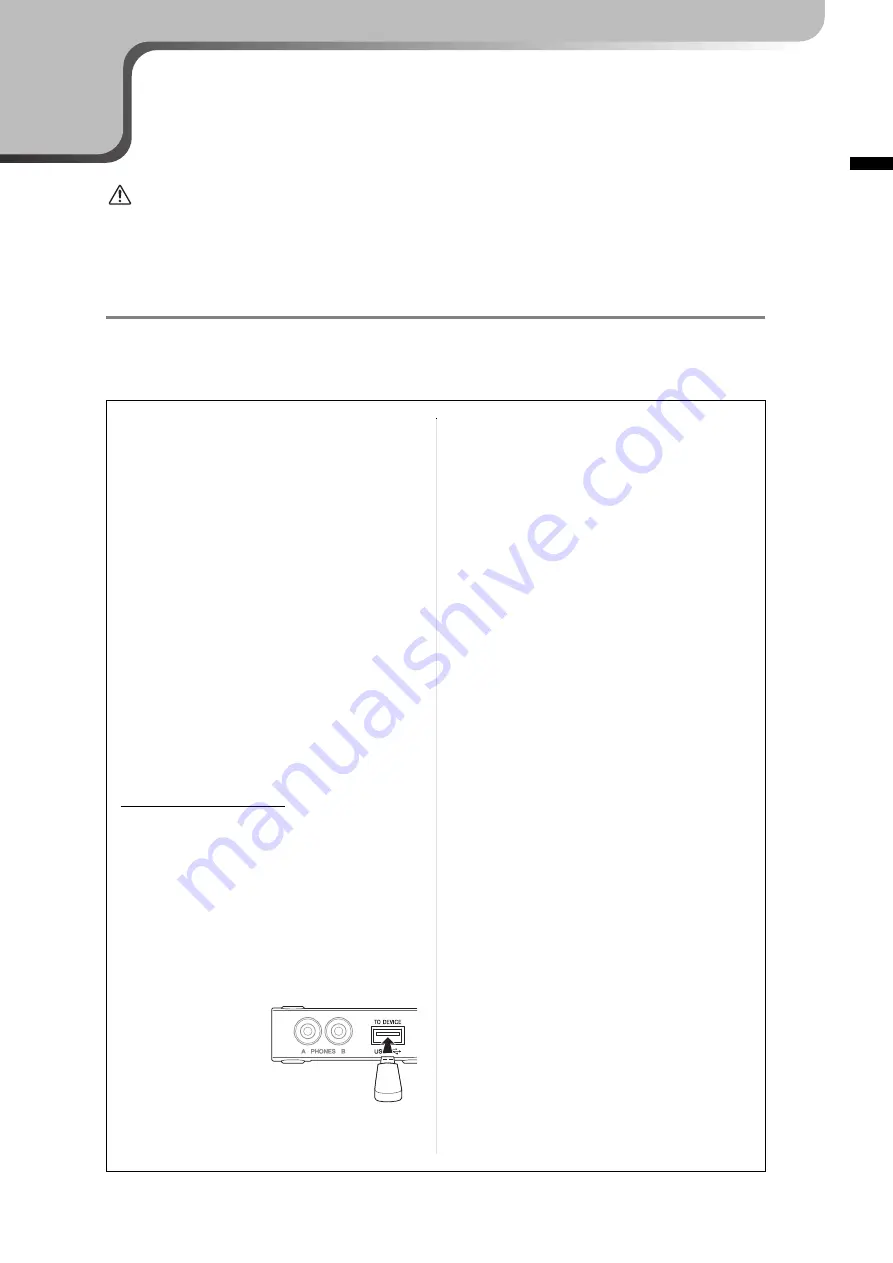
49
Chapter
En
glish
TA2 Owner’s Manual
5
Connecting to Other Devices
CAUTION
Before connecting the instrument to other electronic components, turn off the power to all the components. Also,
before turning any components on or off, set all volume levels to minimum (0). Otherwise, damage to the
components, electrical shock, or even permanent hearing loss may occur.
Connecting USB devices
You can connect a USB flash drive or a USB wireless LAN adaptor (sold separately) to the USB [TO DEVICE]
terminal. You can record your performance to the USB flash drive (page 27), or you can connect the
instrument to a smart device via wireless LAN (page 55).
Precautions when using the USB [TO
DEVICE] terminal
This instrument features a built-in USB [TO DEVICE]
terminal. When connecting a USB device to the
terminal, be sure to handle the USB device with care.
Follow the important precautions below.
NOTE
For more information about the handling of USB devices, refer to
the owner’s manual of the USB device.
Compatible USB devices
• USB flash drive
• USB hub
• USB wireless LAN adaptor (UD-WL01; may not be
available depending on your area)
Other USB devices such as a USB hub, computer
keyboard or mouse cannot be used.
The instrument does not necessarily support all
commercially available USB devices. Yamaha cannot
guarantee operation of USB devices that you purchase.
Before purchasing a USB device for use with this
instrument, please visit the following web page:
http://download.yamaha.com/
Although USB devices 2.0 to 3.0 can be used on this
instrument, the amount of time for saving to or loading
from the USB device may differ depending on the type
of data or the status of the instrument. USB 1.1 devices
cannot be used on this instrument.
NOTICE
The rating of the USB [TO DEVICE] terminal is a maximum
of 5V/500mA. Do not connect USB devices having a rating
above this, since this can cause damage to the instrument
itself.
Connecting a USB device
When connecting a USB
device to the USB [TO
DEVICE] terminal, make
sure that the connector on
the device is appropriate
and that it is connected in
the proper direction.
NOTICE
• Avoid connecting or disconnecting the USB device
during playback/recording, or when accessing the USB
device. Failure to observe this may result in “freezing” of
the operation of the instrument or corruption of the USB
device and the data.
• When connecting then disconnecting the USB device
(and vice versa), make sure to wait a few seconds
between the two operations.
NOTE
• If you intend to connect two or three devices at the same time
to a terminal, you should use a bus-powered USB hub. Only
one USB hub can be used. If an error message appears while
using the USB hub, disconnect the hub from the instrument,
then turn on the power of the instrument and re-connect the
USB hub.
• Do not use an extension cable when connecting a USB device.
Using USB Flash Drives
By connecting the instrument to a USB flash drive, you
can save data you’ve recorded to the connected device,
as well as read data from the connected USB flash drive.
Number of USB flash drives that can be used
Only one USB flash drive can be connected to the USB
[TO DEVICE] terminal. (If necessary, use a USB hub.
The number of USB flash drives that can be used
simultaneously with musical instruments even when a
USB hub is used is only one.)
Formatting a USB flash drive
You should format the USB flash drive only with this
instrument (page 50). A USB flash drive formatted on
another device may not operate properly.
NOTICE
The format operation overwrites any previously existing
data. Make sure that the USB flash drive you are formatting
does not contain important data.
To protect your data (write-protect)
To prevent important data from being inadvertently
erased, apply the write-protect provided with each USB
flash drive. If you are saving data to the USB flash
drive, make sure to disable write-protect.
Turning off the instrument
When turning off the instrument, make sure that the
instrument is NOT accessing the USB flash drive by
playback/recording. Failure to do so may corrupt the
USB flash drive and the data.
Summary of Contents for TransAcoustic TA2
Page 72: ...72 TA2 Owner s Manual MEMO ...
Page 75: ......
















































