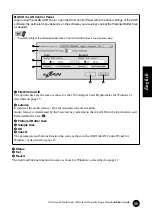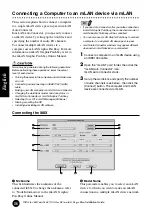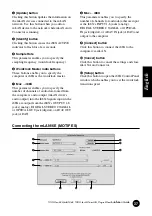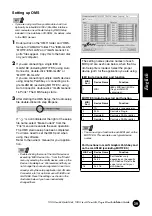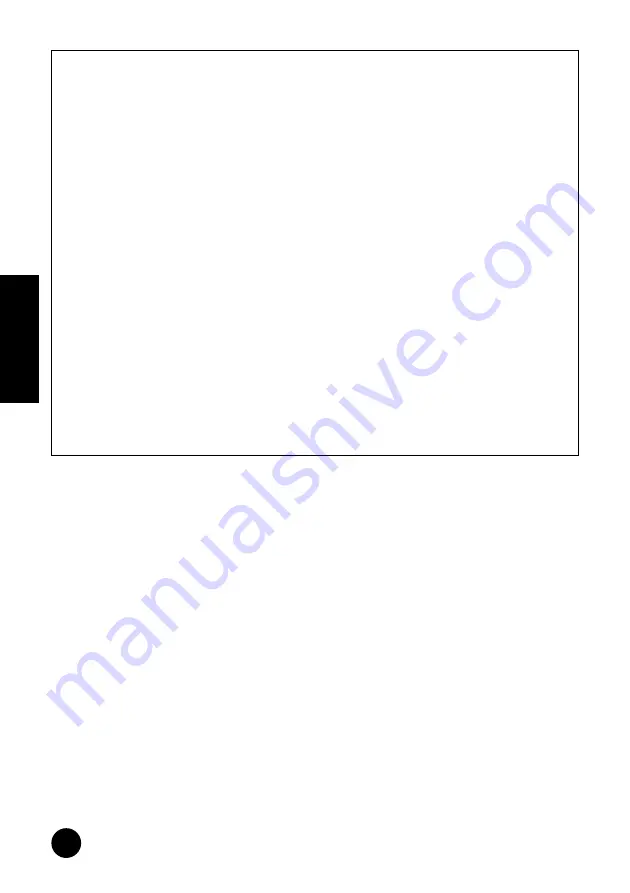
24
TOOLS for i88X/mLAN16E, TOOLS for MY16-mLAN, Plug-in Effect
Installation Guide
English
Hints when using audio data (Windows)
For optimum use of the audio functions, we recommend you make the following settings. These settings
minimize possible audio problems, such as drop outs, glitches and noise.
• Set the DMA mode (high-speed transfer mode) of the hard disk to on
To set the DMA mode, select [Control Panel]
➝
[System] (
➝
[Hardware])
➝
[Device Manager],
then change the setting from [Disk drives] or [Hard disk controllers].
• Set Processor Scheduling to “Background services”
Select [Control Panel]
➝
[System]
➝
[Advanced]
➝
[Performance]
➝
[Settings]
➝
[Advanced]
and check (enable) “Background services” in the “Processor scheduling” section.
• Set the Visual Effects options to “best performance”
Select [Control Panel]
➝
[System]
➝
[Advanced]
➝
[Performance]
➝
[Settings]
➝
[Visual
Effects] and check (enable) “Adjust for best performance.”
• Turn Automatic Updates off
Select [Control Panel]
➝
[System]
➝
[Automatic Updates] and un-check (disable) “Keep my
computer up to date.”
• Set Remote Assistance to off
Select [Control Panel]
➝
[System]
➝
[Remote] and un-check “Allow Remote Assistance invita-
tions...”
• Enable the Classic Start menu
Right click on an empty space in the task bar and select [Properties]
➝
[Start Menu], then check
(enable) “Classic Start menu.”
• Disable transition effects
Select [Control Panel]
➝
[Display] (
➝
[Appearance])
➝
[Effects...] button, and un-check (dis-
able) “Use the following transition effect for menus and tooltips.”