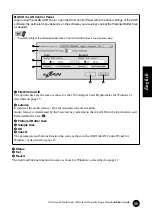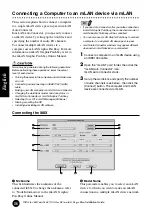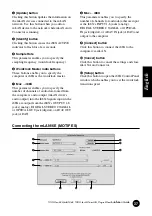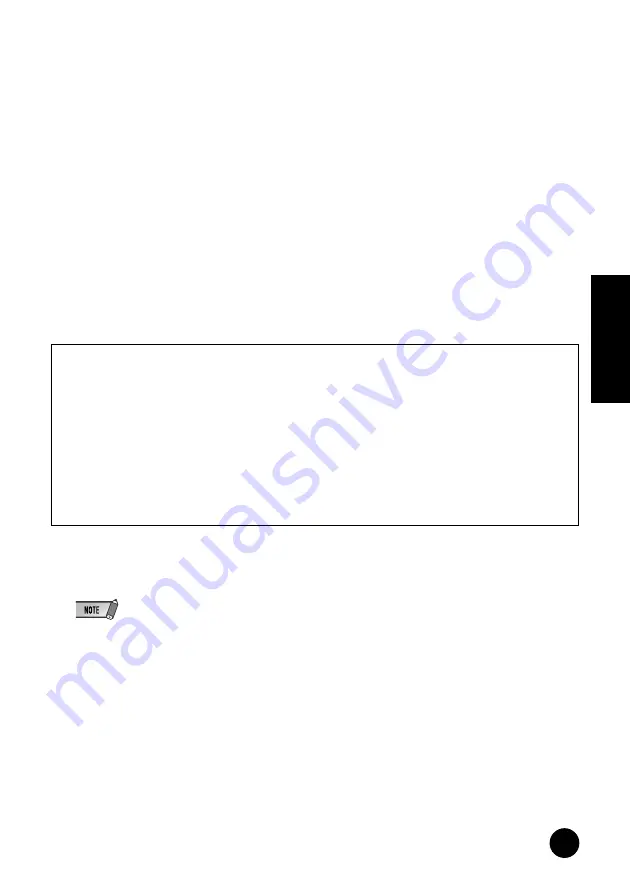
23
TOOLS for i88X/mLAN16E, TOOLS for MY16-mLAN, Plug-in Effect
Installation Guide
English
r
[Identify] button
Clicking this button causes the MY16-mLAN
ACTIVE indicator to flash for a few seconds.
t
Sample Rate
This parameter enables you to specify the
sampling frequency (wordclock frequency).
y
Wordclock Master radio buttons
These buttons enable you to specify the
computer or MY16-mLAN as the wordclock
master.
u
PC
→
MY16-mLAN
This parameter enables you to specify the
number of channels of audio data routed from
the computer’s audio output (mLAN driver’s
audio output) into the MY16-mLAN.
i
PC
←
MY16-mLAN
This parameter enables you to specify the
number of channels of audio data routed from
the MY16-mLAN’s output into the computer’s
input.
o
[Connect] button
!0
[Cancel] button
!1
[Setup] button
These are the same functions as for the i88X or
mLAN16E (page 20).
4
Click the [Connect] button. When the mLAN device is connected correctly, mLAN Auto Connector
closes and mLAN communications begin.
• If connection fails, right-click the mLAN icon in the Task bar, restart mLAN Auto Connector, then click the [Connect]
button again. You do not need to restart the computer.
Setting the wordclock transition speed (in the mLAN Control Panel)
When you click the [Setup] button in the Node Information window in mLAN Auto Connector or
mLAN Graphic Patchbay, the mLAN Control Panel opens. This panel enables you to set the
wordclock transition speed.
The Wordclock Transition Speed parameter enables you to specify how fast the initial wordclock
setting will change to a new setting if the mLAN device is operating as a slave in an mLAN network.
Slow:
Usually, select this option.
Fast:
Select this option if the wordclock master device is referencing timecode, such as MTC, thus
changing the wordclock setting.