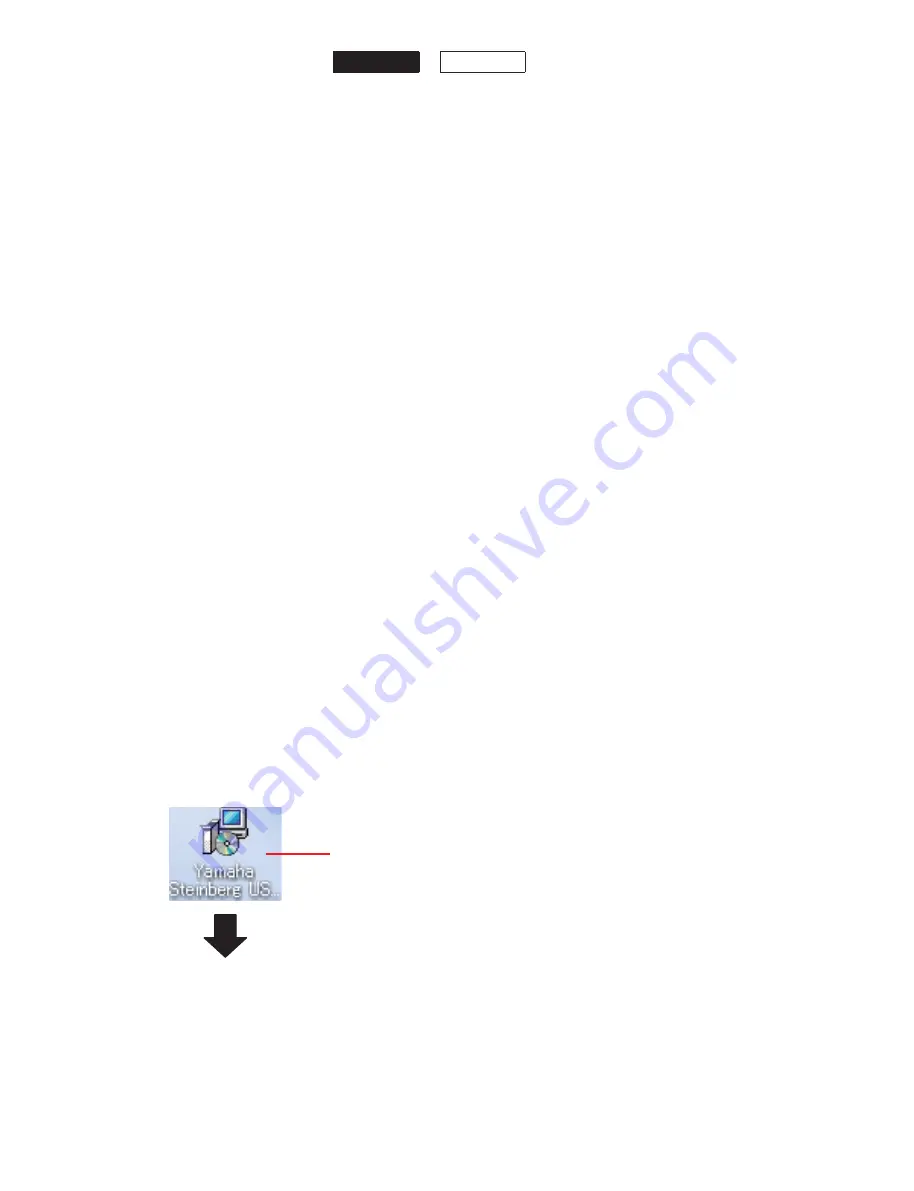
●
Required
items
• PC:
Windows
OS
• USB cable (supplied with this unit)
• AC adaptor (supplied with this unit)
●
Preparation
1. Downloading
Firmware
Access the following website and download the
latest version of the firmware.
URL >>
http://plaza.yamaha.co.jp/ysiss/exindex.nsf
2. Installing YAMAHA Steinberg USB Driver
2-1 Access the following website and download the
latest version of the YAMAHA Steinberg USB
Driver.
http://download.yamaha.com
2-2 Install the Yamaha Steinberg USB Driver to the PC.
●
Confirmation of firmware version
Before and after updating the firmware, check the
firmware version by the procedure below.
While pressing the “TAP” key, turn the power switch
to ON position and keep pressing the “TAP” key. The
firmware version is shown in 3-digit on the LED display.
Write it down.
*
When the firmware version is different from written
one after updating, perform the updating procedure
again from the beginning.
● 必要なアイテム
・ PC:Windows OS
・ USB ケーブル(付属品)
・ AC アダプター(付属品)
● 準備
1. ファームウェアのダウンロード
以下の URL から、最新のファームウェアをダウン
ロードします。
URL >>
http://plaza.yamaha.co.jp/ysiss/index.nsf
2. YAMAHA Steinberg USB ドライバーのイン
ストール
2-1 以下の URL から、最新の YAMAHA Steinberg
USB ドライバーをダウンロードします。
http://download.yamaha.com
2-2 Yamaha.Steinberg.USB ドライバーを PC にイン
ストールします。
● ファームウェアのバージョンの確認
ファームウェアのアップデートの前後に、ファームウェ
アのバージョンを下記の手順で確認します。
TAP キーを押しながら電源スイッチを ON にし、さ
らに TAP
キーを押し続けると、LED ディスプレイ
にバージョンナンバーが 3 桁で表示されます。それを
書きとめます。
※ アップデート後、ファームウェアのバージョンが書
き込まれたものと異なる場合、アップデートの操作
を最初からやり直してください。
■
UPDATING FIRMWARE
(ファームウェアのアップデート)
Double Click
THR10
THR5
THR10/THR5
34
















































