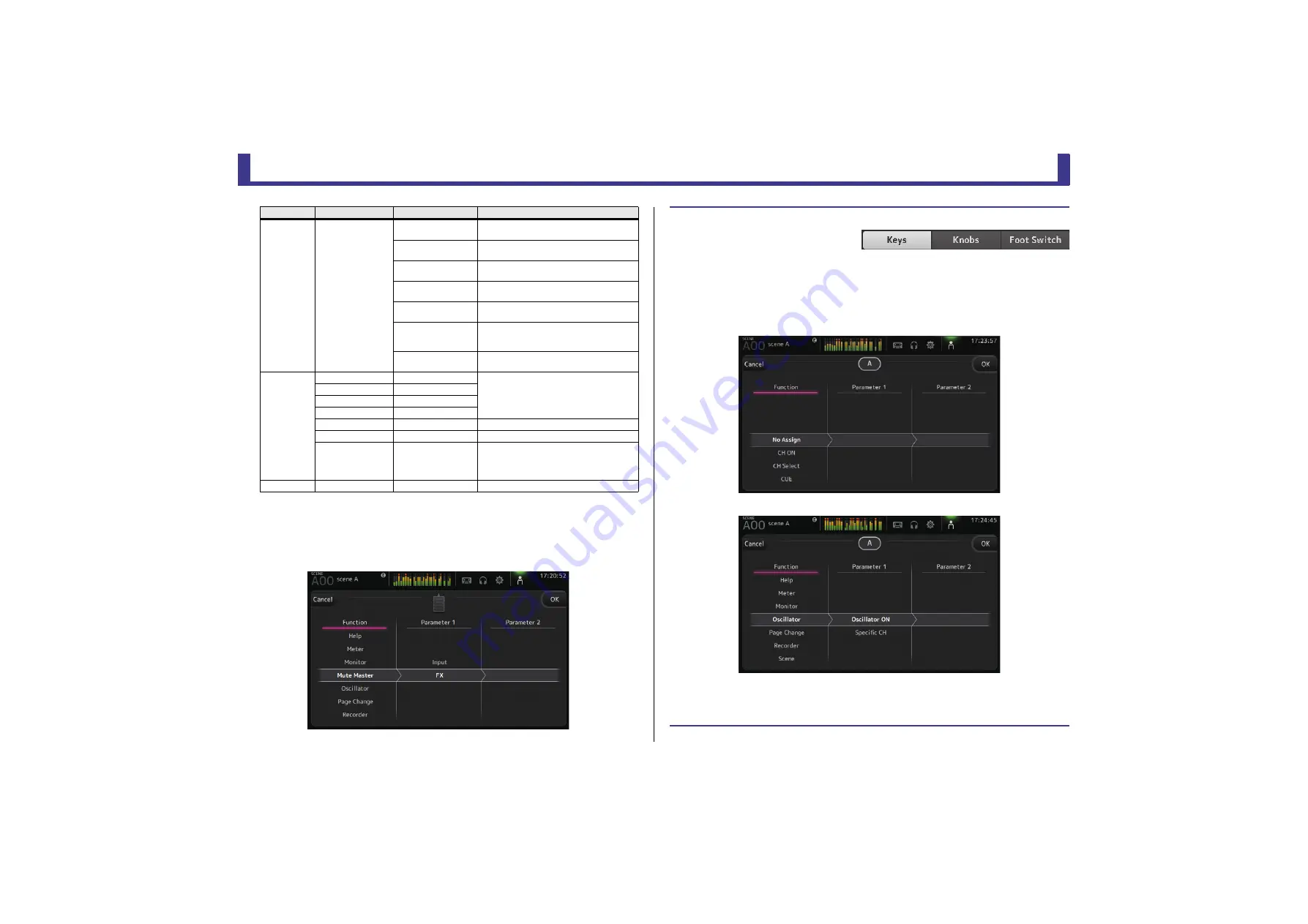
Toolbar
Reference Manual
TF Series
- 30 -
Feature assignment screen
When you select a Function, the items available for Parameter 1 are displayed. Likewise,
when you select an item for Parameter 1, the items available for Parameter 2 are
displayed. Some Functions may not have items available for Parameter 1; some
Parameter 1 items may not have items available for Parameter 2.
Recorder
Transport
Play/Pause
Same as the Play/Pause button on the
RECORDER screen.
Stop
Same as the Stop button on the RECORDER
screen.
Next
Same as the Next button on the RECORDER
screen.
Previous
Same as the Previous button on the
RECORDER screen.
Rec
Same as the Rec button on the RECORDER
screen.
Auto Rec
Recording stops and the file is saved, and
then recording resumes immediately as a
new file.
Rec & Start
Recording starts immediately without
entering record-ready mode.
SCENE
Inc
Same as the INC, DEC, STORE, and RECALL
keys.
Dec
Store
Recall
Inc Recall
Recalls the next numbered Scene.
Dec Recall
Recalls the previous numbered Scene.
Direct Recall/Store
A00–99,
B00–99
Recalls the Scene number assigned to
PARAMETER 2. Press and hold for more than
two seconds to assign the current settings to
that Scene number.
TAP TEMPO
Same as the TAP key on the top panel.
FUNCTION
PARAMETER1
PARAMETER2
Description
Assigning a feature to a [USER DEFINED KEY]
1.
Touch the Keys button.
The screen where you can select the
desired [USER DEFINED KEY] is displayed.
Buttons A–F correspond to [USER
DEFINED KEYS] A–F.
2.
Touch the Key button that corresponds to the [USER DEFINED KEY] that you want
to configure.
The configuration screen is displayed.
3.
Scroll through the Function list and select the desired feature.
4.
Scroll through the Parameter 1 list and select the desired item.
If items are available in the Parameter 2 list, select the desired item.
5.
Touch the OK button.






























