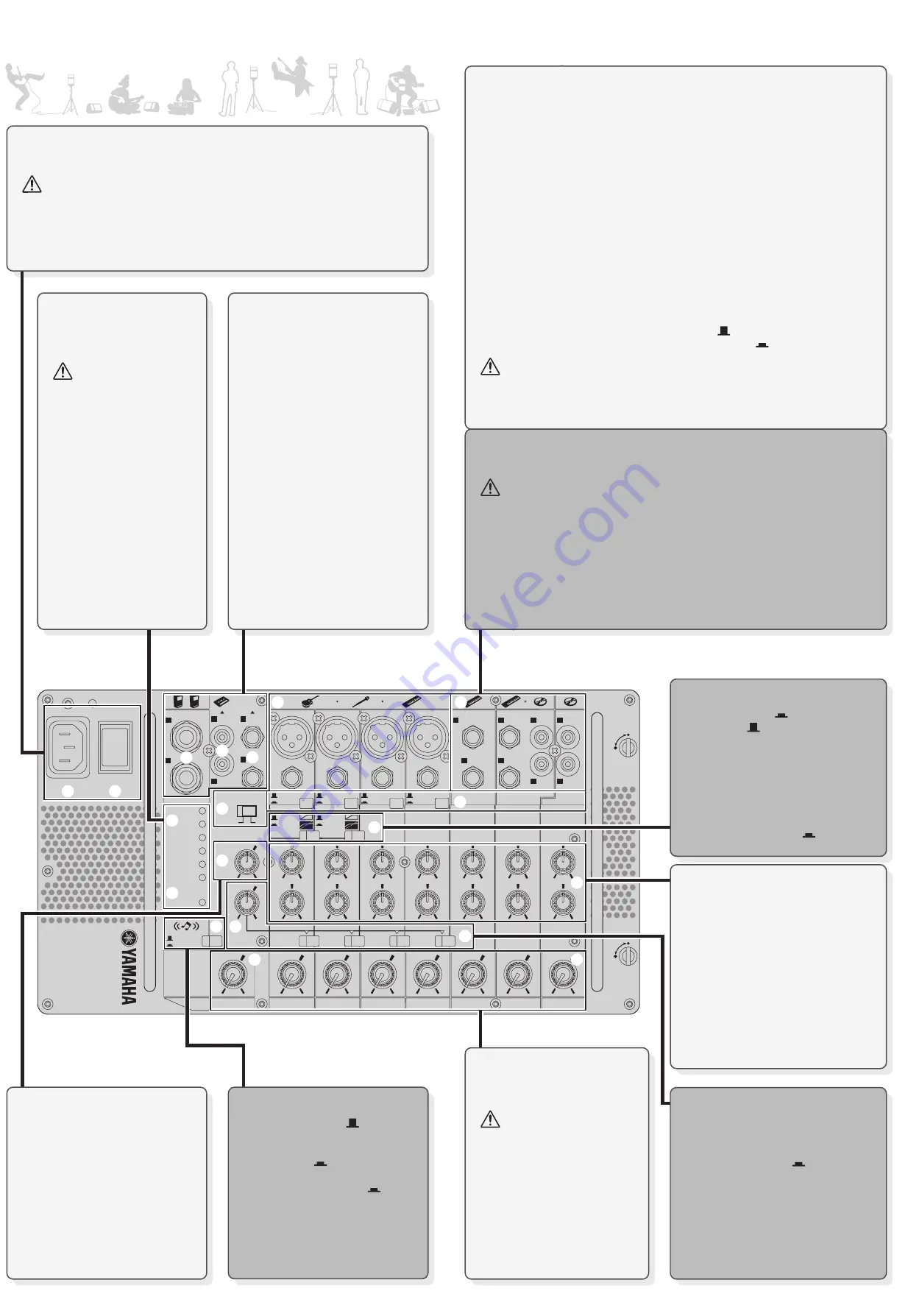
HIGH
–15
+15
LOW
–15
+15
LEVEL
0
10
9/10
HIGH
–15
+15
LOW
–15
+15
LEVEL
0
10
7/8
HIGH
–15
+15
LOW
–15
+15
LEVEL
0
10
5/6
HIGH
–15
+15
LOW
–15
+15
LEVEL
0
10
4
HIGH
–15
+15
LOW
–15
+15
LEVEL
0
10
3
HIGH
–15
+15
LOW
–15
+15
LEVEL
0
10
2
HIGH
REVERB
REVERB
REVERB
REVERB
–15
+15
LOW
–15
+15
LEVEL
0
10
1
MONITOR
OUT
0
10
REVERB
0
10
LEVEL
0
10
MASTER
(MONO)
L
R
L
R
R
R
L
L
MIC
LINE
MIC
LINE
MIC
LINE
MIC
LINE
PHANTOM
CH1-4
LIMIT
COMP
LIMIT
COMP
R
R
L
(MONO)
L
L
R
OPEN
LOCK
OPEN
LOCK
SPEECH
POWER
MUSIC
-20
-6
0
+3
+6
LIMITER
SPEAKERS
OFF
ON
MONITOR
OUT
PO
WER
A
C IN
ON
OFF
MIC
LINE
MIC
LINE
MIC
LINE
MIC
LINE
POWER
ON
OFF
1
2
3
4
5
6
7
8
9
&
#
!
)
@
$
%
^
(
*
LOW
–15
+15
LOW
–15
+15
LOW
–15
+15
LOW
–15
+15
REVERB
REVERB
REVERB
REVERB
LOW
–15
+15
REVERB
0
10
LOW
–15
+15
LOW
–15
+15
LOW
–15
+15
LOW
–15
+15
REVERB
REVERB
REVERB
REVERB
LOW
–15
+15
REVERB
0
10
LEVEL
0
10
9/10
LEVEL
0
10
7/8
LEVEL
0
10
5/6
LEVEL
0
10
4
LEVEL
0
10
3
LEVEL
0
10
2
LEVEL
0
10
1
LEVEL
0
10
MASTER
LEVEL
0
10
9/10
LEVEL
0
10
7/8
LEVEL
0
10
5/6
LEVEL
0
10
4
LEVEL
0
10
3
LEVEL
0
10
2
LEVEL
0
10
1
LEVEL
0
10
MASTER
LEVEL
0
10
9/10
LEVEL
0
10
7/8
LEVEL
0
10
5/6
LEVEL
0
10
4
LEVEL
0
10
3
LEVEL
0
10
2
LEVEL
0
10
1
LEVEL
0
10
MASTER
LEVEL
0
10
9/10
LEVEL
0
10
7/8
LEVEL
0
10
5/6
LEVEL
0
10
4
LEVEL
0
10
3
LEVEL
0
10
2
LEVEL
0
10
1
LEVEL
0
10
MASTER
Quick Guide
Quick Guide
Quick Guide
Connection Example
Connection Example
Connection Example
Caution
Caution
Caution
Caution
Caution
Caution
Caution
Caution
HIGH
–15
+15
LOW
–15
+15
LEVEL
0
10
9/10
HIGH
–15
+15
LOW
–15
+15
LEVEL
0
10
7/8
HIGH
–15
+15
LOW
–15
+15
LEVEL
0
10
5/6
HIGH
–15
+15
LOW
–15
+15
LEVEL
0
10
4
HIGH
–15
+15
LOW
–15
+15
LEVEL
0
10
3
HIGH
–15
+15
LOW
–15
+15
LEVEL
0
10
2
HIGH
REVERB
REVERB
REVERB
REVERB
–15
+15
LOW
–15
+15
LEVEL
0
10
1
MONITOR
OUT
0
10
REVERB
0
10
LEVEL
0
10
MASTER
(MONO)
L
R
L
R
R
R
L
L
MIC
LINE
MIC
LINE
MIC
LINE
MIC
LINE
PHANTOM
CH1-4
LIMIT
COMP
LIMIT
COMP
R
R
L
(MONO)
L
L
R
OPEN
LOCK
OPEN
LOCK
SPEECH
POWER
MUSIC
-20
-6
0
+3
+6
LIMITER
SPEAKERS
OFF
ON
MONITOR
OUT
PO
WER
A
C IN
ON
OFF
L
L
R
R
R
L
R
L
R
L
L
L
R
R
L
R
DI
L
R
BA
EQ
BA
BA
EQ
EQ
BA
BA
BA
REVERB
SUM
SUM
SUM
L/MONO
L
LIMITER
LIMITER
BA
BA
MONITOR
OUT
B A
SP EQ
REVERB
REVERB
R
L
MONITOR OUT
R
R
L
R
BA
BA
LOW
HIGH
EQ
EQ
BA
BA
LEVEL
LOW
HIGH
LEVEL
LOW
HIGH
LOW
HIGH
LEVEL
HPF
HPF
DIGITAL
EFFECT
BA
HA
MUSIC
LIMITER
MASTER LEVEL
SPEECH
MUSIC
L
R
REC OUT
SPEAKERS OUT
MIC/
LINE
SPEECH
MUSIC
SPEECH/
MUSIC
PA
PA
-1
SP EQ
L/MONO
BA
BA
EQ
EQ
BA
BA
R
COMP/LIMT
EQ
BA
LEVEL
LOW
HIGH
LEVEL
HA
PAD: 30dB
PAD: 30dB
OFF/
ON
P15V
LIMIT/
COMP
MIC/
LINE
INPUT
(CH1-2)
[-60~+20dBu]
INPUT
(CH3-4)
[-60~+20dBu]
[-50~+30dBu]
[-50~+30dBu]
[-8dBu]
[-8dBu]
[-8dBu]
[-8dBu]
INPUT
(CH5/6)
[-20~+20dBu]
INPUT
(CH7/8)
[-20~+20dBu]
INPUT
(CH9/10)
[-20~+20dBu]
EFFECT
L
R
[-8dBu]
[+4dBu]
[-10dBu]
[+12dBu]
[+25dBu]
Getting sound out of the system
Using the included speakers, set up the system and try it out.
1
Connect the included speakers and your instruments to the mixer.
Connect the included speakers (500S) to the SPEAKERS L/R jack. Connect the sources (guitar, other
instruments) to the input jacks. For details, see “Connection Example.”
Before connecting any devices, make sure to turn off the power for all devices (including microphones).
Also, before turning the power on or off, set the volume levels on all devices to minimum.
NOTE:
For best results when connecting an electric guitar or bass guitar to the mixer, use a direct box, preamp
(guitar amp), or amp simulator.
2
Set the mixer’s LEVEL controls and MASTER LEVEL control to the minimum (zero).
3
Depending on the device used, set the MIC/LINE switch to MIC ( ) or LINE
( ) as appropriate.
For low-level signals (such as that of microphones), set the switch to the MIC ( ) position.
For high-level signals (such as keyboard instruments and audio equipment), set the switch to the
LINE ( ) position.
NOTE:
When using a condenser microphone, set the PHANTOM switch to ON.
4
Turning the power on
First, turn on the power to any connected devices, then turn the STAGEPAS 500 power on.
If you’ve connected powered speakers to the mixer, turn on the power of the mixer first, then the
powered speakers.
To avoid any loud, unexpected noise from the speakers, first turn on the power to those connected
devices that are closest to the sound source.
Example: Sound source (CD player or instrument)
→
STAGEPAS 500
→
(Power amplifier)
When turning off the power to the system, reverse the order described above.
5
Set the MASTER LEVEL control to the optimum position (indicated by the arrow).
6
While playing your instrument or singing into the microphone, adjust the
LEVEL control of the corresponding channel.
Adjust the LEVEL Control of the corresponding channel so that the “0” LED lights up momentarily.
7
Use the MASTER LEVEL control to adjust the overall volume.
If the LIMITER indicator flashes continuously, the internal power amplifier section is being
excessively overloaded and may malfunction.
Applying reverb or echo to the sound
Reverb recreates the warm ambience of an actual performance space, such as a concert hall or a
night club.
1
For each channel you want to apply reverb, set the corresponding REVERB
switch to ON ( ).
2
Use the REVERB control to adjust the overall reverb.
The STAGEPAS 500 can be used in a wide variety of sound reinforcement applications, from a full-band
performance onstage to solo street performance—providing a powerful, high-performance system in an
exceptionally compact and portable package. Connect a guitar or a microphone to the monaural input jacks
(channels 1 to 4) and connect a keyboard to the stereo input jacks (channels 5/6 to 9/10).
If you have a powered speaker, you can connect it to the MONITOR OUT jack for monitoring your vocals. For
optimum results in band performance applications and to create a more powerful sound for music, make sure
to set the SPEECH/MUSIC switch to MUSIC.
NOTE:
For best results when connecting an electric guitar or bass guitar to the mixer, use a direct box, preamp (guitar
amp), or amp simulator.
Microphones
Guitar
Bass
Keyboard, etc.
CD Player
Powered SP
Included speakers (500S)
Block Diagram
Controls and Functions
Controls and Functions
Controls and Functions
1
AC IN jack
Connect the included power cord here.
Be sure to use the included power cord. Use of other cords may result in malfunction, heat
generation, or fire.
2
POWER switch
For turning the power to the mixer on and off.
3
SPEAKERS L/R jacks
(for included speakers (500S) only)
These output the mixed signal channels from
1 to 9/10, and the level is adjusted with the
MASTER LEVEL control. Connect only the
included speakers (500S).
4
REC OUT L/R jacks
These output the mixed signal channels from
1 to 9/10, and the level is unaffected by the
MASTER LEVEL control. You can use these
jacks, for example, to connect to an external
recorder.
5
MONITOR OUT L (MONO) /R jacks
These output the mixed signal channels from
1 to 9/10, and the level is adjusted with the
MONITOR OUT control. These jacks are
convenient for connecting an external
powered speaker for monitoring purposes.
*
LEVEL meter
The LEVEL meter shows the level of
the output signal from the SPEAKERS
L/R jacks.
If the LIMITER flashes
continuously, the internal
power amplifier section is
being excessively overloaded
and may malfunction.
Reduce the output level with
the MASTER LEVEL control
so that the indicator flashes
only briefly on the highest
transient peaks.
(
POWER indicator
This lights when the POWER switch is
ON. When the indicator flashes, the
protection circuit is operating. Check
that the speaker cable is correctly
connected to the mixer and reapply
the power.
&
MONITOR OUT Control
Determines the signal level output from the
MONITOR OUT jacks.
NOTE:
The MASTER LEVEL Control does not
affect the signal via the MONITOR OUT
Control.
^
SPEECH/MUSIC switch
Set this switch to SPEECH ( ) to optimize
the mixer settings and sound quality for
speech purposes and announcements.
Set this to MUSIC ( ) to optimize the mixer
for musical performance. The switch lights up
in yellow when it is set to MUSIC ( ).
$
LEVEL control
Use these controls to adjust the volume
balance among the various channels.
To reduce noise, set any LEVEL
controls on unused channels to
the minimum.
%
MASTER LEVEL Control
Determines the volume of the signal output
from the SPEAKERS L/R jacks. This allows
you to adjust the overall volume without
changing the relative volume balance
among the various channels (made with the
LEVEL controls) or the tone settings (made
with the Equalizer).
@
REVERB switch
Set this switch to ON to recreate the rich ambience
of various performance environments, such as a
concert hall or a night club. The switch lights up in
green when REVERB is ON ( ).
#
REVERB control
Determines the overall level of the reverb or echo
that is applied to the output signal. For best results,
this level should not be set very high, to avoid
possible feedback and to prevent the sound from
becoming “muddy” with too much reverb.
!
Equalizer
HIGH:
Determines the level of the high frequency band
for each channel. Rotating the knob clockwise boosts
the high frequencies and produces a clearer, crisper
sound. If you start getting feedback (a high-pitched
squealing sound) or you want to make the sound softer
and less harsh, turn the knob counterclockwise slightly.
LOW:
Determines the level of the low frequency band
for each channel. Rotating the knob clockwise boosts
the low frequencies and produces a deeper, warmer
sound. If you start getting feedback or you want to make
the sound less boomy, turn the knob counterclockwise
slightly.
)
LIMIT/COMP switch
Set this switch to COMP ( ) to apply compression,
or set it to LIMIT ( ) to apply limiting.
By compressing excessive peaks of input signals and
bringing up the level of overly soft parts, compression
raises the overall volume without introducing
distortion. Compression can be used to make a mix
sound louder and have more punch. The Limiter is
used to suppress excessive input signals and bring
them down to an adequate level. The switch lights up
in yellow when it is set to COMP ( ).
6
Channel input jacks (CH 1 to 4)
For connecting a guitar, microphone, keyboard or other instrument/device. Set the MIC/LINE switch to MIC
or LINE for channels 1 to 4, depending on the level of the input signal.
XLR-type connectors are wired as follows (IEC60268 standard): pin 1: ground, pin 2: hot (+), and pin 3: cold (-).
NOTE:
On any given channel, you may use either XLR or phone jack, but not both. Please connect to only one of
these jacks on each channel.
7
Stereo channel input jacks (CH 5/6, 7/8, 9/10)
Input the left and right channels of a stereo signal into the respective odd and even channels of the mixer.
These inputs are intended mainly for use with instruments and equipment having stereo outputs, such as a
synthesizer or CD player.
NOTE:
The channel 7/8 input provides two sets of jacks—both phone jacks and RCA-pin jacks. Either one of
these jacks may be used, but not both at the same time. Please connect to only one of these jacks on
each channel.
8
MIC/LINE switch
Set this switch to MIC or LINE for channels 1 to 4, depending on the level of the input signal. For low-level
signals (such as that of microphones), set the switch to the MIC ( ) position. For high-level signals (such
as keyboard instruments and audio equipment), set the switch to the LINE ( ) position.
To avoid damage to speakers, be sure to turn off amplifiers (or powered speakers) before setting
this switch to MIC or LINE. We also recommend that you turn the MASTER LEVEL control to the
minimum setting before operating the switch, to avoid excessively loud noises that could cause
hearing loss or device damage.
9
PHANTOM switch
If you set the switch on, the mixer supplies phantom power on to the XLR mic input jacks on the channels 1 to 4.
• Be sure to leave this switch OFF if the device or instrument that you are using does not require
phantom power.
• When using phantom power, do not connect any devices other than condenser microphones to
the XLR input jacks. Other devices may be damaged if connected to phantom power. This
precaution does not apply to balanced dynamic microphones, however, as these will not be
affected by phantom power.
• To avoid damage to speakers, be sure to turn off amplifiers (or powered speakers) before turning
this switch on or off. We also recommend that you turn the MASTER LEVEL control to the
minimum setting before operating the switch, to avoid excessively loud noises that could cause
hearing loss or device damage.

























