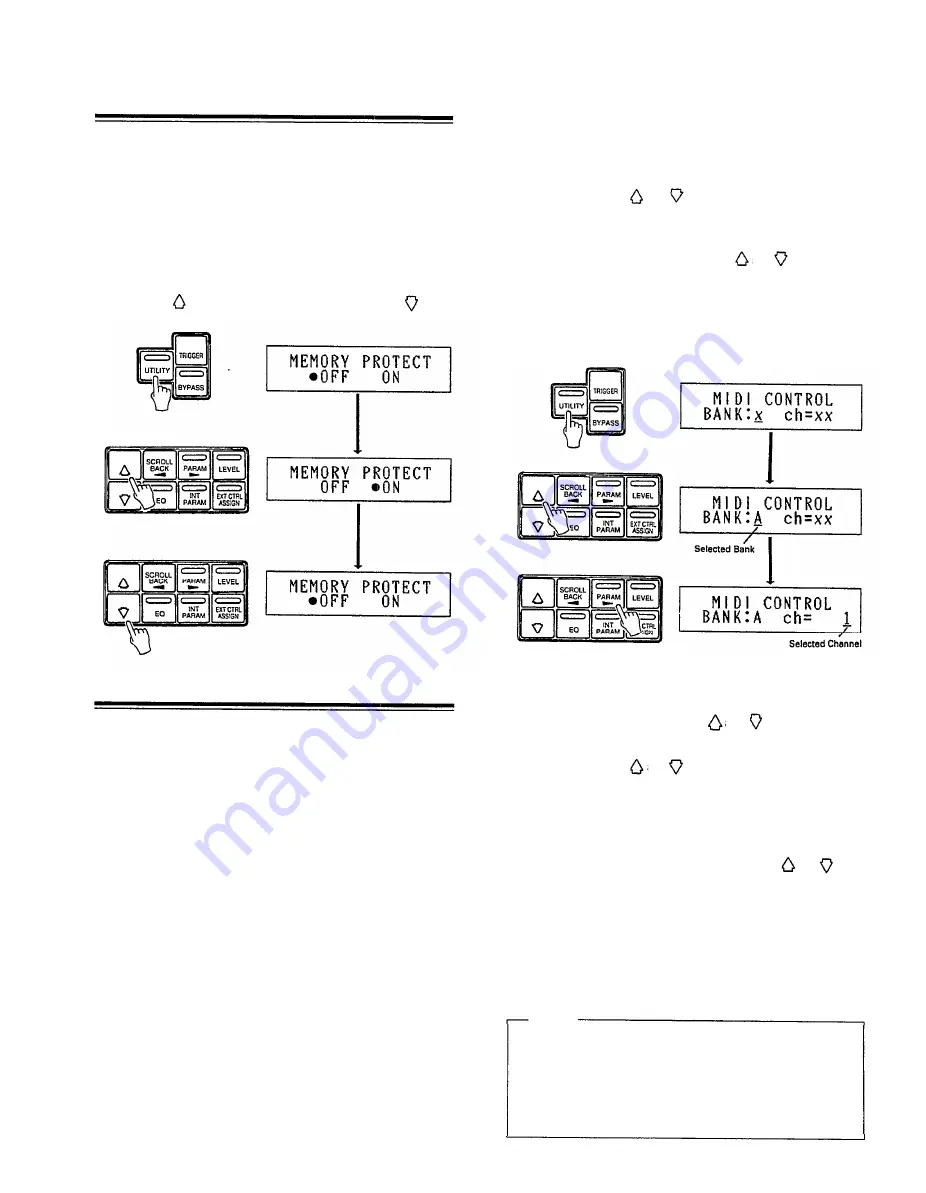
MEMORY PROTECT
The MEMORY PROTECT function must be OFF prior to
performing a STORE operation. If you attempt to execute a
STORE while MEMORY PROTECT is ON, the
“PROTECTED” display will appear and the STORE operation
will be aborted.
1. Press the UTILITY key a few times until the MEMORY
PROTECT function appears.
2. MEMORY PROTECT can be turned ON by pressing the
parameter
key and off by pressing the parameter
key.
MIDI CONTROL & MIDI PGM CHANGE
The SPX1000 makes it possible to select specific programs
via external MIDI control. You can set up the SPX1000 for
example, so that when you select a voice on a synthesizer the
most appropriate effect for that voice is automatically
selected. This is accomplished because each time you select a
voice on your MIDI synthesizer it transmits the corresponding
MIDI PROGRAM CHANGE NUMBER. The SPX1000
receives this PROGRAM CHANGE NUMBER and selects the
effect program that you have assigned to it using the MIDI
PROG CHANGE function which will be described below. The
SPX1000 also accepts MIDI KEY ON EVENT messages to
trigger some of the gate effects, and MIDI KEY ON
NUMBERS to set the PITCH parameter of the PITCH
CHANGE effects. The SPX1000 actually can be programmed
with four completely independent sets of MIDI PROGRAM
CHANGE NUMBER/MEMORY NUMBER assignments.
Each of these is contained in a different “bank”: A, B, C or D.
Each BANK may also be programmed to receive on a
different MIDI channel. An example of the way the four banks
may be programmed with different receive channels and
program number/memory number assignments is given below:
32
Bank Selection and MIDI Channel Programming
1. Press the UTILITY key until the MIDI CONTROL function
appears.
2. The underline cursor should be under the BANK parameter.
Use the parameter
and
keys to select the bank you
wish to program.
3. Move the cursor to the “ch=” parameter by pressing the
PARAM key, then use the parameter
and
keys to set
the receive MIDI channel (1 + 16), the OMNI mode (all
channels can be received), or turn MIDI reception OFF for
the selected bank. The underline cursor can be moved back
to the BANK parameter if necessary by pressing the
SCROLL BACK key.
Assigning Effects to MIDI Program Change Numbers
1. Select the MIDI PGM CHANGE function using the
UTILITY key or program select
and
keys. The
underline cursor should be under the PGM parameter.
2. Use the parameter
and
keys to select the program
change number to which a new SPX1000 memory location
number is to be assigned. The range of available program
change numbers is from 1 to 128.
3. Move the underline cursor to the MEM parameter by
pressing the PARAM key. Use the parameter
and
keys
to select the memory location number containing the effect
which is to be assigned to the currently selected program
change number.
4. Move the underline cursor back to the PGM parameter and
repeat the above steps to assign as many program change
numbers as necessary.
NOTE:
The program number/memory number assignments made
are stored in the BANK selected in the previous MIDI
CONTROL function. To program the program change/
memory number assignments for a different BANK, return
to the MIDI CONTROL function, select the desired BANK,
then program the required assignments.
Summary of Contents for SPX1000
Page 1: ...AUTHORIZED PRODUCT MANUAL YAMAHA Professional Multi effect Processor ...
Page 2: ...YAMAHA Professional Multi effect Processor Operation Manual ...
Page 38: ...6 DATA SPECIFICATIONS ROM CONTENTS AND CONTROLLABLE PARAMETERS Add 1 ...
Page 39: ...Add 2 ...
Page 40: ...Add 3 ...
Page 41: ...Add 4 ...
Page 42: ...Add 5 ...
Page 43: ...Add 6 ...
Page 44: ...Add 7 ...
Page 45: ...Add 8 ...
Page 46: ...Add 9 ...
Page 47: ...Add 10 ...
Page 48: ...Add 11 ...
Page 49: ...Add 12 ...
Page 50: ...Add 13 ...
Page 51: ...Add 14 ...
Page 66: ...Add 29 BLOCK DIAGRAM ...
Page 67: ...Add 30 DIMENSIONS ...
Page 69: ...Add 32 ...
Page 70: ...Add 33 ...
Page 71: ...Add 34 DIO Mode Analog Pre Post Digital ...
Page 72: ...Add 35 Input Mode Stereo Normal Stereo Reverse Mono L Mono R ...
Page 73: ...Effect Mode Multi No 28 30 2ch ln No 31 35 Stereo No 36 40 Add 36 Single No 1 27 ...
Page 75: ...Add 38 ...
Page 77: ......
Page 78: ...YAMAHA YAMAHA CORPORATION P O Box1 Hamamatsu Japan 88 12 0 75 CR Printed in Japan ...






























