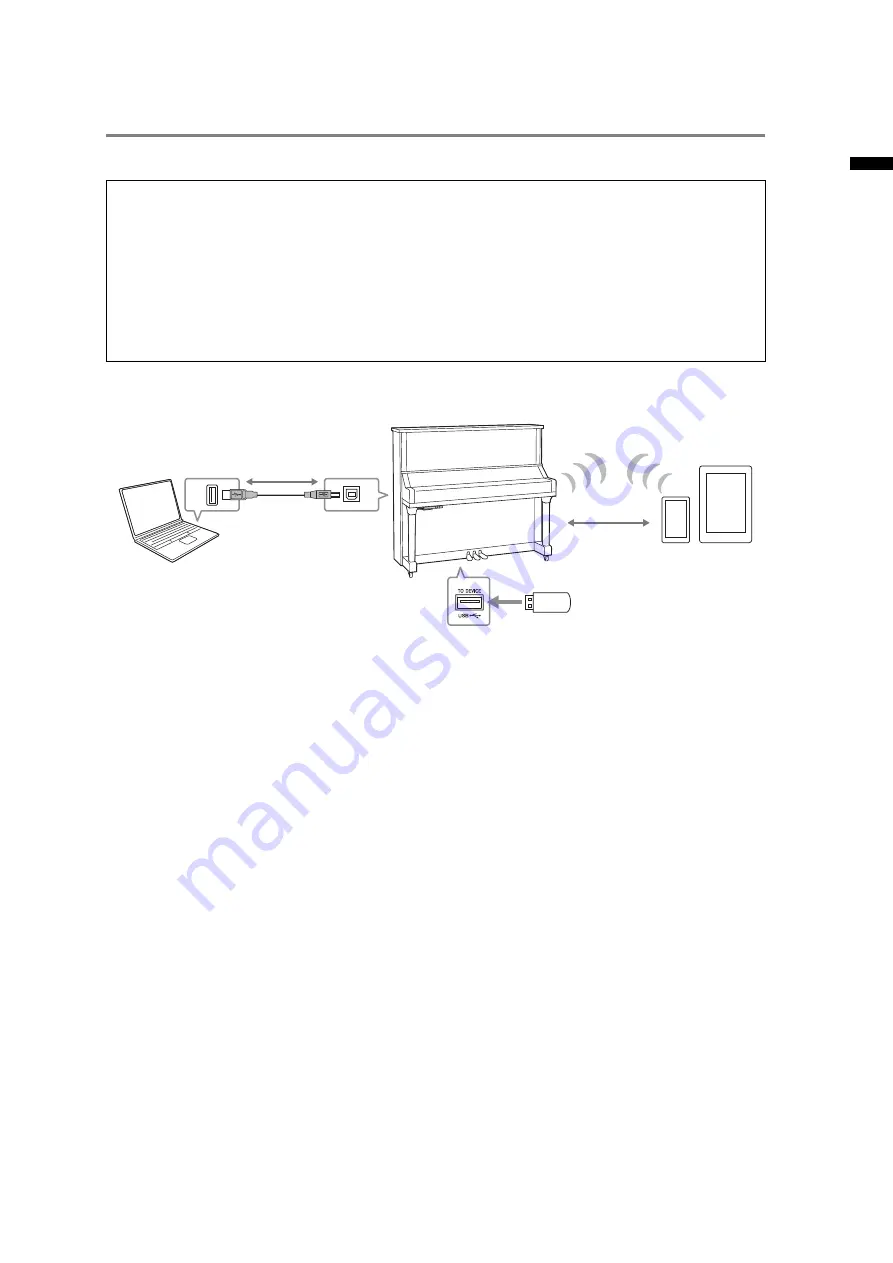
31
En
glish
SC2 Owner’s Manual
Connecting to a computer/smart device
Connecting this instrument to a computer or a smart device expands the possibility.
Connection example
For details on connecting to a computer or transferring the MIDI Song to the computer, refer to the
“Computer-related Operations” on the website (page 10).
NOTICE
• Use an AB type USB cable of less than 3 meters. USB 3.0 cables cannot be used.
• If you are using a DAW (digital audio workstation) application with this instrument, set the Audio Loop Back
(page 39) to off. Otherwise, a loud sound may occur, depending on the settings of the computer or the application
software.
• Do not place your computer or smart device in an unstable position. Doing so may cause the device to fall and
result in damage.
NOTE
• When using a USB cable to connect the instrument to your computer or smart device, make the connection directly without
passing through a USB hub.
• For information on setting up your sequence software, refer to the owner’s manual of the relevant software.
• When transmitting or receiving audio signals by using the computer operated by Windows, the Yamaha Steinberg USB
Driver should be installed to the computer. For details, refer to the “Computer-related Operations” on the website.
• Before using the USB [TO DEVICE] terminal, be sure to read “Precautions when using the USB [TO DEVICE] terminal” on
• When you use the instrument along with an application on your smart device, we recommend that you set your device to
not emit radio waves (for example, by setting “Airplane Mode” to on).
• The instrument will begin transmission a short time after the computer or smart device is connected.
What you can do by connecting to a computer/smart device:
• Transmitting and receiving audio data (USB Audio Interface function, page 32)
• Using a smart device app (page 32)
• Transmitting and receiving MIDI data
• Saving the Song recorded on this instrument to the computer
NOTE
For details on transmitting/receiving MIDI data or saving the Song to a computer, refer to the “Computer-related
Operations” on the website.
USB [TO DEVICE]
terminal
Computer
USB cable
USB terminal
USB [TO HOST]
terminal
USB wireless LAN adaptor
Wireless LAN
Smart device
Summary of Contents for Silent Piano SC2
Page 46: ...46 SC2 Owner s Manual MEMO ...
















































