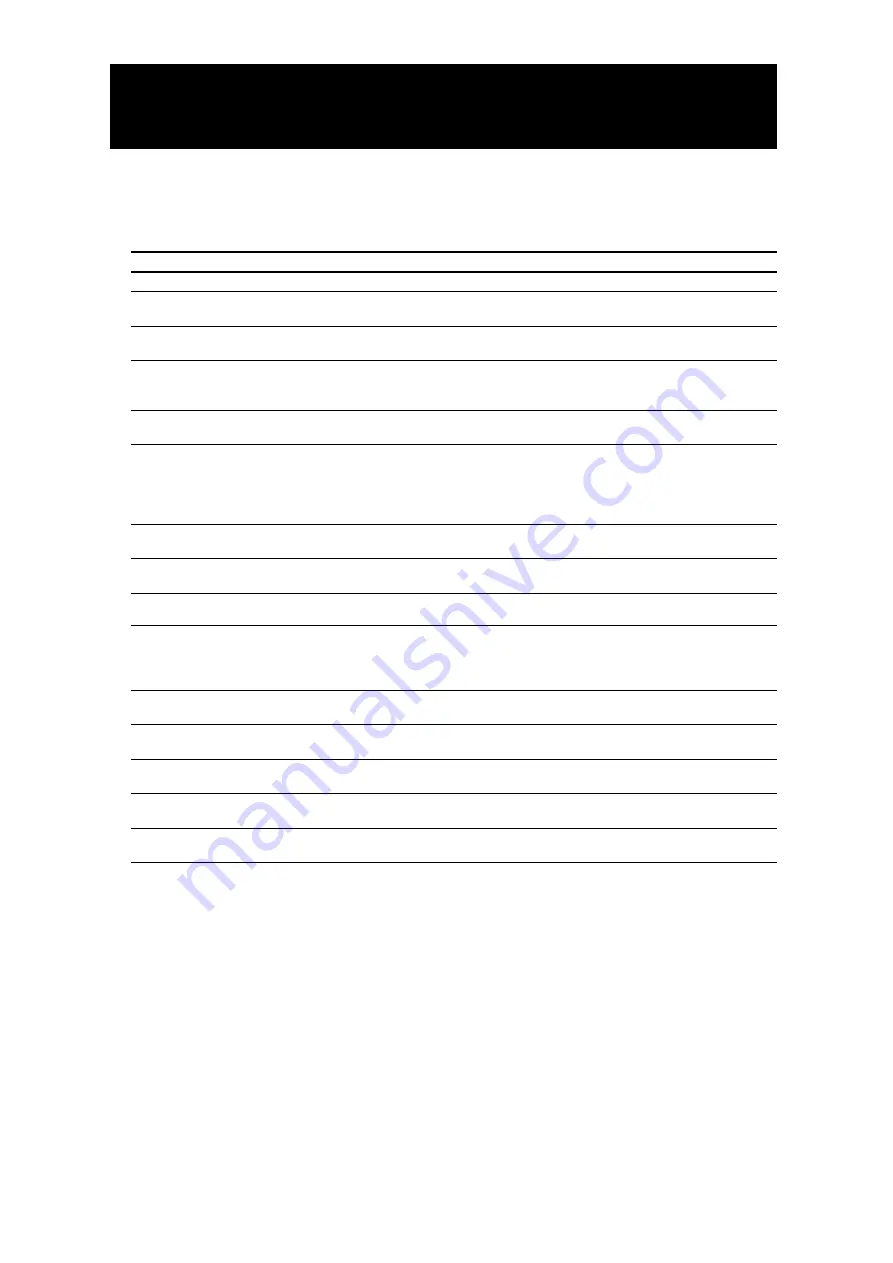
26
Troubleshooting
WARNING
Under no circumstances should you try to repair the system yourself, as this will invalidate the warranty. Do
not open the system as there is a risk of electric shock.
If a fault occurs, first check the points listed below before taking the system in for repair.
If the problem is not listed above, or if the instructions fail to help, turn off the power to the unit,
disconnect the power cable, and contact the nearest authorized YAMAHA dealer or service center.
Problem
Solution
No power
– Check to ensure that the AC power cord is properly connected.
No picture
– Check to ensure that the TV is switched on.
– Check the video connection.
Distorted picture
– Occasionally, a small amount of image distortion may be visible. This is not a
malfunction.
Completely distorted picture or black
and white picture when playing a DVD/
Super Audio CD or Video CD
– Make sure the NTSC/PAL setting on the DVD player matches the video
signal of your television. (See “TV System (NTSC/PAL conversion)” on
page 13.)
No sound or distorted sound
– Adjust the volume.
– Check that the speakers are connected correctly.
No audio at digital output
– Check the digital connections.
– Check the settings menu to ensure that the digital output is set to ALL or
PCM.
– Check to ensure that the audio format of the selected audio language
matches your receiver capabilities.
Disc does not play.
– Check that the disc label is facing up.
– Determine if the disc is defective by trying another disc.
Picture freezes momentarily during
playback.
– Check the disc for fingerprints or scratches.
– Clean with a soft cloth, wiping from center to outside edge.
Fails to return to start-up screen when
disc is removed
– Reset the unit by switching the player off, then on again.
No response to remote control
– Aim the remote control directly at the sensor on the front of the player.
– Reduce the distance to the player.
– Replace the batteries in the remote control.
– Re-insert the batteries with their polarities (+/– signs) as indicated.
Buttons do not work or player stops
responding.
– To completely reset the player, unplug the AC cord from the AC outlet for
5-10 seconds.
No response to some operating
commands during playback
– Certain operations may not be permitted by the disc. Refer to the
instructions for the disc.
Cannot read CDs/DVDs
– Use a cleaning CD/DVD to clean the lens before sending this unit in for
repair.
The picture is not displayed in a proper
position on the screen
– Change the parameter of the Video Shift menu in the On-screen menu
(Preferences
➔
Picture
➔
Video Shift). See page 10, 10.
Connect record MP3
– SCMS copy protected discs cannot e recorded digitally. Try recording by
analog jacks.



































