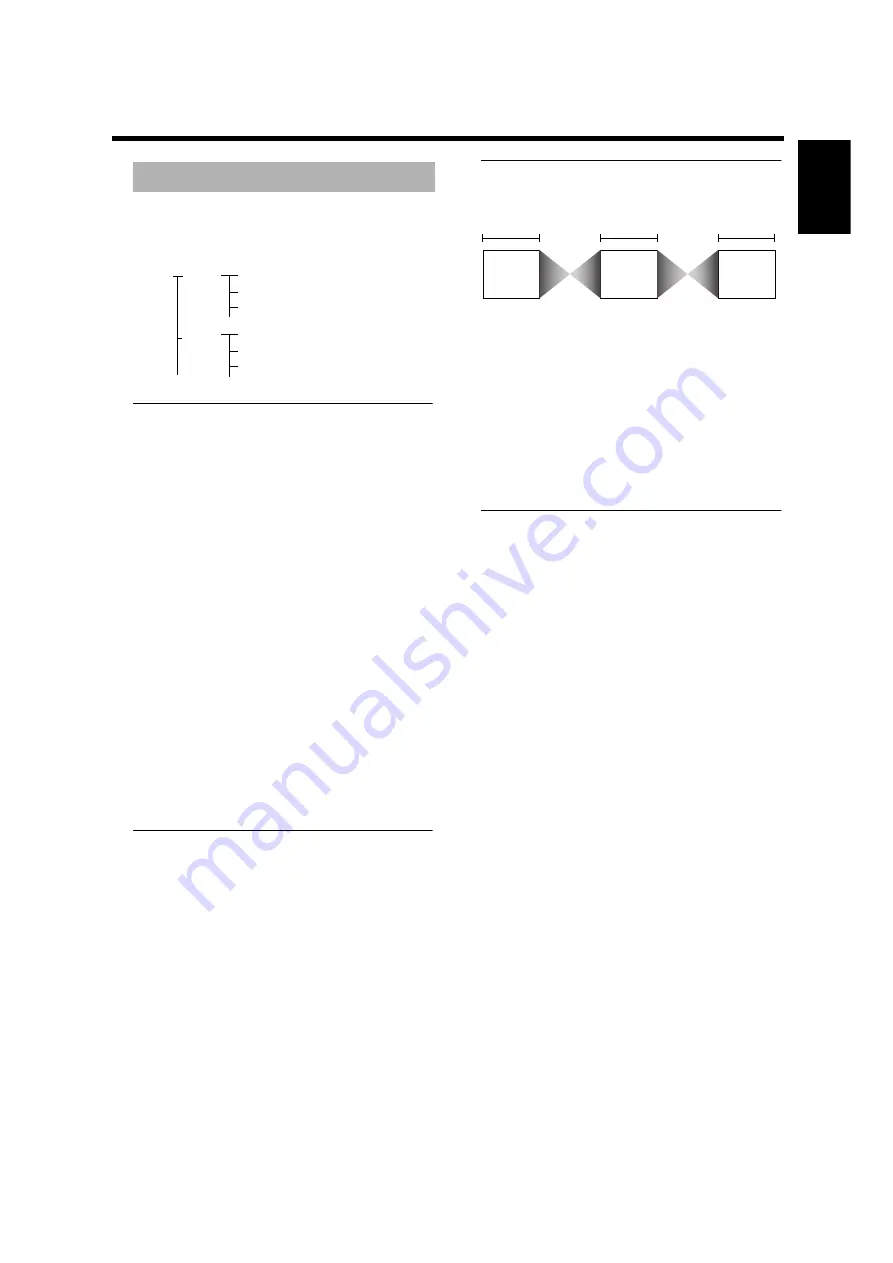
21
English
Operation
This player can playback JPEG format pictures on a
personally recorded CD-R/RW disc or commercial CD.
Disc structure
JPEG disc features
The JPEG format (ISO 9660 format) supports the
following:
• Max nested directories, 8 levels.
• Max numbers of rolls are 99.
• Max numbers of pictures are 999.
• The files with the extensions of “.JPEG”, “.jpeg”, “.JPG”,
or “.jpg”.
The following types of disc and conditions are not
supported.
• Discs with playback control functions
• The discs that have any types of file other than MP3
and JPEG
• The simultaneous playback of the JPEG and MP3 files
• Progressive JPEG formatted discs
• Non-finalized discs
• UDF formatted discs
Notes:
– The disc read time may exceed 10 seconds if the disc has
large amount of pictures. The read time may vary
depending on the file types and sizes.
– Multi-session discs are supported.
Playing a disc
1
Insert the disc and close the tray.
➜
Playback starts automatically.
➜
Thumbnails are displayed on screen.
A chosen thumbnail can be displayed on full screen.
Move the cursor with
v
w
t
u
to select the
thumbnail, and press ENTER/OK. Press MENU to
return to the thumbnail screen.
2
Press PLAY during a full screen mode.
➜
The slide show starts.
3
To stop playback, press STOP.
➜
The slide show stops.
• Press MENU to return to the thumbnail screen.
• When you press PAUSE, the slide show pauses. To
return to the normal slide show, press PLAY.
• Repeat function is also available for JPEG discs.
Slide show setting
You can set the duration of each image.
Picture Time
1
Press ON SCREEN.
➜
The On-screen menu appears.
2
Go to [Picture Time] (Toolbar
➔
Slide Show
➔
Picture
Time) by using
v
w
t
u
buttons, then press
u
.
3
Make a choice with
v
w
.
Choices: Slow (about 8 sec), Medium (about 5 sec),
Fast (about 2 sec)
4
To return to the previous menu, Press
t
.
• To exit from the On-screen menu, press ON SCREEN.
Rotating the image
You can rotate the JPEG image.
1
Press ON SCREEN.
➜
The On-screen menu appears on the screen.
2
Go to [Rotate] (Toolbar
➔
View
➔
Rotate) by using
v
w
t
u
buttons, then press
u
.
3
Make a choice with
t
u
.
Choices: –180, –90, 0, +90, +180
4
To return to the previous menu, Press
t
.
• To exit from the On-screen menu, press ON SCREEN.
Note:
– This function is not available during slide show playback.
JPEG
Roll 1
Image 1
Image 2
Image 3
Roll 2
Image 1
Image 2
Image 3
Picture Time
JPEG
image
1
Picture Time
Picture Time
JPEG
image
2
JPEG
image
3






















