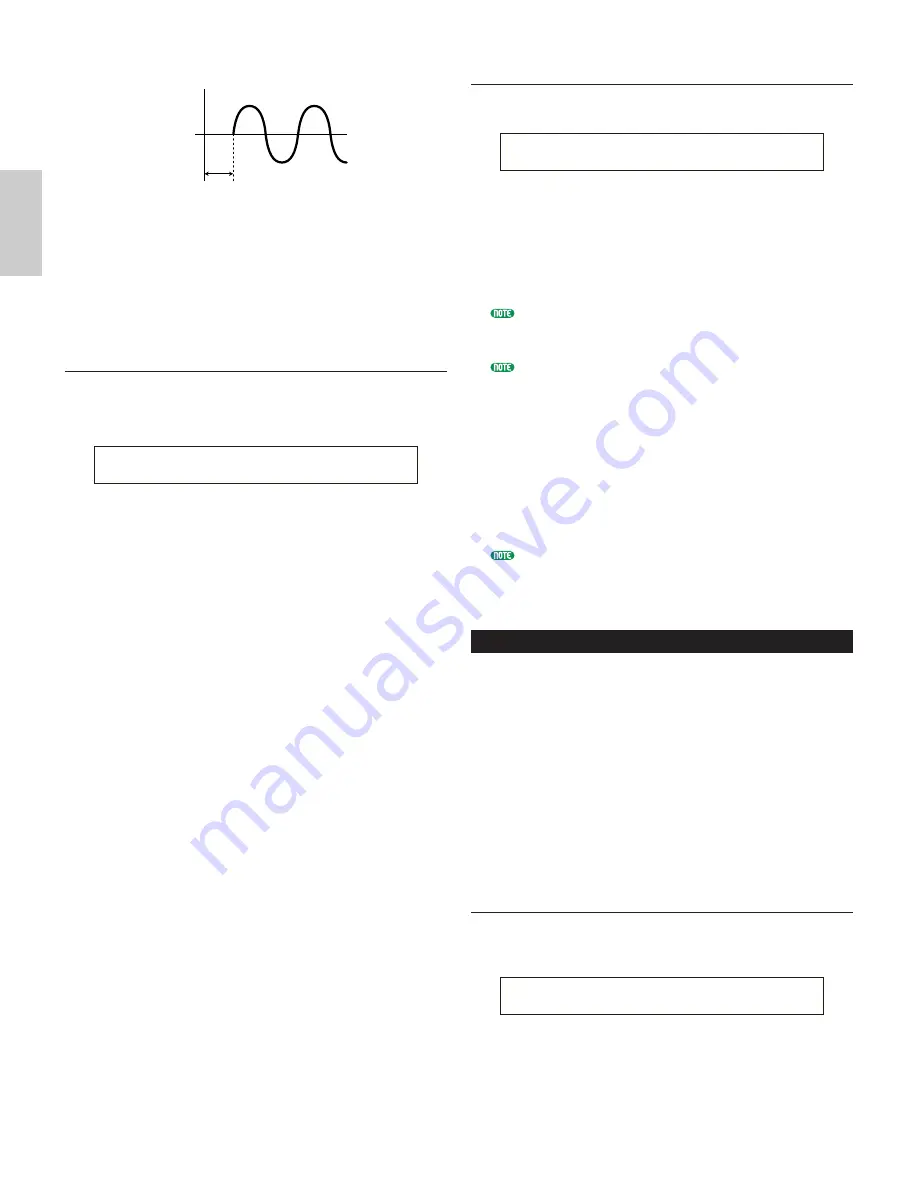
80
Voice Mode
Long Delay
■
InsEF (Insertion Effect)
Set the Insertion Effect to which the output signal
from each Element is sent. The Insertion Effect is
bypassed if you select Thru.
❏
Settings:
thru, ins1 (Insertion Effect 1), ins2 (Insertion
Effect 2)
OSC Pan (Oscillator Pan)
You can set the following Pan parameters for each
Element in the Voice.
■
Pan
Set the stereo Pan position for each Element (Wave).
This will also be used as the basic Pan position for
the Alternate, Random and Scale settings.
❏
Settings:
L63 (Left) ~ C (Center) ~ R63 (Right)
■
Alter (Alternate)
Set the amount by which the sound is panned
alternately left and right for each note you press.
The Pan setting is used as the basic Pan position.
❏
Settings:
L64 ~ 0 ~ R63
■
Random
Set the amount by which the sound is panned
randomly left and right for each note you press. The
Pan setting is used as the basic Pan position.
❏
Settings:
0 ~ 127
■
Scale
Set the amount by which the sound is panned left
and right according to the position of the note on the
keyboard. The Pan setting is used as the basic Pan
position at note C3.
❏
Settings:
-64 ~ 0 ~ +63
OSCíPan) Pan Alter Random Scale
EL1234 C L64 63 +63
Key on
OSC Limit (Oscillator Limit)
You can set parameters controlling the note range of
each Element and the velocity.
■
Note Limit
Set the lowest and highest notes of the keyboard
range for each Element. Each Element will only
sound for notes played within its specified range.
❏
Settings:
C-2 ~ G8 (for the lowest and highest notes)
If you specify the highest note first and the lowest note
second, for example “C5 to C4,” then the note range
covered will be “C-2 to C4” and “C5 to G8.”
You can set the lowest and highest notes in the range by
pressing notes on the keyboard while holding down the
[SHIFT] key.
■
Vel Limit (Velocity Limit)
Set the minimum and maximum values of the
velocity range within which each Element will
respond. Each Element will only sound for notes
played within its specified velocity range.
❏
Settings:
1 ~ 127 (for the minimum and maximum values)
If you specify the maximum value first and the minimum
value second, for example “93 to 34,” then the velocity range
covered will be “1 to 34” and “93 to 127.”
Element Pitch
You can set parameters governing the pitch of each
Element. The Pitch Envelope Generator (PEG) controls
the change in pitch from the moment a note is pressed on
the keyboard to the point at which the sound has faded out
completely. The following six screens are available.
PCH Tune (Pitch Tune)
PEG VelSens (PEG Velocity Sensitivity)
PEG Time (PEG Time)
PEG Level (PEG Level)
PEG Release (PEG Release)
PCH Scale (Pitch Scale)
PCH Tune (Pitch Tune)
You can set the tuning parameters and the effectiveness
of the Envelope Generator (EG) for each Element.
■
EGDepth
Set the amount of change applied by the PEG. A
setting of zero means the original pitch is not
changed.
❏
Settings:
-64 ~ 0 ~ +63
PCHíTune)EGDepth Coarse Fine Random
EL1234 +63 + 0 + 0 +7
OSCíLimit) Note Limit Vel Limit
EL1234 C-2 - G 8 1 - 127






























