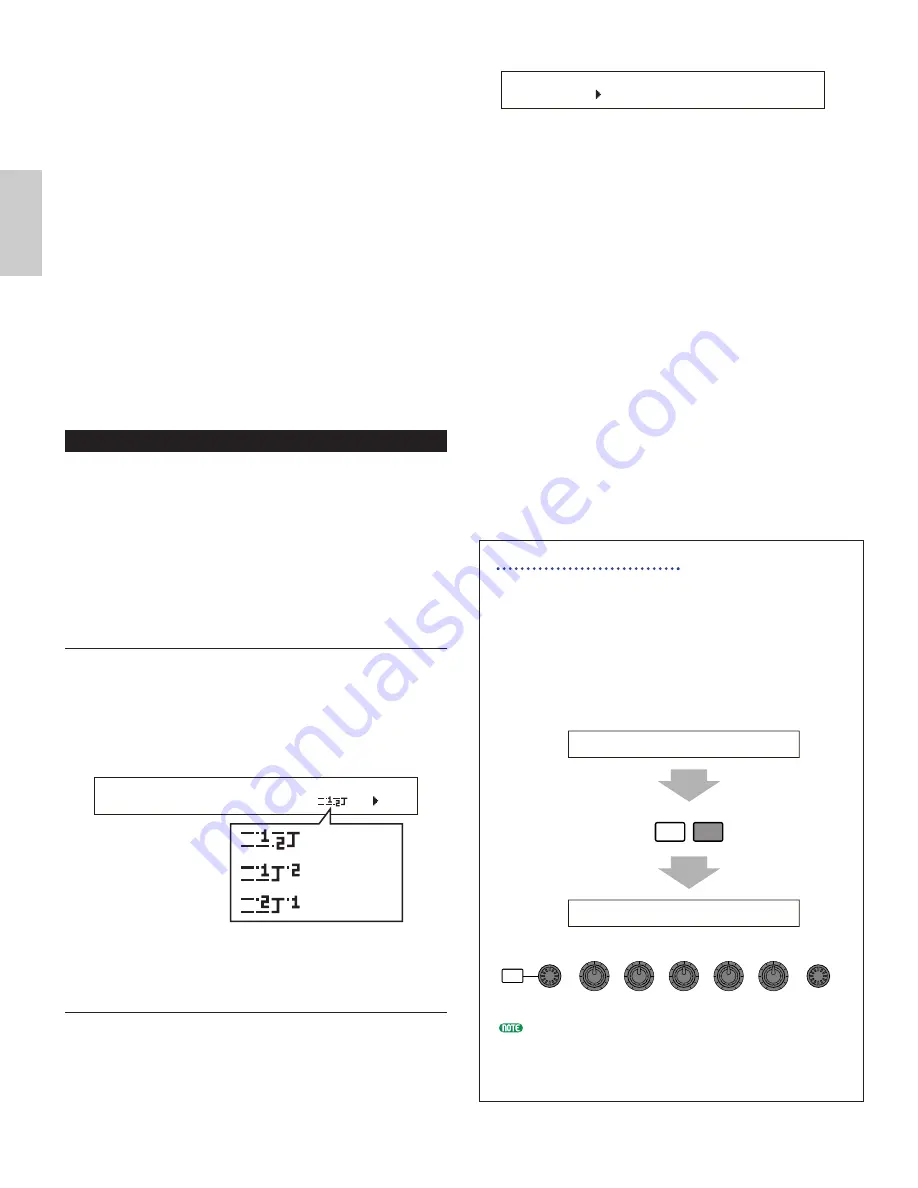
78
Voice Mode
■
Ctgry (Effect Category)
Set the Category of the Effect. Select a desired
Category and press the [ENTER] key. The first Effect
Type in that Category will automatically be recalled.
❏
Settings:
Details are given in the Effect Types list of the
separate Data List.
■
Type (Effect Type)
Set the type of Effect. While the Category indicator
is blinking in the display, you can press the
[ENTER] key to recall the first Effect Type in that
Category.
❏
Settings:
Details are given in the Effect Types list of the
separate Data List.
■
Dry/Wet
Set the mix level of the wet signal (which has been
passed through the Effects Unit) and the dry signal
(which has not been passed through the Effects
Unit). This may be unavailable, depending on the
selected Effect Type.
❏
Settings:
D63>W ~ D=W ~ D<W63
Effect Parameter Settings
These parameters are available when you press the
[ENTER] key for certain Effect Types.
Use the [PAGE] knob to switch between screens,
and use the other knobs and the [INC/YES] and
[DEC/NO] keys to set each parameter.
When you press the [EXIT] key, you will be
returned to the Effect Type selection screen.
The number of Parameters and the contents of each
screen will vary depending on the selected Effect
Type. Details are given in the Effect Type
List/Effect Parameter List of the separate Data List.
EXIT
ENTER
SHIFT
PAGE
PART/ELEMENT
DATA
A
B
C
1
2
EFFíEF2) TimeL TimeR TimeC Dry/Wet
DelayLCR 333.3m 166.7m 500.0m D<W63
EFFíEF2) Ctgry Type Dry/Wet [ENTER]
C 123- DLY:DelayLCR D<W63 to Edit
Effect Type selection screen
Parameter settings screen
EFFíEF2) Ctgry Type Dry/Wet [ENTER]
C 123- DLY:DelayLCR D<W63 to Edit
■
Dest (Destination)
Set the parameters which will be controlled
(modulated) by the LFO Wave.
❏
Settings:
AMD, PMD, FMD, RESO (Resonance), PAN,
ELFOSpd (Element LFO Speed)
■
ElemSw (Element Switch)
Select whether to allow variations in the LFO Wave
for each Element. Move the cursor (blinking) using
Knob [1] and use the [DATA] knob or the
[INC/YES] and [DEC/NO] keys to enable/disable
LFO Wave variations for Elements 1 to 4. Enabled
Elements are shown by number.
❏
Settings:
Elements 1 to 4 enabled (“1” to “4” displayed) or
disabled (“-” displayed)
■
Depth
Set the LFO Wave Depth (amplitude).
❏
Settings:
0 ~ 127
Common Effect
You can set two types of Insertion Effects, plus two
System Effects (Reverb and Chorus). The following
five screens are available.
EFF InsEF (Insertion Effect)
EFF EF1 (Insertion Effect 1)
EFF EF2 (Insertion Effect 2)
EFF Rev (Reverb)
EFF Cho (Chorus)
EFF InsEF (Insertion Effect)
■
InsEF Connect (Insertion Effect Connect)
Set up the connection between Insertion Effects 1
and 2. If you change this setting, the symbol
denoting the signal routing (to the left of the setting)
also changes to reflect the new signal flow.
Signal routing symbols
❏
Settings:
1=2 (parallel), 1
➞
2 (Insertion Effect 1 to 2),
2
➞
1 (Insertion Effect 2 to 1)
EFF EF1/2 (Insertion Effect 1/2)
You can select the Effect Category for Insertion Effect
1/2 with the Ctgry parameter and the Effect Type with
the Type parameter. After selecting the Effect Type,
you can set its parameters by pressing the [ENTER] key.
EFFíInsEF) InsEF Connect
C 1234 1=2
1=2 (parallel)
1
➞
2 (serial)
2
➞
1 (serial)






























