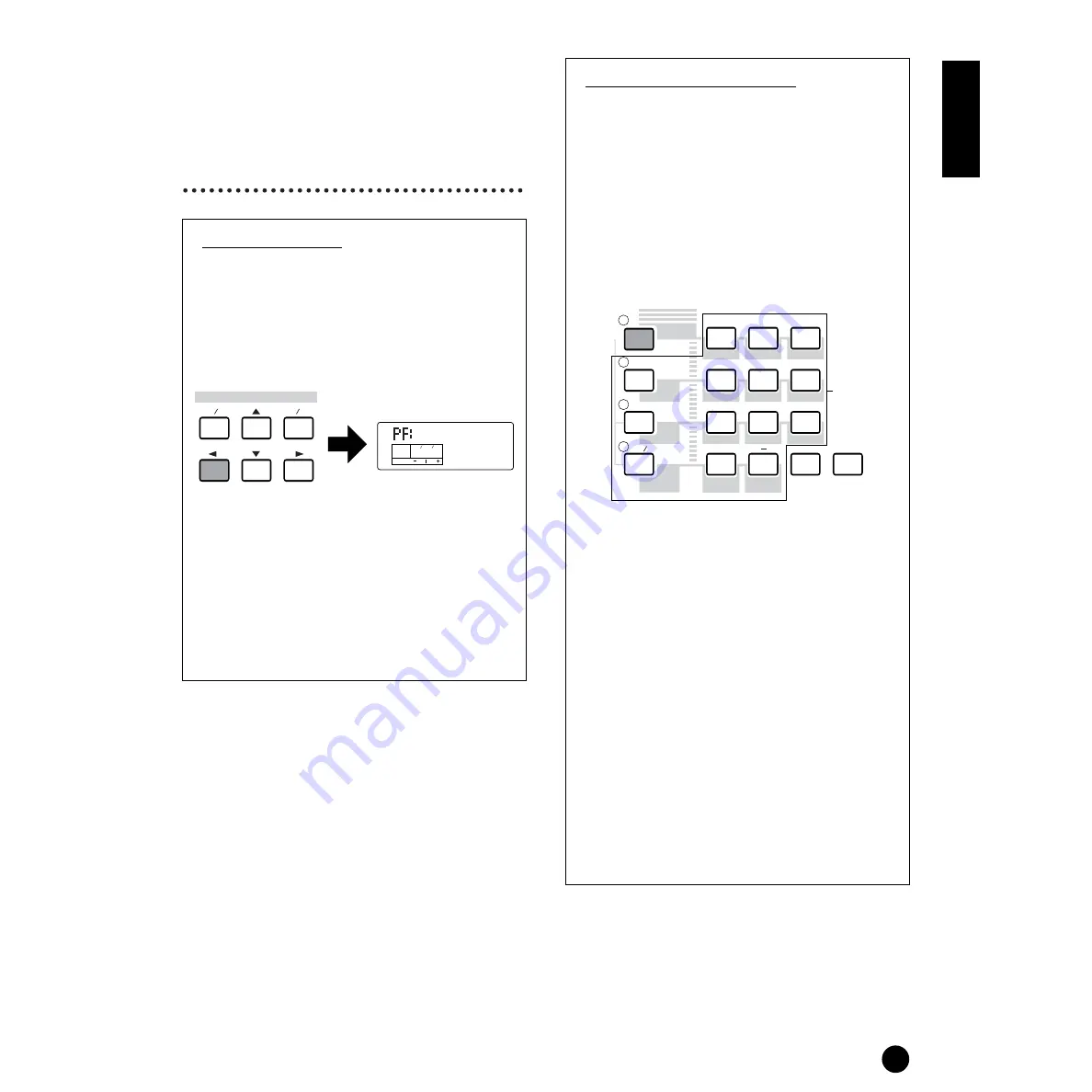
35
Basics Section
4
Now, play the keyboard
and hear the selected
Voice. Try selecting and
playing other Voices as
well.
Selecting XG Banks
The XG Voices are divided up into several different
banks. This gives you access to an even greater
number of Voices and a wider variety of sounds.
1
Make sure that XG memory is selected, then call
up the BK (Bank Select) display by using the
[
E
] button.
2
Select the desired Bank number by using the
[INC/YES] and [DEC/NO] buttons, or by using
the numeric keypad and the [ENTER] button.
The bank is now changed. Return to the XG
display by using the [
E
]/[
F
] buttons and
select the desired Voice number.
n
For details about Bank types, refer to the separate
Data List booklet.
Using Voice Category Search
With the Voice Category Search feature, you can
quickly find Voices within a specified Voice
Category. For example, by selecting the PIANO
Voice Category, you can instantly call up for
selection all and only those Voices which fall into the
“PF” (PIANO) Voice Category.
1
Press the [CATEGORY SEARCH] button in
Voice Mode. Its LED will light and Category
Search will be enabled. The Memory buttons
and the numeric keypad are used for selecting
categories.
n
Press the [EXIT] button to disable Category Search.
n
The category names are printed under each button.
To switch between the “ME” and “CO” categories,
press the [OTHER] button.
n
Refer to the Category List on page 71 for more
information on Voice category types.
2
Specify the desired Category using the buttons
above. The first Voice in that Category will be
automatically selected.
n
In this step, the lowest numbered Voice of the
category is selected.
n
The S03 searches in the following order: PRESET,
then USER, then GM/XG.
3
Press the [INC/YES] button to increment the
Voice number in that category and press the
[DEC/NO] button to decrement it.
n
You can use the same operation as described here
in selecting Voices for Multi Part Edit (page 59).
KEY
ELEM
PART
OCTAVE
PAGE
DATA
DEC
INC
NO
YES
GrandPno
BK000
DRUM
CATEGORY
SEARCH
PRESET
PIANO
BASS
1
0
2
3
4
5
6
7
8
9
REED/PIPE
STRINGS
SYN LEAD
BRASS
ENTER
EXIT
SYN PAD
ORGAN
GUITAR
USER
GM XG
SE
OTHER
KEYBOARD
SYN COMP
CHROMATIC
PERCUSSION
DRUM/PERC
Select the
category
Summary of Contents for S-03SL
Page 1: ...OWNER S MANUAL...
Page 109: ...MEMO...






























