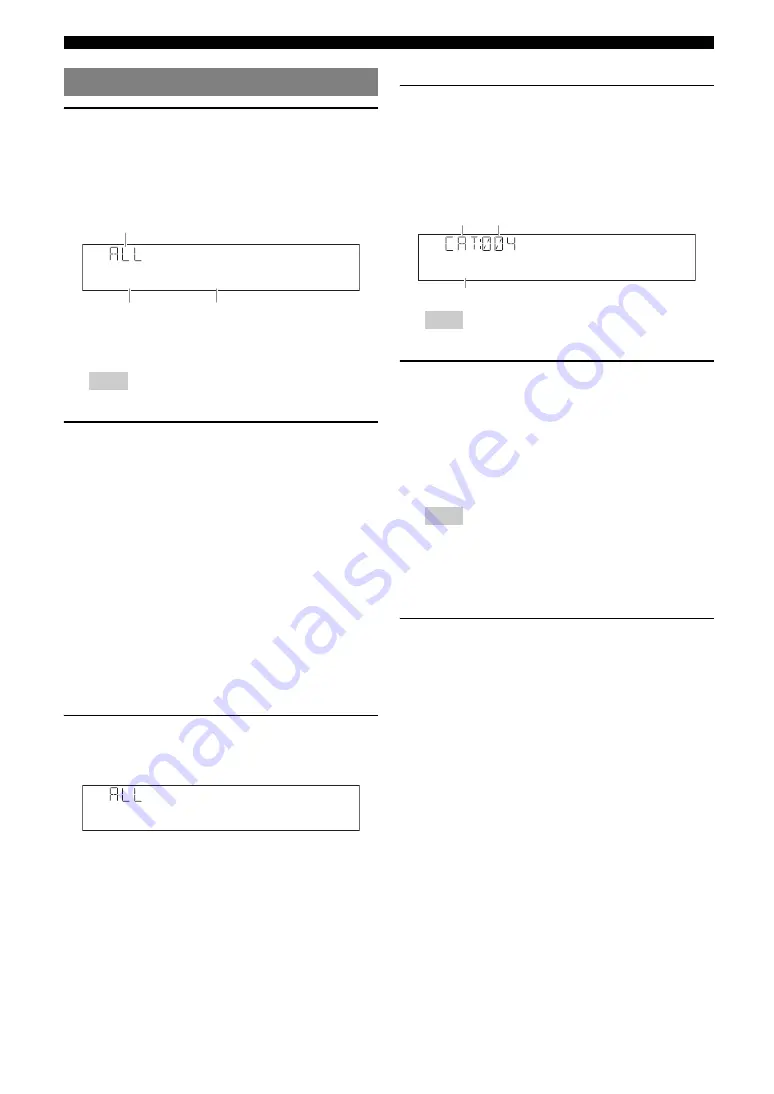
32
En
XM
®
Satellite Radio tuning (U.S.A. model only)
1
Press the
O
INPUT
l
/
h
(or press
h
XM
) to
select “XM” as the input source.
The XM Satellite Radio information (such as channel
number, channel name, category, artist name, or song
title) for the currently selected channel appears on the
front panel display and video monitor (see page 34).
y
•
When you select “XM” as the input source, this unit automatically
recalls the previously selected channel.
Note
•
If a status message or an error message appears on the front panel
display or on the OSD, see “XM Satellite Radio” (see page 65).
2
Search for a channel by using one of the XM
Satellite Radio search modes.
•
To select a channel from the all channel list, see
“All Channel Search mode” on this page.
•
To select a channel by category, see “Category
Search mode” on this page.
•
To select the desired channel directly by entering
the channel number, see “Direct number access
mode” on this page.
•
To select a channel from the preset channels, see
“Calling a preset channel (Preset Search mode)”
(page 33).
y
•
You can display the XM Satellite Radio information on the front
panel display or in the video monitor (see page 34).
•
You can set the XM Satellite Radio preset channels (see page 33).
■
All Channel Search mode
Press
I
TUNING/CH
l
/
h
(or
i
TUN./CH
k
/
n
) repeatedly to search for a channel within all
channels.
y
•
You can search for a channel quickly by pressing and holding
I
TUNING/CH
l
/
h
(or
i
TUN./CH
k
/
n
).
•
You can skip channels to the previous or next category by pressing
H
CATEGORY
l
/
h
(or
i
CATEGORY
l
/
h
).
■
Category Search mode
1
Press
H
CATEGORY
l
/
h
(or
i
CATEGORY
l
/
h
) to select the channel
category.
“CAT” is displayed on the front panel display during
the channel category selection. When you select the
category, the first channel in the category is selected.
Note
•
If you don’t operate within 10 seconds, the category search mode
returns to “ALL (All Channel Search).”
2
While “CAT” is displayed on the front panel
display, press
I
TUNING/CH
l
/
h
(or
i
TUN./CH
k
/
n
) repeatedly to search for a
channel within the selected channel
category.
y
•
You can search for a channel quickly by pressing and holding
I
TUNING/CH
l
/
h
(or
i
TUN./CH
k
/
n
).
Note
•
This unit skips the channels when this unit is in the All Channel
Search mode or Category Search mode in the following cases (it is
not malfunction of this unit):
–
the channel is out of service.
–
you do not subscribe to the channel.
■
Direct number access mode
Press the
t
Numeric keys
to enter the desired
three-digit channel number.
For example, to enter the number 123, press the
t
Numeric keys
as “1,” “2” and “3.”
y
•
To display the Radio ID number displayed on the front panel display,
select channel “0.”
•
To enter a one-digit or two-digit channel number, press the
t
Numeric
keys
on the remote control and then press
t
ENT
to confirm the input
number.
•
Instead of pressing
t
ENT
to tune into the channel immediately, you
can wait a few seconds until this unit confirms the entered channel
number.
•
If no key is pressed within a few seconds after you enter a one-digit or
two-digit number, this unit automatically confirms the entered channel
number.
•
If the selected channel is not available, an advisory message may appear.
For details, see “XM satellite radio” on page 65.
•
If you operate
t
Numeric keys
in preset search mode (see next
page), a preset number is selected. If you want to directly select a channel
number, press
I
TUNING/CH
l
/
h
(or
i
TUN./CH
k
/
n
) to
switch to All Channel Search mode and enter the number.
XM Satellite Radio
®
operations
001Preview
XM
Search mode
Channel number
Channel name
00880's
XM
Pop
XM
Category
search mode
The first channel in the category
Category name
Summary of Contents for RX-V665BL
Page 1: ...RX V665 AV Receiver OWNER S MANUAL U ...
Page 2: ......
Page 91: ......
Page 92: ... 2009 Yamaha Corporation All rights reserved Printed in China WQ95310 ...
















































