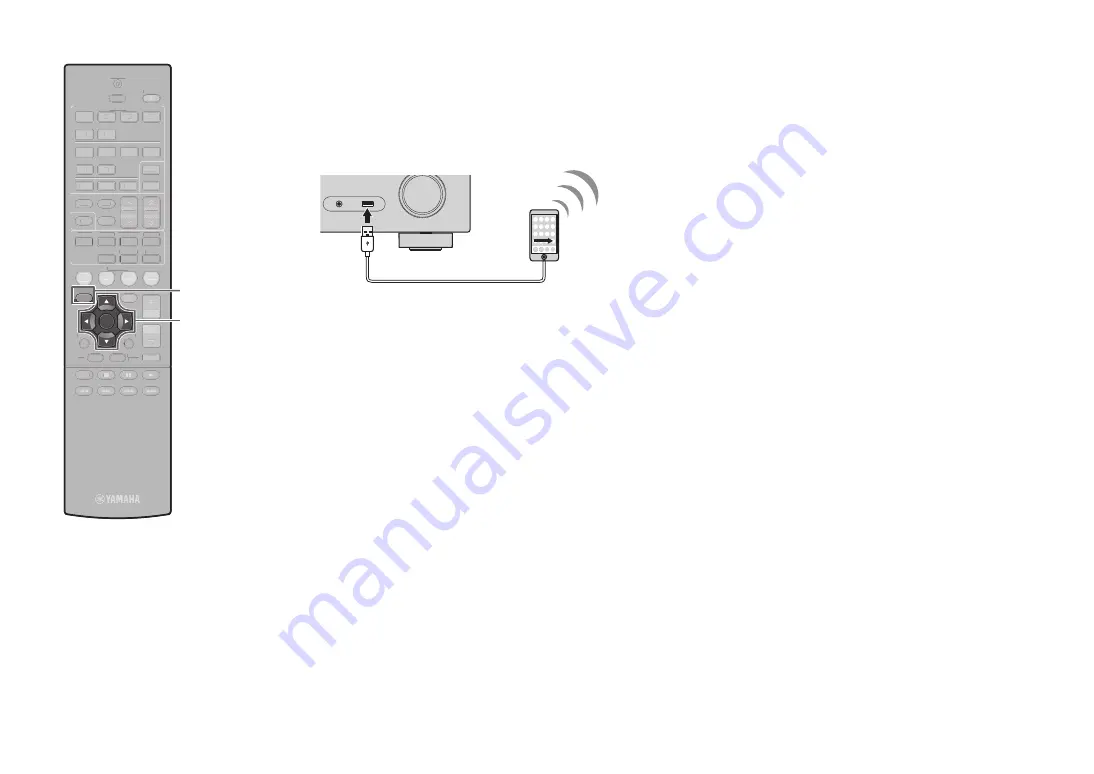
En
3
1
2
3
4
5
6
FM
INFO
MEMORY
AM
PRESET
TUNING
SCENE
RETURN
TOP
MENU
POP-UP
MENU
VOLUME
BD
DVD
TV
NET
RADIO
MUTE
DISPLAY
ENTER
TRANSMIT
RECEIVER
HDMI
AV
SLEEP
AUX
USB
5
6
NET
ZONE B
ZONE A
MOVIE
MUSIC SUR. DECODE STRAIGHT
ENHANCER
BASS
DIRECT
MODE
SETUP
OPTION
2
3
4
1
SCENE
RETURN
TOP
MENU
POP-UP
MENU
VOLUME
BD
DVD
TV
NET
RADIO
MUTE
DISPLAY
FM
MEMORY
AM
PRESET
TUNING
INFO
1
2
3
4
5
6
TRANSMIT
RECEIVER
HDMI
AV
SLEEP
AUX
USB
5
6
NET
ZONE B
ZONE A
MOVIE
MUSIC SUR. DECODE STRAIGHT
ENHANCER
BASS
DIRECT
MODE
OPTION
2
3
4
1
ENTER
SETUP
6
Use the cursor keys (
q
/
w
) to select “Share Wi-Fi
Settings(iOS)” and press ENTER.
7
Connect the iOS device to the USB jack, and disable
the screen lock on the iOS device.
8
Press ENTER on the remote control.
9
Tap “Allow” in the message appeared on the iOS
device.
When the connection process finishes, “Completed”
appears on the TV screen.
10
To exit from the menu, press SETUP.
C: Searching for an access point
Set up a wireless connection by searching available access points.
1
Perform steps 1 to 5 of “B: Sharing the iOS device
setting”.
2
Use the cursor keys (
q
/
w
) to select “Access Point
Scan” and press ENTER.
3
Use the cursor keys (
q
/
w
) to select the desired
access point and press ENTER.
The wireless connection setting screen appears on the TV.
4
Press ENTER.
5
Use the cursor keys and ENTER to enter the
security key.
Button functions
[
←
]/[
→
]: Moves the cursor left and right.
[Aa]:
Switches the letter cases (upper/lower).
[BKSP]:
Deletes the character to the left of the selected one.
[Space]: Enters a space.
[DEL]:
Deletes the selected character.
When finished entering the key, select “OK” to return to the
previous screen.
6
Use the cursor keys (
q
/
w
) to select “Connect” and
press ENTER to start the connection process.
When the connection process finishes, “Completed” appears
on the TV screen.
If “Not connected” appears, repeat from step 1 or try another
connection method.
7
To exit from the menu, press SETUP.
AUDIO
AUX
5V
1A
Cursor keys








