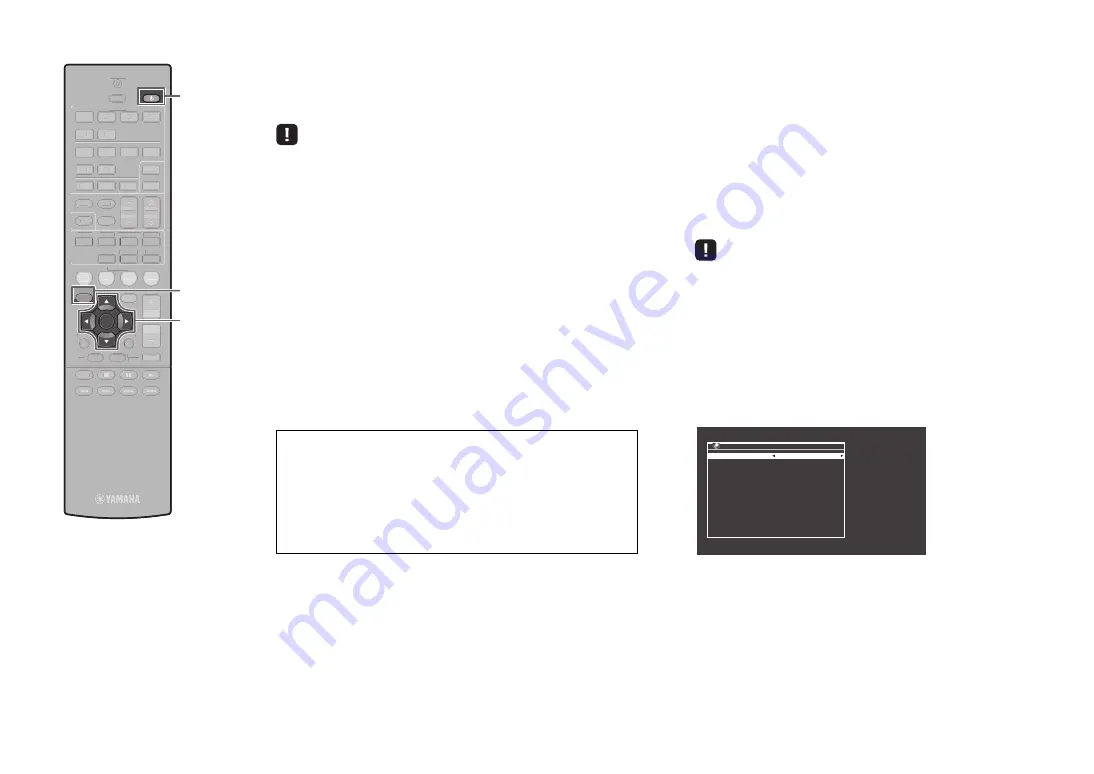
2
En
1
2
3
4
5
6
FM
INFO
MEMORY
AM
PRESET
TUNING
SCENE
RETURN
TOP
MENU
POP-UP
MENU
VOLUME
BD
DVD
TV
NET
RADIO
MUTE
DISPLAY
ENTER
TRANSMIT
RECEIVER
HDMI
AV
SLEEP
AUX
USB
5
6
NET
ZONE B
ZONE A
MOVIE
MUSIC SUR. DECODE STRAIGHT
ENHANCER
BASS
DIRECT
MODE
SETUP
OPTION
2
3
4
1
1
2
3
4
5
6
FM
INFO
MEMORY
AM
PRESET
TUNING
SCENE
RETURN
TOP
MENU
POP-UP
MENU
VOLUME
BD
DVD
TV
NET
RADIO
MUTE
DISPLAY
TRANSMIT
HDMI
AV
SLEEP
AUX
USB
5
6
NET
ZONE B
ZONE A
MOVIE
MUSIC SUR. DECODE STRAIGHT
ENHANCER
BASS
DIRECT
MODE
OPTION
2
3
4
1
ENTER
RECEIVER
z
RECEIVER
z
SETUP
A: Using the WPS button configuration
You can easily set up a wireless connection with one push of the
WPS button.
• The unit cannot connect to the wireless router (access point) of which security
type is WEP. In this case, try another connection method.
1
Press RECEIVER
z
to turn on the unit.
2
Hold down INFO (WPS) on the front panel for 3
seconds.
“Press WPS button on Access Point” appears on the front
display.
3
Push the WPS button on the wireless router (access
point).
When the connection process finishes, “Completed”
appears on the front display.
If “Not connected” appears, repeat from step 1 or try
another connection method.
B: Sharing the iOS device setting
You can easily setup a wireless connection by applying the
connection settings on iOS devices (iPhone/iPod touch).
Before proceeding, confirm that your iOS device is connected to a
wireless router.
1
Press RECEIVER
z
to turn on the unit.
2
Turn on the TV and switch the TV input to display
video from the unit (HDMI OUT jack).
• Operations with TV screen are available only when your TV is connected to
the unit via HDMI.
3
Press SETUP.
4
Use the cursor keys and ENTER to select
“Network”, then “Network Connection”.
5
Use the cursor keys (
e
/
r
) to select “Wireless
(Wi-Fi)” and press ENTER.
About WPS
WPS (Wi-Fi Protected Setup) is a standard established by the
Wi-Fi Alliance, which allows easy establishment of a wireless
home network.
Ubiquitous WPS2.0
Copyright © 2013 Ubiquitous Corp.
N e t w o r k C o n n e c t i o n
C o n n e c t i o n
W i r e l e s s ( W i - F i )
: E N T E R
O K
: R E T U R N
B a c k
Cursor keys








