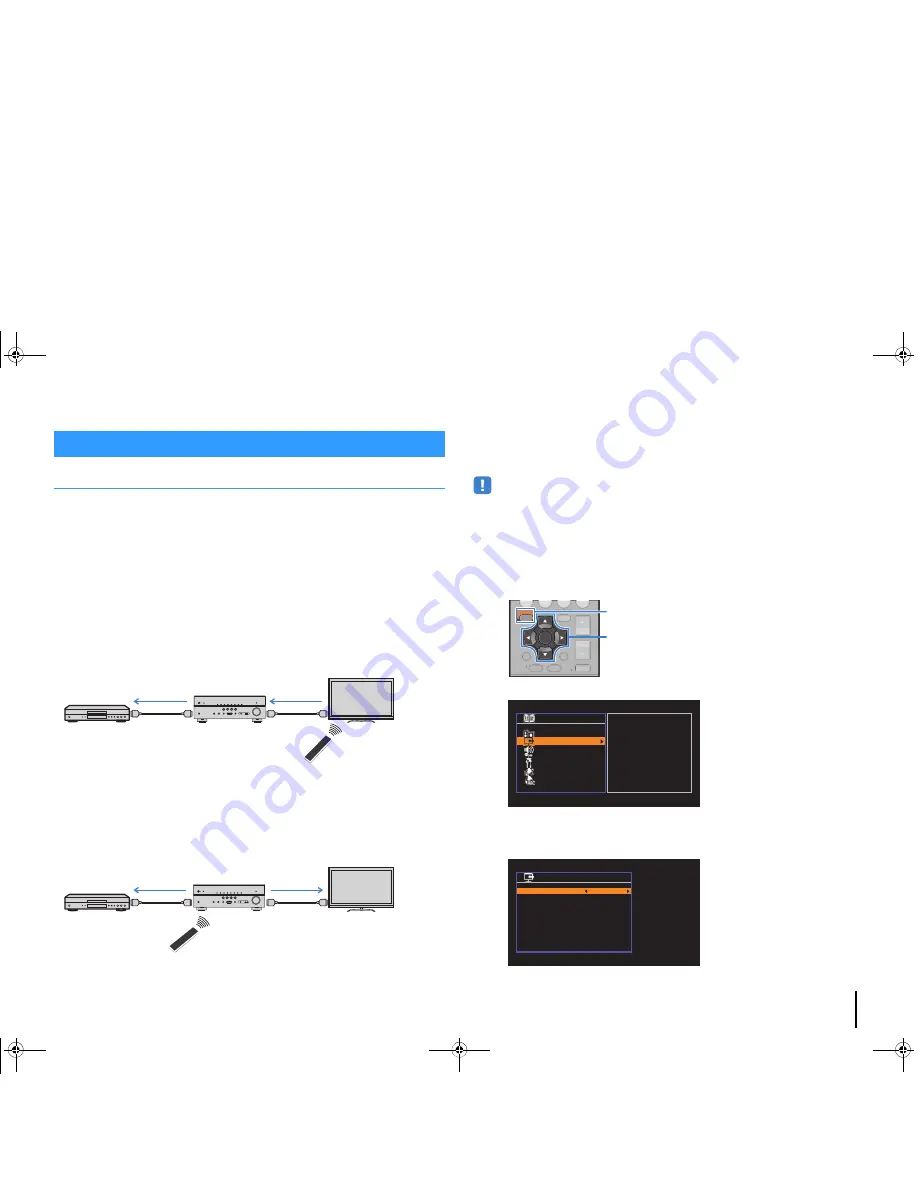
APPENDIX
➤
Information on HDMI
En
111
HDMI Control
HDMI Control allows you to operate external devices via HDMI. If you connect a TV that
supports HDMI Control to the unit with an HDMI cable, you can control the unit (such as
power and volume) with TV remote control operations. You can also control playback
devices (such as HDMI Control-compatible BD/DVD players) connected to the unit with
an HDMI cable.
Operations available from the TV’s remote control
• Standby synchronization
• Volume control including mute
• Switching to input audio from the TV when the TV input is switched to its built-in tuner
• Switching to input video/audio from the selected playback device
• Switching between audio output devices (the unit or TV speaker)
(Example)
Operations available from the unit’s remote control
• Starting playback on the playback device and turning on the TV with a scene
selection (p.43)
• Switching the TV input to display the “Setup” menu (when SETUP is pressed)
• Controlling the playback device (playback and menu operations)
(Example)
To use HDMI Control, you need to perform the following HDMI Control link setup after
connecting the TV and playback devices.
For details on settings and operating your TV, refer to the instruction manual for the TV.
• This setup is required every time you add a new HDMI Control-compatible device to your system.
1
Turn on the unit, TV, and playback devices.
2
Configure the settings of the unit.
a
Switch the TV input to display video from the unit.
b
Press SETUP.
c
Use the cursor keys to select “HDMI” and press ENTER.
d
Press ENTER again.
e
Use the cursor keys (
q
/
w
) to select “HDMI Control” and the cursor keys (
e
/
r
) to
select “On” as shown below.
Information on HDMI
HDMI Control
Turn off the TV
The unit turns off
(standby)
HDMI Control
Playback device
also turns off
HDMI Control
Press SCENE (BD/DVD)
Turns on and displays
video from the playback
device
HDMI Control
Playback starts
RETURN
TOP
MENU
POP-UP
MENU
VOLUME
BD
DVD
TV
CD
RADIO
MUTE
DI
S
PLAY
ENTER
S
ETUP
OPTION
RETURN
TOP
MENU
POP-UP
MENU
VOLUME
BD
DVD
TV
CD
RADIO
MUTE
DI
S
PLAY
OPTION
Cur
s
or key
s
ENTER
S
ETUP
Cursor keys
S e t u p
S p e a k e r
H D M I
S o u n d
E C O
F u n c t i o n
N e t w o r k
L a n g u a g e
C o n f i g u r a t i o n
C o n f i g u r a t i o n
H D M I C o n t r o l
A u d i o O u t p u t
S t a n d b y T h r o u g h
T V A u d i o I n p u t
S t a n d b y S y n c
A R C
S C E N E
O n
A u t o
A u t o
A V 4
A u t o
O n
B a c k : R E T U R N
00_RX-V477_V577_om_U.book Page 111 Monday, November 11, 2013 1:19 PM
Summary of Contents for RX-V577
Page 135: ...GYAMAHA YAMAHA CORPORATION 2014 Yamaha Corporation Printed in Malaysia ZK13590...
Page 144: ......
Page 145: ......
Page 146: ...RX V577 RX V477...
















































