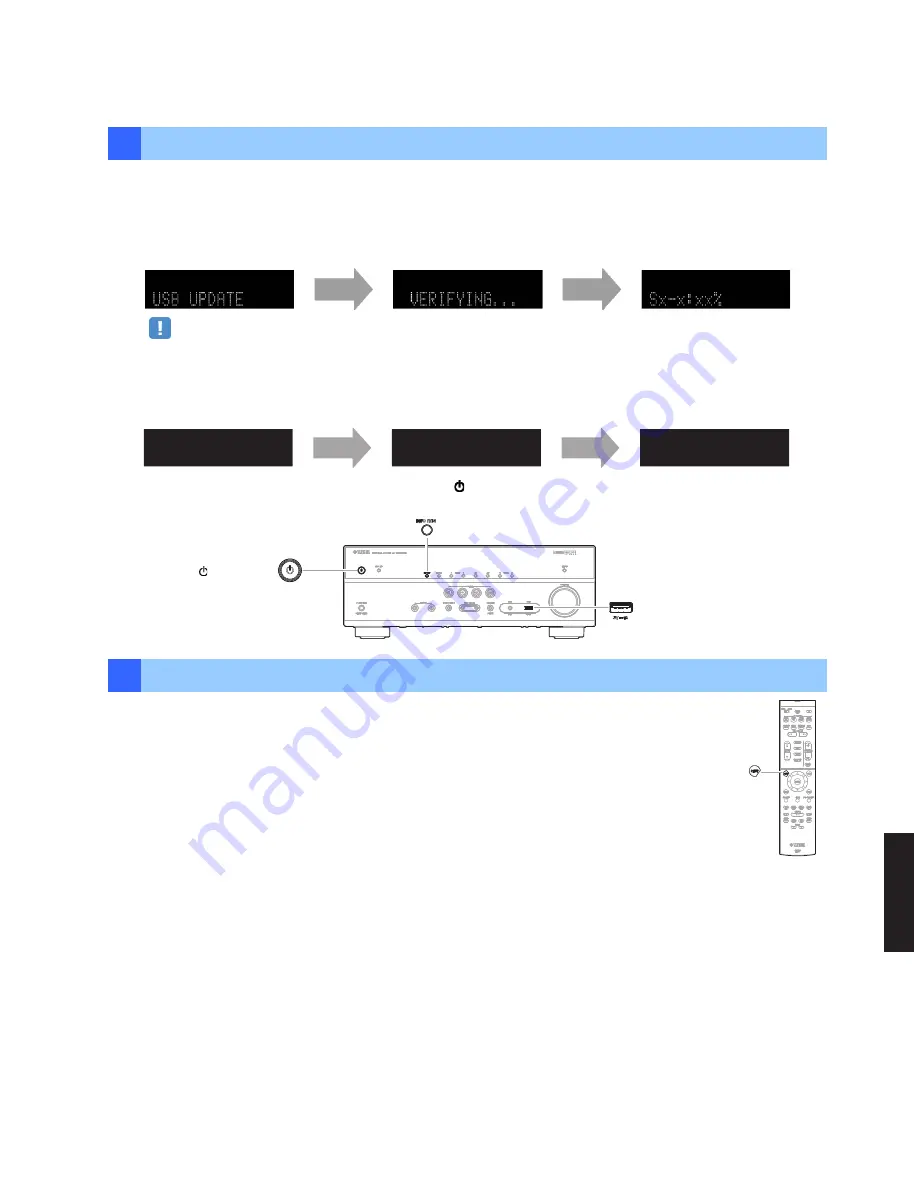
145
RX-V483/HTR-4071
RX-V483/HTR-4071
RX-V483
5
UPDATE
SUCCESS
POWER OFF!
PLEASE...
6
Start firmware update
a. Press
INFO
key to start the update.
(Update process may take up to 10 minutes)
*
If “
UPDATE SUCCESS
” appears, this means your receiver is already up-to-date. In this case, power off to exit
from Advanced Setup. Your AV receiver is ready for normal use.
Firmware update in progress
Caution
DO NOT interrupt power during the update.
In case the power is accidentally cut off resulting in a condition where you can’t recover normal operation, refer to
the troubleshooting method (
Troubleshooting CASE 2
) on the last page.
b. When completed, “
UPDATE SUCCESS
” , “
PLEASE...
” and “
POWER OFF!
” appears on the display.
c. Turn off the power of the receiver by pressing the
(power)
key.
7
Check the updated firmware version
a. Power on the AV receiver and press the
SETUP
key on the remote control.
b. Select “Network” > “Network Update”.
c. Confirm that the firmware version is updated to the latest version.
SETUP key
Congratulations!
You have completed the firmware update. Your AV receiver is ready for normal use.
USB port
(power) key
INFO key
RX-V483
Summary of Contents for RX-V483/HTR-4071
Page 3: ...3 RX V483 HTR 4071 RX V483 HTR 4071 FRONT PANELS RX V483 HTR 4071 ...
Page 5: ...5 RX V483 HTR 4071 RX V483 HTR 4071 RX V483 K model RX V483 A model RX V483 B G models ...
Page 6: ...6 RX V483 HTR 4071 RX V483 HTR 4071 RX V483 F model RX V483 L model RX V483 H model ...
Page 7: ...7 RX V483 HTR 4071 RX V483 HTR 4071 RX V483 J model HTR 4071 A model HTR 4071 B G models ...
Page 8: ...8 RX V483 HTR 4071 RX V483 HTR 4071 HTR 4071 F model HTR 4071 L model ...
Page 9: ...9 RX V483 HTR 4071 RX V483 HTR 4071 REMOTE CONTROL PANEL RAV534 ...
Page 82: ...82 RX V483 HTR 4071 RX V483 HTR 4071 MEMO ...
Page 139: ...140 RX V483 HTR 4071 MEMO MEMO ...
Page 152: ...153 RX V483 HTR 4071 RX V483 HTR 4071 MEMO ...
Page 153: ...RX V483 HTR 4071 ...
























