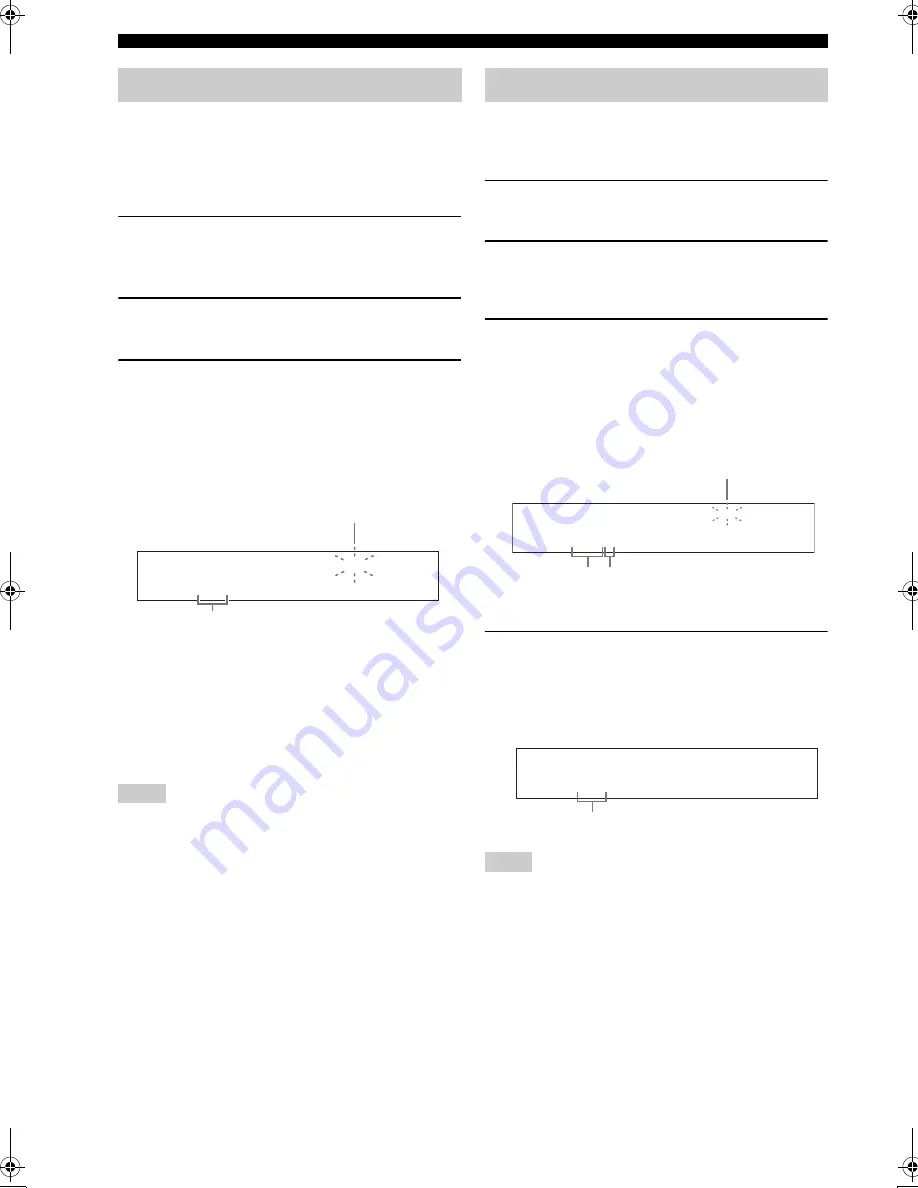
44
En
FM/AM tuning
You can use the automatic preset tuning feature to store
FM stations with strong signals up to 40 (A1 to E8: 8
preset station numbers in each of the 5 preset station
groups) of those stations in order. You can then recall any
preset station easily by selecting the preset station number.
1
Press
O
INPUT
l
/
h
repeatedly so that
“TUNER” is displayed in the front panel
display.
2
Press
C
BAND
to select “FM” as the
reception band.
3
Press and hold
F
MEMORY
for more than 3
seconds.
The preset station number as well as the MEMORY
and AUTO indicators flashes. After approximately 5
seconds, automatic presetting starts from the current
frequency and proceeds toward the higher
frequencies.
When automatic preset tuning is completed, the front
panel display shows the frequency of the last preset
station.
y
You can select the preset station group and the preset station
number where the first received station will be stored by pressing
D
A/B/C/D/E
and then
E
PRESET/TUNING/CH
l
/
h
.
• Any stored station data existing under a preset station number is
cleared when you store a new station under the same preset
station number.
• Only FM stations with sufficient signal strength are stored
automatically by automatic preset tuning. If the station you
want to store is weak in signal strength, tune into it manually
and store it as described in “Manual preset tuning” on this page.
You can also store up to 40 stations (A1 to E8: 8 preset
station numbers in each of the 5 preset station groups)
manually.
1
Tune into a station automatically or manually.
See page 43 for tuning instructions.
2
Press
F
MEMORY
.
The MEMORY indicator flashes in the front panel
display for approximately 30 seconds.
3
Press
D
A/B/C/D/E
and
E
PRESET/TUNING/CH
l
/
h
repeatedly
to select a preset station group (A1 to E8)
while the MEMORY indicator is flashing.
Check that the colon (:) appears in the front panel
display.
4
Press
F
MEMORY
while the MEMORY
indicator is flashing.
The station band and frequency appear in the front
panel display with the preset station group and
number you have selected.
• Any stored station data existing under a preset station number is
cleared when you store a new station under the same preset
station number.
• The reception mode (stereo or monaural) is stored along with
the station frequency.
Automatic preset tuning
Notes
AUTO
MEMORY
A1:FM 88.9 MHz
Flashes
Flashes
Manual preset tuning
Notes
MEMORY
A3:FM 88.9 MHz
Preset station
group and
number
Flashes
Colon (:)
TUNED
A1:FM 88.9 MHz
The displayed station has been stored as A1.
01EN_RX-V463_U.book Page 44 Friday, February 1, 2008 11:43 AM
















































