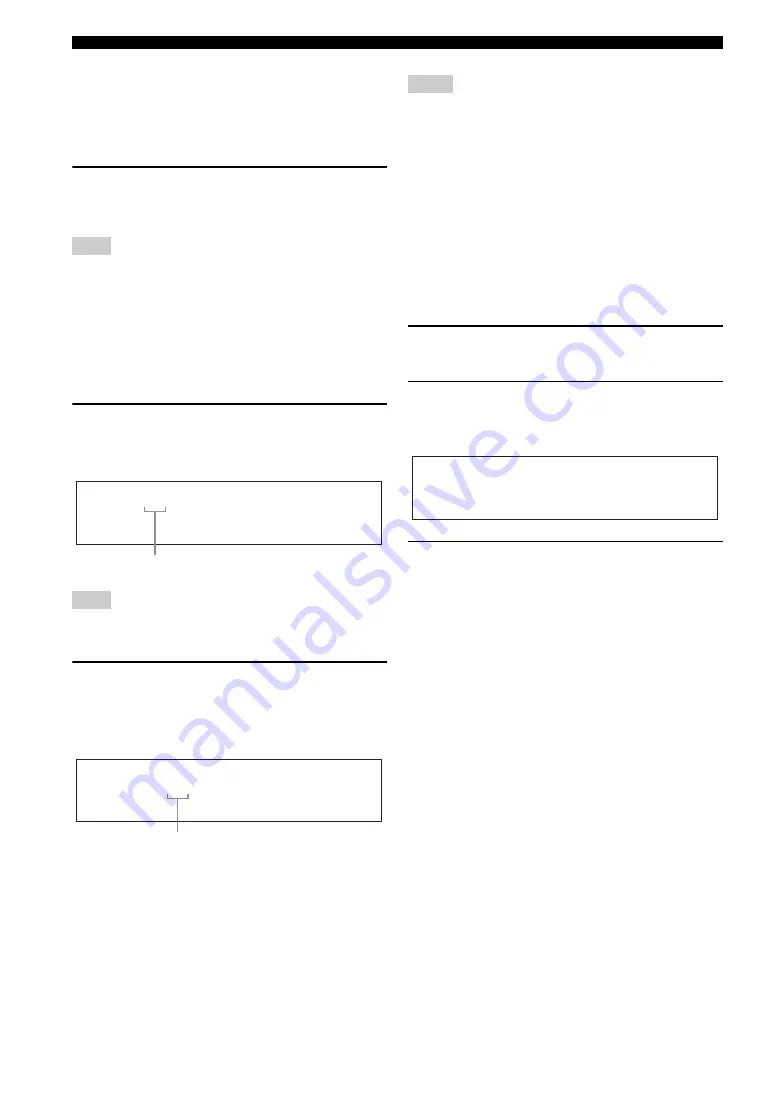
50
En
FM/AM tuning
y
• You can also select a preset number (1 to 8) by pressing
the numeric buttons (
B
).
• If you select a preset number being used (“*” appears next
to the preset number), the current preset station will be
overwritten.
4
Press
E
ENTER
(or
9
ENTER
).
The preset station is set and the PRESET indicator
disappears.
The reception mode (stereo or monaural) is stored along with
the station frequency.
■
Recalling a preset station
y
(U.S.A. model only)
You can search for preset HD Radio stations by specifying a
keyword (station name) with “Station Search” (page 86).
1
If the PRESET indicator in the front panel
turns off, press
H
SEARCH MODE
(or
I
SRCH MODE
) to turn it on.
You cannot enter the preset tuning mode if no preset station is
set in advance.
2
Press
F
PRESET/TUNING/CH
l
/
h
(or
9
PRESET/CH
k
/
n
) repeatedly to select
the desired preset station group and number
(A1 to E8).
y
• Empty preset numbers are skipped.
• You can also select a preset station group (A to E) by pressing
9
CAT./A-E
l
/
h
and number (1 to 8) by pressing the
numeric buttons (
B
),
• (U.S.A. model only)
When you recall one of the sub-audio program (HD2 to HD8)
of an FM HD Radio station, it takes a few seconds for this unit
to recall the desired program. While this unit recalls the sub-
audio program, this unit outputs the sound of the analog service
of the station.
• (U.S.A. model only)
If the selected sub-audio program is currently not available, this
unit is tuned into the main audio program, and if the main audio
program is also not available, this unit is tuned into the analog
service.
■
Clearing preset stations
You can clear the assignments of preset stations.
1
Select the preset station you want to clear.
For details, see “Recalling a preset station” (page 50).
2
Press and hold
H
SEARCH MODE
(or
I
SRCH MODE
) until “CLEAR?” appears in
the front panel display.
3
Press
E
ENTER
(or
9
ENTER
) to clear the
preset station.
y
To cancel the operation, press
H
SEARCH MODE
(or
I
SRCH MODE
) again.
Note
Note
PRESET
A
F M 8 8 . 9 M H z
Lights up
PRESET
A 5 F M 8 9 . 5 M H z
Preset station group and number
Notes
A 1 C L E A R ? [ E N T ]
F M 8 8 . 9 M H z
















































