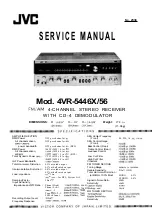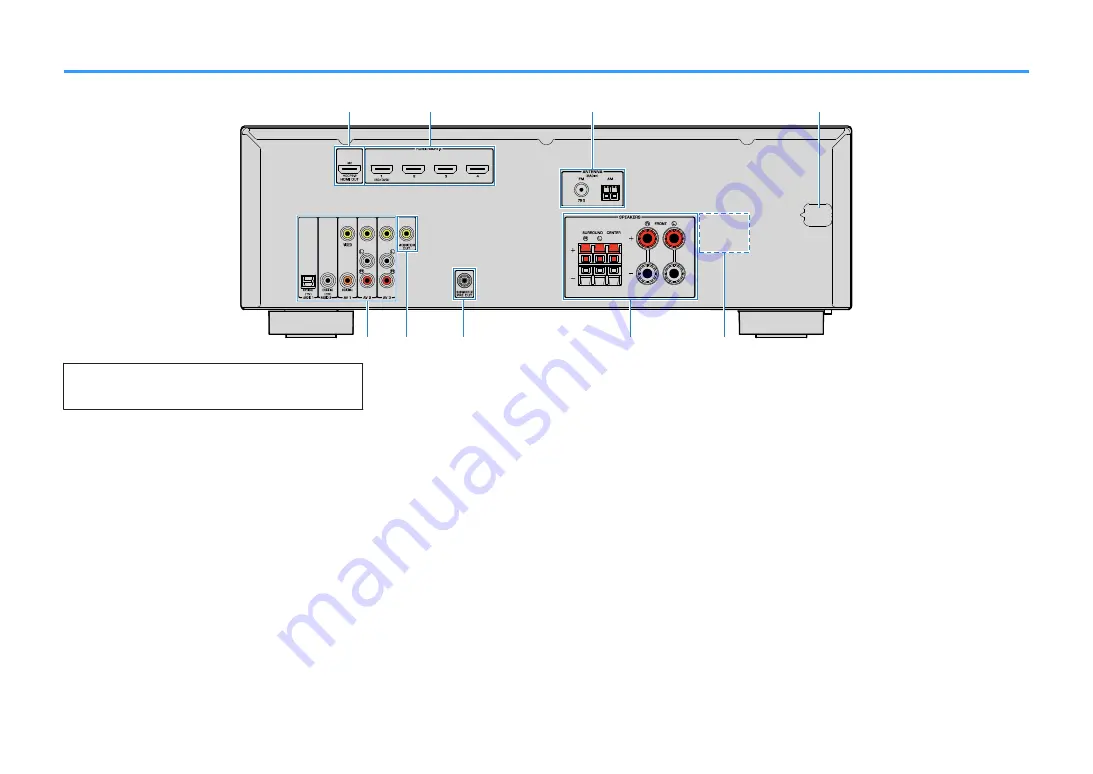
Rear panel
8
9
5
7
2
1
3
6
4
▪ The area around the video/audio output jacks is marked in white
on the actual product to prevent improper connections.
1
HDMI OUT jack
For connecting to an HDMI-compatible TV and outputting
video/audio signals (p.18). When using ARC, TV audio
signal can also be input through the HDMI OUT jack.
2
HDMI 1–4 jacks
For connecting to HDMI-compatible playback devices and
inputting video/audio signals (p.19).
3
ANTENNA jacks
For connecting to FM and AM antennas (p.23).
4
Power cable
For connecting to an AC wall outlet (p.23).
5
AV jacks
AUDIO jacks
For connecting to video/audio playback devices and
inputting video/audio signals (p.20).
6
MONITOR OUT jacks
For connecting to a TV and outputting video signals
(p.18).
7
SUBWOOFER PRE OUT jack
For connecting to a subwoofer (with built-in amplifier)
(p.16).
8
SPEAKERS terminals
For connecting to speakers (p.16).
9
VOLTAGE SELECTOR
(Taiwan, Brazil and General models only)
Selects the switch position according to your local voltage
(p.23).
En
9