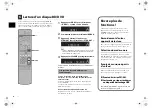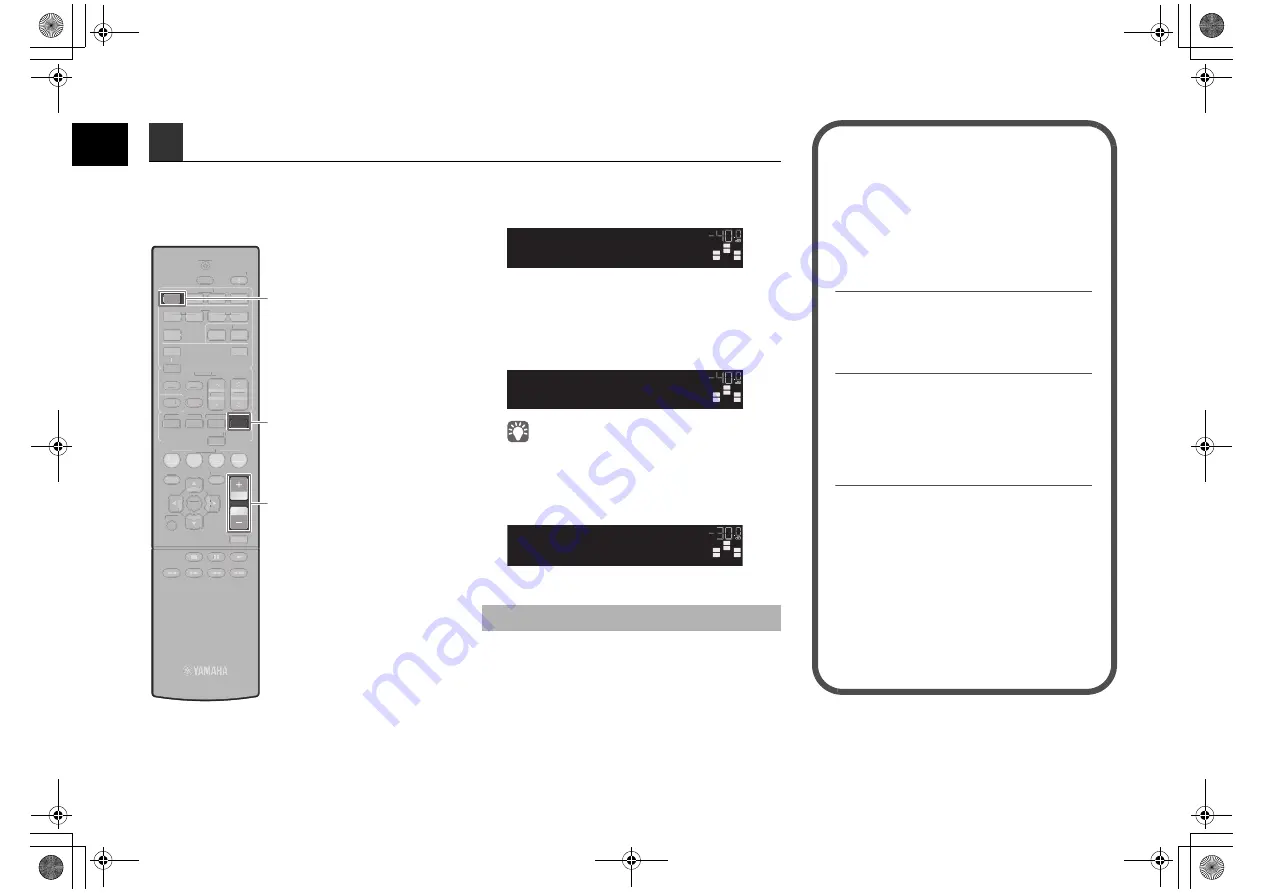
8
En
Now let’s play back a BD/DVD.
We recommend playing back multichannel audio
(5.1-channel or more) to feel surround sound produced
by the unit.
1
Press HDMI 1 to select “HDMI 1” as the
input source.
2
S
tart playback on the BD/DVD player.
3
Press
S
TRAIGHT repeatedly to select
“
S
TRAIGHT”.
• When “STRAIGHT” (straight decode) is enabled, each
speaker produces each channel audio signal directly (without
sound field processing).
4
Press VOLUME to adjust the volume.
This completes the basic setup procedure.
S
ound is only being output from the front speakers
during multichannel audio playback
Check the digital audio output setting on the BD/DVD
player.
It may be set to 2-channel output (such as PCM).
No sound is coming from a specific speaker
See “Troubleshooting” in “Owner’s Manual”.
6
Playing back a BD/DVD
1
FM
INFO
MEMO Y
AM
PRESET
TUNING
SCENE
OPT ON
SETUP
RETURN
VOLUME
BD
DV
TV
CD
RADIO
MUTE
ENTER
TRANSMIT
RECEIVER
HDMI
AV
AUDIO
TUNER
SLEEP
USB
MODE
AU
MOVIE
MUSIC SUR DECODE STRA GHT
ENHANCER
2
4
3
2
1
4
3
1
5
2
FM
INFO
MEMO Y
AM
PRESET
TUNING
SCENE
OPT ON
SETUP
RETURN
BD
DVD
TV
CD
RADIO
MUTE
ENTER
TRANSMIT
RECEIVER
HDMI
AV
AUDIO
TUNER
SLEEP
USB
MODE
V AUX
MOVIE
MUSIC SUR DECODE
ENHANCER
HDMI 1
S
TRAIGHT
VOLUME
If surround sound is not working
SW
C
L
SL
SR
R
HDMI1
VOL
SW
C
L
SL
SR
R
VOL
STRAIGHT
SW
C
L
SL
SR
R
Volume -30.0dB
VOL
Many more features!
The unit has various other functions.
Please refer to “Owner’s Manual” on the supplied
CD-ROM to help you get the most out of the unit.
Connecting other playback
devices
Connect audio devices (such as CD player),
game consoles, camcorders, and many others.
Selecting the sound mode
Select the desired sound program (CINEMA
DSP) or surround decoder suitable for movies,
music, games, sports programs, and other
uses.
Playing back from iPod
By using a USB cable supplied with iPod, you
can enjoy iPod music on the unit.
■
Listening to FM/AM radio
■
Playing back music stored on
a USB storage device
For more information, see “What you can do
with the unit”.