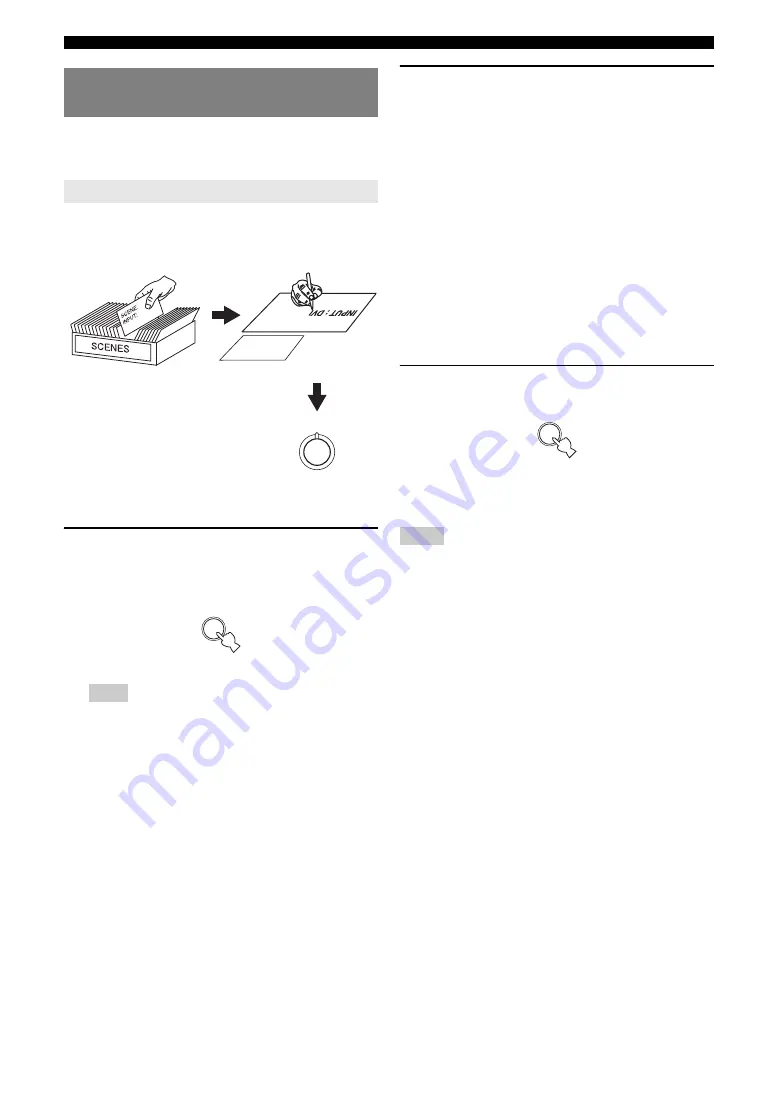
24
En
Selecting the SCENE templates
You can create your original SCENE templates for each
SCENE button. Refer to the preset 12 SCENE templates
to create the original SCENE templates.
Use this feature to customize the preset SCENE templates.
1
Press and hold the desired
d
SCENE
button
for 3 seconds.
The MEMORY indicator on the front panel starts to
flash.
Note
•
When the SCENE template you want to customize is not assigned
to any of the
d
SCENE
button, press
o
l
/
h
repeatedly to
recall the desired SCENE template (see page 22).
2
Press
o
k
/
n
to select the desired parameter
of the SCENE template and then
o
l
/
h
to
select the desired value of the selected
parameter.
You can adjust the following parameters for a SCENE
template:
•
The input source component
•
The active sound field programs or STRAIGHT
mode
•
The night listening mode setting (see page 20)
–
SYSTEM: Keeps the current night listening
mode.
–
CINEMA: Sets the night listening mode to the
CINEMA mode.
–
MUSIC:
Sets the night listening mode to the
MUSIC mode.
3
Press the
i
SCENE
button again to confirm
the edit.
y
•
An asterisk mark (*) appears by the name of the original SCENE
template.
•
To cancel the procedure, press
q
RETURN
.
Notes
•
You can create a customized SCENE template for each
d
SCENE
button, and if you create another customized SCENE template, this unit
overwrites the old customized SCENE template with the new one.
•
The customized SCENE template is only available for the assigned
d
SCENE
button.
Creating your original SCENE
templates
Customizing the preset SCENE templates
: D
VD Vie
wing
: DVD
SCENE
INPUT
SCENE : D
VD Vie
wing
1
Select the desired SCENE
template
Create an original SCENE
template
SCENE template library
(Image)
Assign the SCENE
template to the SCENE
button
1
3 seconds
1
Summary of Contents for RX-V365BL
Page 2: ......
Page 243: ......
Page 244: ... 2009 Yamaha Corporation All rights reserved Printed in China WQ95920 ...






























