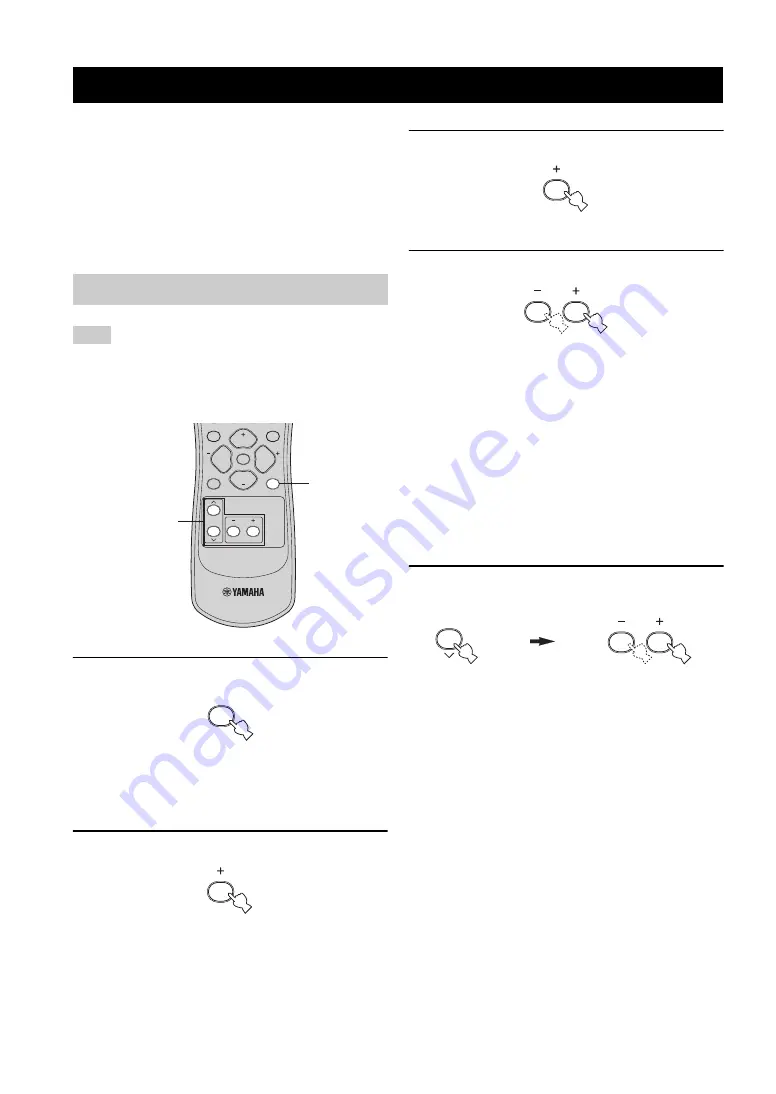
SETUP
20
The “BASIC MENU” feature is a useful way to set up
your system quickly and with minimal effort.
y
• If you wish to configure this unit manually using more precise
adjustments, use the detailed parameters in “SOUND MENU”
(see page 45).
• Altering any parameters in “SETUP” resets all parameters
manually adjusted in “SOUND MENU” (see page 45).
• Initial settings are indicated in bold under each parameter.
Before you begin:
• Press SPEAKERS on the front panel repeatedly to select the
front speakers you want to use.
• Make sure you disconnect your headphones from this unit.
1
Press SET MENU.
“BASIC MENU” appears in the front panel display.
If the front panel display shows anything other than
“BASIC MENU”, press SET MENU repeatedly until
“BASIC MENU” appears.
2
Press + to enter “BASIC MENU”.
“1 SETUP” appears in the front panel display.
3
Press + to enter “1 SETUP”.
“ROOM” appears in the front panel display.
4
Press +/– to select the desired setting.
Select the size of the room where you have installed
your speakers. In general, the room sizes are defined
as follows:
Choices: S,
M
, L
[U.S.A. and Canada models]
S (small)
16 x 13 ft, 200 ft
2
(4.8 x 4.0 m, 20 m
2
)
M (medium) 20 x 16 ft, 300 ft
2
(6.3 x 5.0 m, 30 m
2
)
L (large)
26 x 19 ft, 450 ft
2
(7.9 x 5.8 m, 45 m
2
)
[Other models]
S (small)
3.6 x 2.8 m, 10 m
2
M (medium) 4.8 x 4.0 m, 20 m
2
L (large)
6.3 x 5.0 m, 30 m
2
5
Press
d
to enter “SUBWOOFER” and then
press +/– to select the desired setting.
Choices:
YES
, NONE
• Select “YES” if you have a subwoofer in your
system.
• Select “NONE” if you do not have a subwoofer in
your system.
SETUP
Using BASIC MENU
Note
TEST
VOLUME
PROG
PROG
SET MENU
LEVEL
VOLUME
MUTE
STRAIGHT
1
2-15
SET MENU






























