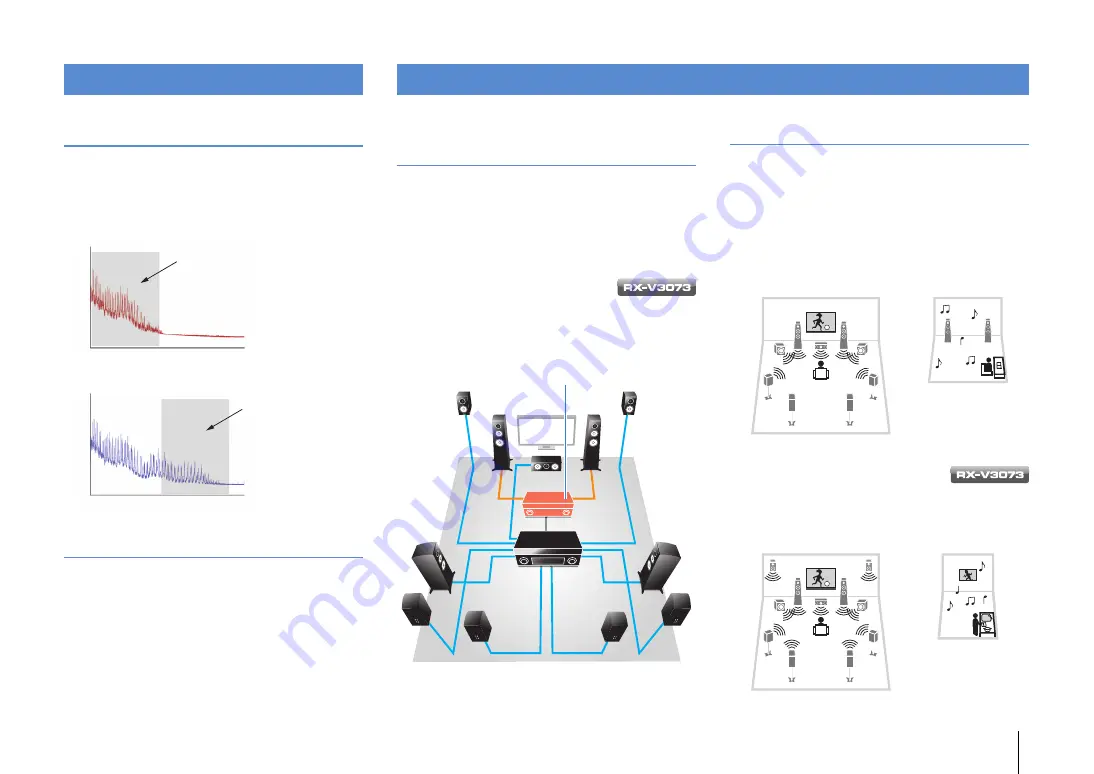
FEATURES
➤
What you can do with the unit
En
9
High-resolution music enhancer
Hi-bit high-sampling extension up to 96 kHz / 24-bit can
be applied to lossless 44.1/48 kHz content such as from a
CD (2-channel PCM) or a FLAC file for further heightening
of the musicality in the original content (p.97)
Before processing
After processing
High-quality video processing
From low-quality digital video to BD (Blu-ray disc)
images, any content can be played back as a
high-quality image (p.115).
• High-performance I/P conversion, high-performance
scaling
• Powerful noise reduction
• Resolution enhancement adds more detail
The RX-V3073 can also apply fine touches such as
noise reduction and resolution enhancement.
Unrivaled audio and video quality
Frequency
Loudn
ess
Playback bandwidth of a 44.1/48 kHz
signal (such as a CD)
Frequency
Lo
udne
ss
Playback bandwidth of a
88.2/96 kHz signal
Support for bi-amp connections and
external power amp expansion
To obtain even high audio quality, you can connect front
speakers that support power amp expansion, or
expand your system by adding an external power amp
(such as a Hi-Fi amp).
For details, refer to “Advanced speaker configuration”
(p.24).
The best expandability in Yamaha
By connecting an external power amp,
you can enjoy the highest peak of CINEMA DSP
- an 11.2-channel 3-dimensional sound field.
(Example)
Multi-zone function
The multi-zone function (p.86) allows you to play back
different input sources in the room where the unit is
installed (main zone) and in other rooms (such as Zone2).
(The following shows examples of use.)
Enjoying music using speakers in another room
While enjoying multi-channel playback in your living
room, you can listen to music through the speakers of a
different room.
Enjoying videos using a TV in
another room (HDMI connection)
While enjoying multi-channel playback in your living
room, you can enjoy videos and music being input via
HDMI on a TV in a different room.
Expandable to meet diverse needs
External power amp
Living room (main zone)
Study room
(such as Zone2)
Living room (main zone)
Kitchen
(such as Zone4)










































