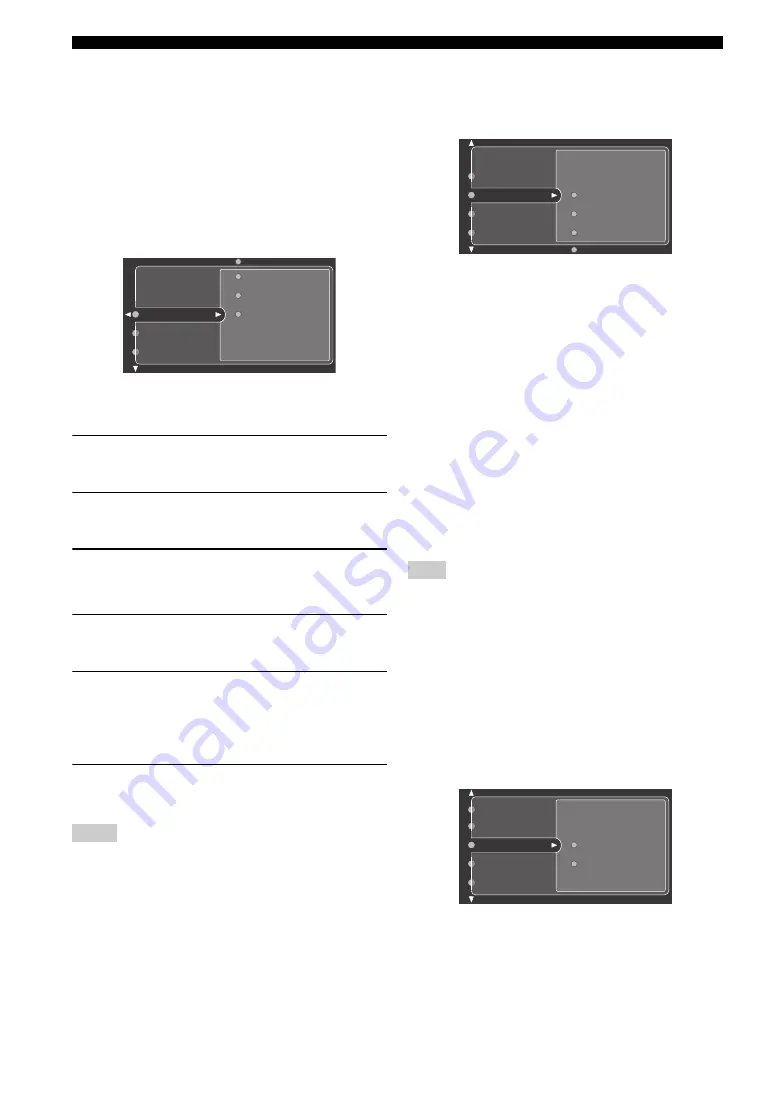
96
En
GRAPHIC USER INTERFACE (GUI) SCREEN
■
I/O Assignment
(Input/output assignment)
Use this feature to assign the input/output jacks according
to the component to be used if the initial settings of this
unit do not correspond to your needs. Change the
following parameters to reassign the respective jacks and
effectively connect more components.
Once the input/output jacks are reassigned, you can select
the corresponding component by using the INPUT
selector on the front panel (or the input selector buttons on
the remote control).
Example 1: Assigning the COAXIAL
1
CD jack to
the DVD input.
1
Select “Input Select” in the GUI screen and
then select “DVD”.
2
Select “I/O Assignment” and then “Coaxial
Input”.
3
Select “
1
CD”.
Example 2: Clearing a jack assignment.
1
Select “Input Select” and then select the
desired input source (“DVD”, etc.).
2
Select “I/O Assignment” and then select the
desired jack assignment (“Coaxial Input”,
“Optical Input”, “Optical Output”,
“Component Video”, or “HDMI”).
3
Select “None” and then press ENTER to clear
the assignment.
• You cannot select a specific item more than once for the same
type of jack.
• When you connect a component to both the COAXIAL and
OPTICAL jacks, priority is given to signals input at the
COAXIAL jack.
■
Audio Select (Audio input jack select)
This unit comes with a variety of input jacks. You can
select the type of input signal you want to use.
Choices:
Auto
, HDMI, Coax/Opt, Analog
• Select “Auto” when you want signals to be input to this
unit in the following order: HDMI signals, digital
signals and analog signals.
• Select “HDMI” when you only want HDMI signals to
be input to this unit. If no HDMI signals are input, no
sound is output.
• Select “Coax/Opt” when you want digital signals to be
input to this unit at the OPTICAL or COAXIAL jacks.
Use if HDMI signals are also being input.
• Select “Analog” when you only want analog signals to
be input to this unit. If no analog signals are input, no
sound is output.
y
• You can also select the audio input jack by pressing AUDIO
SELECT on the front panel (or AUDIO SEL on the remote
control). See page 42 for details.
• You can set the default Audio input jack select of this unit by
using “Audio Select” in “Option” (see page 114).
This feature is not available when no digital input jack
(OPTICAL, COAXIAL and HDMI) are assigned. In addition,
“HDMI” is not available as an Audio input jack select setting
when the HDMI IN 1, HDMI IN 2 and HDMI IN 3 jacks are not
used. Use “I/O Assignment” in “Input Select” to reassign the
respective input jack (see page 96).
■
Decoder Mode (Decoder mode)
Use this feature to switch the input mode. You can
designate the reassigned digital input jacks (see page 96)
for specific audio signals (DTS, etc.).
Choices:
Auto
, DTS
• Select “Auto” if you want this unit to automatically
detect input signal types and select the appropriate
input mode.
• Select “DTS” if you want this unit to select DTS as the
input mode.
Notes
Component Video
Optical Output
HDMI
I/O Assignment
Audio Select
Decoder Mode
Note
HDMI
Coax/Opt
Auto
Audio Select
Decoder Mode
Volume Trim
I/O Assignment
DTS
Auto
Decoder Mode
Volume Trim
Rename
Audio Select
I/O Assignment
















































