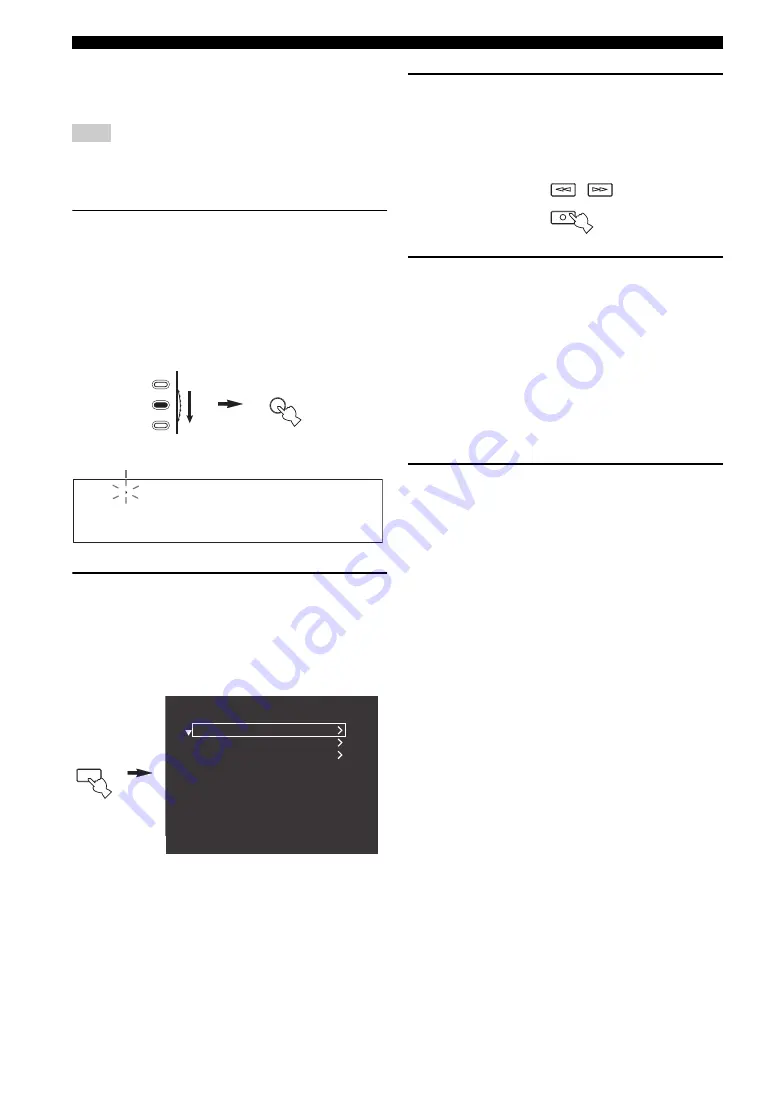
78
En
USING NETWORK/USB FEATURES
The following procedure shows the basic steps to navigate
the network and USB menus. See pages 79 and 80 for
details about each sub input source.
“Please wait” may appear whenever it takes time for
communication. This is not a system malfunction. Wait for a
while.
1
Set the operation mode selector to SOURCE
and then press NET/USB on the remote
control to select “NET/USB” as the input
source.
The cursor on the left of the NET/USB indicator
lights up in the front panel display, and the contents
previously played for the corresponding sub input
source of NET/USB is automatically played.
2
Press DISPLAY on the remote control to
display the top NET/USB menu.
The following display appears on the video monitor.
If any other screen appears on the video monitor,
press MENU on the remote control repeatedly until
the top NET/USB menu appears.
3
Press
k
/
n
to select the desired sub input
source and then press
h
or ENTER.
y
You can also select the desired sub input source by pressing
the corresponding button on the remote control (see page 8).
4
Press
k
/
n
/
l
/
h
on the remote control to
select the desired song or Internet Radio
station.
• Press
k
/
n
to select the desired menu.
• Press
h
to enter the selected menu.
• Press
l
to return to the previous menu level.
y
• “
h
” in the right corner of each menu line indicates that
there is a submenu available in the next menu level.
• You can press ENTER or MENU to enter the selected
menu or to return to the previous menu level.
5
Press ENTER to play the selected song or to
listen to the selected station.
y
• See page 76 for details about the functions of the play
information display.
• Some items do not appear in the play information display
depending on the selected sub input source.
Note
TV
SOURCE
AMP
NET/USB
CD-R
CD
PHONO
MULTI CH
TUNER
MD/TAPE
DVD
DTV
NET/USB
VCR 1
CBL/SAT
DVR/VCR 2
V-AUX
Lights up
DISPLAY
Top
PC/MusicCAST
Internet Radio
USB
REC
NET RADIO
FREQ/TEXT
EON
USB
PC/MCX
















































