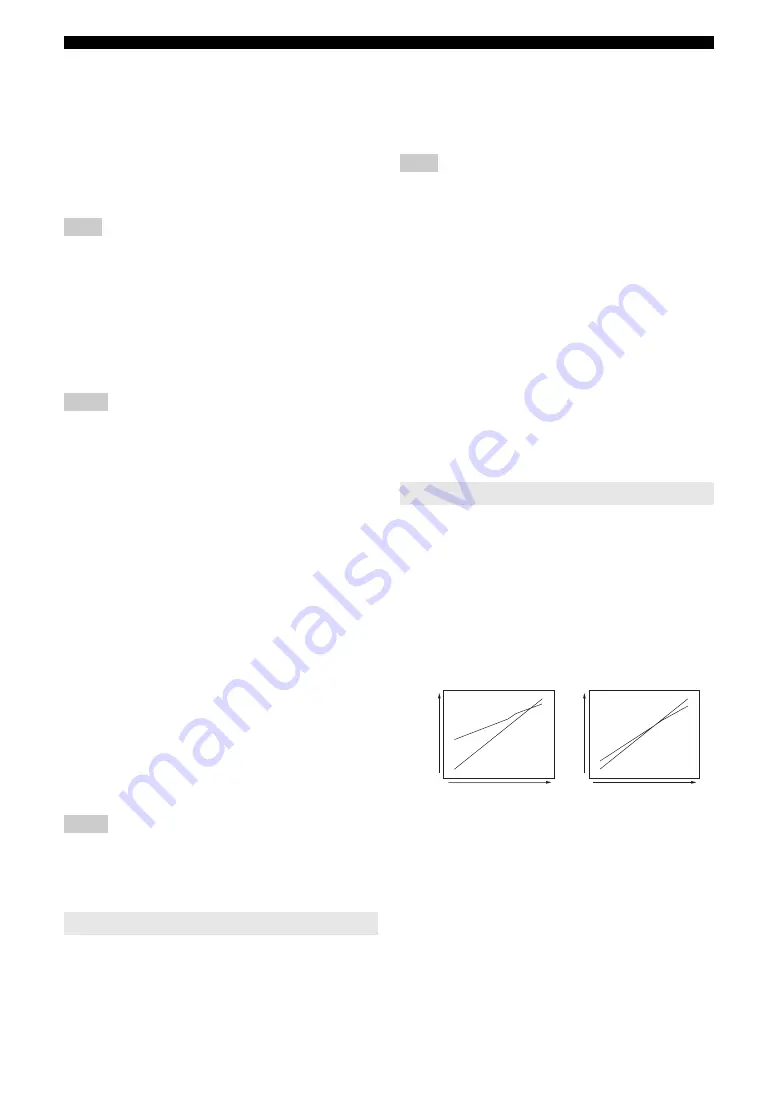
52
En
Operating various settings for this unit (Setup menu)
Note
•
Signal formats of audio and visual signals output from this unit to the TV
vary depending on specifications of the monitor.
y
•
This parameter is not available when “HDMI Control” is set to “On”.
■
Resolution
Upscales the resolution of HDMI output that is converted
from analog video input signals and output from the
HDMI OUT 1/2 jacks.
Notes
•
Resolution of the HDMI output converted from 720p or 1080i analog
video signals cannot be upscaled.
•
When a video monitor is connected to one of the HDMI OUT 1/2 jacks
and the corresponding HDMI OUT jack is selected (page 42), this unit
automatically detects a resolution that the monitor supports. An asterisk
(*) appears on the left of detected resolution.
•
When a video monitor is connected to both of the HDMI OUT 1/2 jacks
and “HDMI OUT 1+2” is selected (page 42), this unit automatically
selects a resolution depending on the lower-resolution monitor.
•
If this unit cannot detect the resolution that the monitor supports, set
“MON.CHK” in the advanced setup menu to “SKIP” (page 63) and try
again.
■
Aspect
Sets a horizontal to vertical ratio (aspect ratio) of images
reproduced by HDMI signals output from the HDMI OUT
1/2 jacks when the HDMI signals are converted from
analog video input signals by a video conversion function.
Notes
•
You cannot change the aspect ratio of the screen when “Resolution” is set
to “Through”.
•
This setting is not effective for inputs with the aspect ratio other than 4:3.
•
You cannot obtain an effect of the aspect ratio when visual signals are
input from the HDMI 1-4 jacks or HDMI IN (VIDEO AUX) jack or
when 720p, 1080i or 1080p signals are input.
You can set items for a video monitor and the front panel
display.
■
Dimmer
Sets brightness of the front panel display. As the value is
lowered, the brightness of the front panel display is
darkened.
Note
•
The brightness of display does not become bright in Pure Direct mode
even if the value is increased.
■
Front Panel Display Scroll
Selects the way to scroll the screen when a total number of
characters exceed a display area of the front panel display.
■
GUI Position
Adjusts the position of the GUI screen displayed on the
video monitor. To move the screen up (or to the right), set
this value larger. To move the screen down (or to the left),
set this value smaller.
You can set items for volumes.
■
Adaptive DRC
Adjust the dynamic range in conjunction with the volume
level. This feature is useful when you are listening at
lower volumes or at night. When this function is enabled,
the dynamic range is adjusted as follows.
When the volume level is low: narrow the dynamic range
When the volume level is high: widen the dynamic range
y
•
This setting is also effective for headphones.
TV
Outputs HDMI sound signals from the
speakers of a TV connected to the HDMI
OUT 1/2 jacks of this unit. Sound output
from the speakers connected to this unit is
muted.
Amp
TV
Outputs HDMI sound signals from the
speakers connected to this unit and the
speakers of a TV connected HDMI OUT 1/2
jacks of this unit.
Choices:
Through*, 480p(576p), 720p, 1080i, 1080p
Choices:
Through*, 16:9, Smart Zoom
Through
Outputs the video signals without changing
the aspect ratio.
16:9
Outputs the video signals that displays 4:3
images on a 16:9 TV with black bands on
the right and left sides of the TV screen.
Smart Zoom Outputs the video signals that displays 4:3
images on a 16:9 TV by stretching right and
left of images to fit on the TV screen.
Display
Adjustable range:
–4 to 0*
Choices:
Continuous*, Once
Continuous
Repeatedly displays all characters by
scrolling.
Once
Displays all characters by scrolling once,
halts scrolling and then displays first 14
characters.
Adjustable range:
–5 to 0* to +5 (vertical/horizontal direction)
Volume
Choices:
Auto, Off*
Auto
Adjusts the dynamic range automatically.
Off
Not adjust the dynamic range automatically.
Volume : high
Volume : low
Input level
Input level
Output le
vel
Output le
vel
Auto
Off
Off
Auto
















































