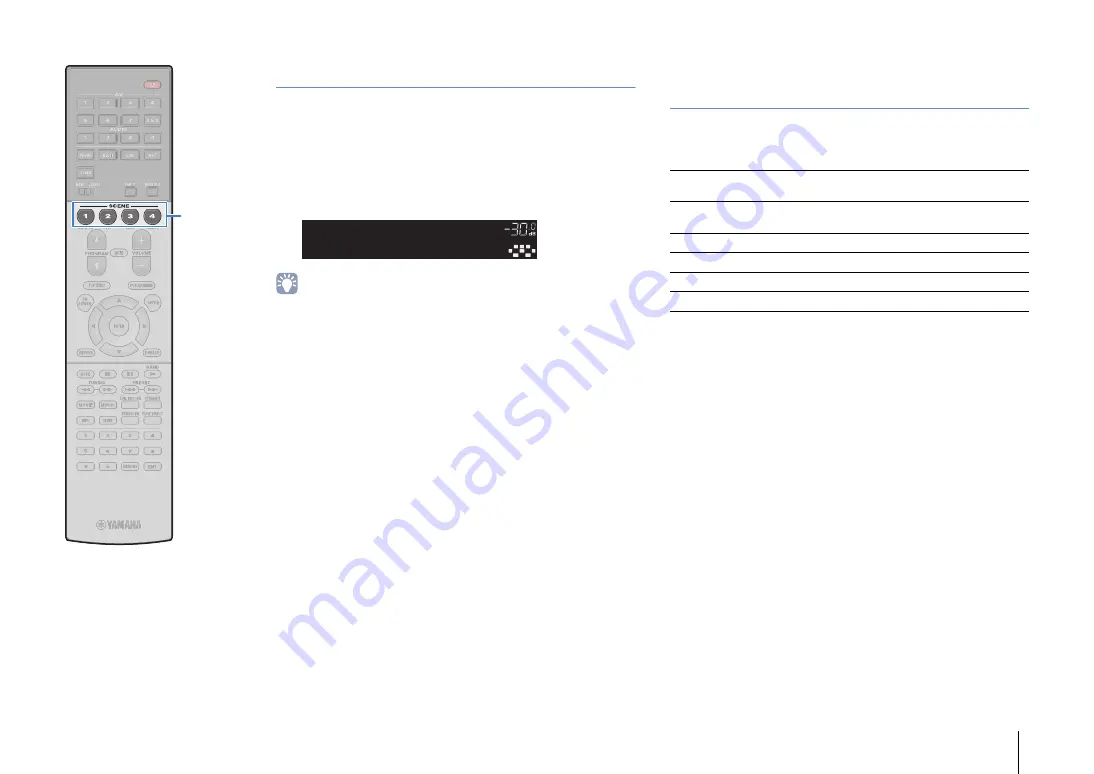
PLAYBACK
➤
Selecting the input source and favorite settings with one touch (SCENE)
En
56
Configuring scene assignments
1
Set the unit to the condition (such as input source
and sound program) that you want to assign to a
scene.
2
Hold down the desired SCENE key until “SET
Complete” appears on the front display.
• The SCENE link playback function allows you to start playback of an external
device connected to the unit via HDMI. To enable SCENE link playback, specify
the device type in “Device Control” (p.100) in the “Scene” menu.
• (China model only)
To control your playback device after selecting a scene with the remote control of
the unit, change the external device assigned to the SCENE keys. For details,
refer to “Supplement for Remote Control” in the supplied CD-ROM.
Selecting setting items to be included as
scene assignments
In addition to the default scene assignments (Input, HDMI Output
and Mode), you can also include the following setting items as the
scene assignments in “Detail” (p.100) in the “Scene” menu.
OUT 1
IN
OUT 2
VOLUME
MUTE
DRC
ADAPTIVE
3
ZONE
2
SBL
PL
SBR
SB
PR
SW1
SL
SW2
SW
SR
PL
C
L
R PR
STEREO
ENHANCER
SLEEP
HD
TUNED PRE AMP PARTY
ZONE
3
ZONE
4
HD
TAG
DOCK
S E T C o m p l e t e
S C E N E 1
Sound
Tone Control, YPAO Volume, Adaptive DRC,
Extra Bass
Surround
CINEMA DSP 3D Mode, Dialogue Lift, Dialogue
Level, Subwoofer Trim, Extended Surround
Video
Video Mode
Volume
Master Volume
Lipsync
Lipsync, Delay
Speaker Setup
Setting Pattern, PEQ Select
S
CENE
















































