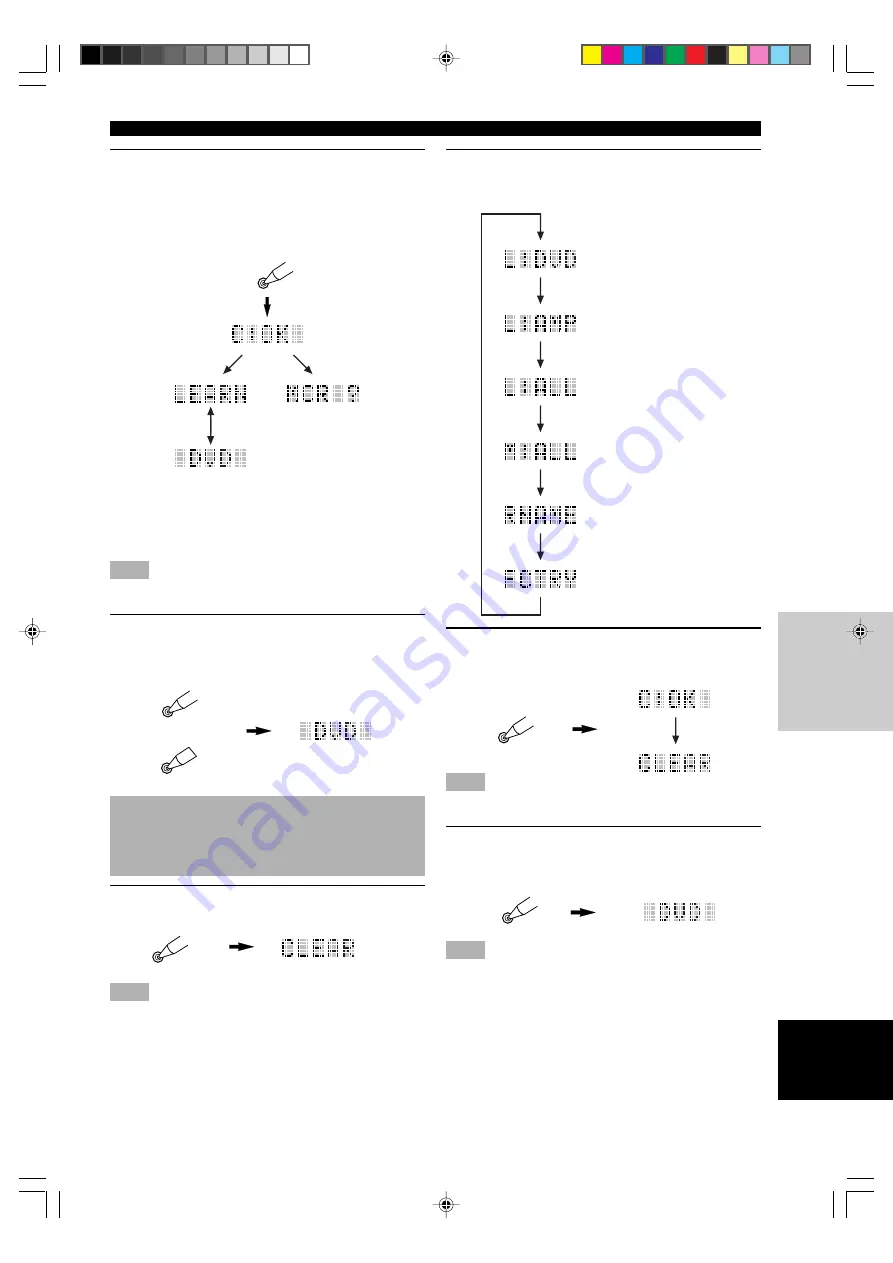
63
REMOTE CONTROL FEATURES
English
INTRODUCTION
PREP
ARA
TION
BASIC OPERA-
TION
AD
V
ANCED
OPERA
TION
ADDITIONAL
INFORMA
TION
APPENDIX
CLEAR
LEARN
MACRO
CLEAR
CLEAR
CLEAR
3
Press and hold CLEAR by using a ballpoint
pen or similar object, and at the same time
press the button for which you want to clear
the learned function or macro for about
3 seconds.
“C:OK” appears in the display window.
y
• You can clear other learned functions and macros at this time
by holding down CLEAR again and pressing the other buttons
for which those learned functions or macros have been
programmed.
Note
• “C:NG” appears in the display window if the operation is
unsuccessful. In this case, try step 3 again.
4
Press LEARN or MACRO again to exit from
the clearing mode.
Once you have cleared a learned function or macro
for a button, the button reverts to the factory setting.
or
Clearing Learned Functions,
Macros, Renamed Source Names,
and Setup Manufacturer Codes
1
Press CLEAR by using a ballpoint pen or
similar object.
Note
• If you do not press any button within 30 seconds during steps 2
and 3, the clearing process is canceled. If this happen, start
over from step 1.
2
Press
k
/
n
to select the clear mode.
The mode is shown in the display window in the
following order:
(L: name of a component) Clears
all learned functions for the
component area. Press the input
selector button, A or B to select
the component.
Clears all learned functions for
this unit control area.
Clears all learned functions.
Clears all programmed macros.
Clears all renamed source
names in the display window.
Clears all programmed functions
including setup manufacturer
codes. This returns to the
factory settings.
3
Press and hold CLEAR again for about 3
seconds.
“C:OK” appears in the display window.
Note
• “C:NG” appears in the display window if the operation is
unsuccessful. In this case, start over from step 2.
4
Press CLEAR to exit from the clearing mode.
Once you have cleared a learned function or macro
for a button, the button reverts to the factory setting.
Note
• “ERROR” appears in the display window under the following
circumstances:
– when pressing a button other than the cursor and ENTER;
– when pressing more than one button at once; or
– when MACRO ON/OFF, 10KEY/DSP or PARAMETER/SET
MENU is switched to another position.
0110V1000RDS_57-63_EN
9/5/0, 4:44 PM
63






























