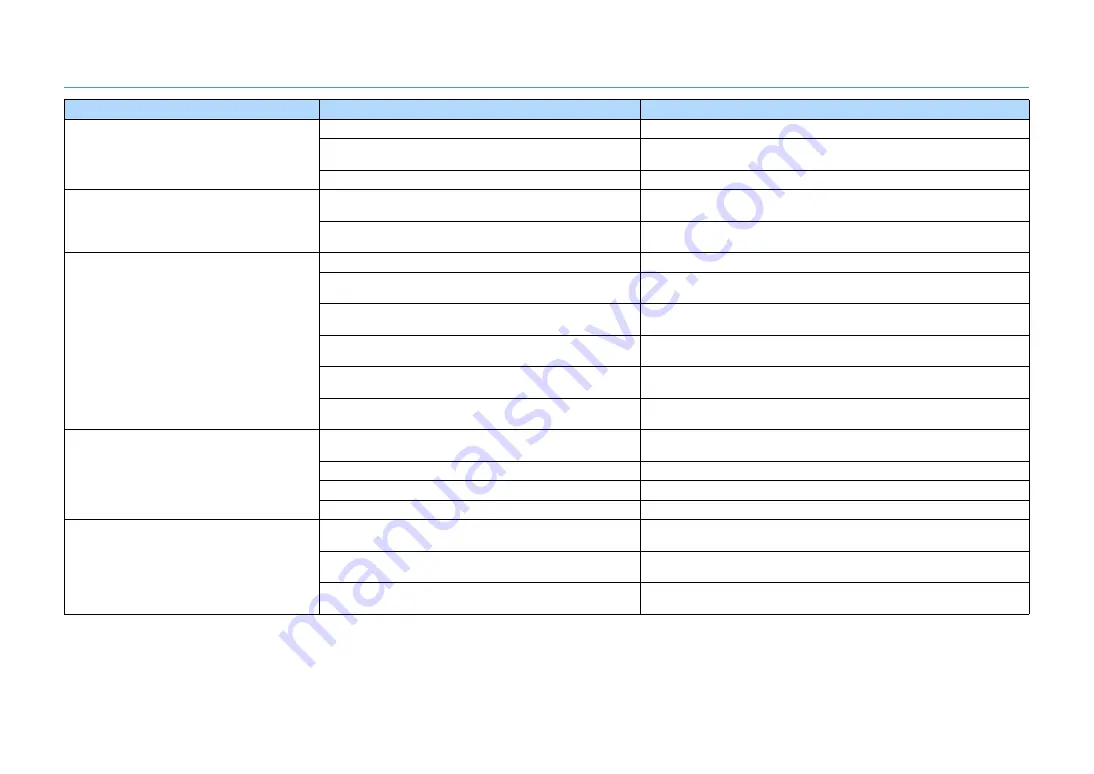
En
111
Audio
Problem
Cause
Remedy
No sound.
Another input source is selected.
Select an appropriate input source with the input selection keys.
Signals that the unit cannot reproduce are being input.
Some digital audio formats cannot be played back on the unit. To check the audio
format of the input signal, use “Signal Info” in the “Option” menu (p.82).
The cable connecting the unit and playback device is defective.
If there is no problem with the connection, replace with another cable.
The volume cannot be increased.
The maximum volume is set.
Use “Main Zone Max Volume” or “Zone2 Max Volume” in the “Setup” menu to
adjust the maximum volume (p.94).
A device connected to the output jacks of the unit is not turned on.
(This may happen due to the nature of AV receivers.)
Turn on all devices connected to the output jacks of the unit.
No sound is coming from a specific speaker.
The playback source does not contain a signal for the channel.
To check it, use “Signal Info” in the “Option” menu (p.82).
The currently selected sound program/decoder does not use the
speaker.
To check it, use “Test Tone” in the “Setup” menu (p.90).
Audio output of the speaker is disabled.
Perform YPAO (p.27) or use “Configuration” in the “Setup” menu to change the
speaker settings (p.88).
The volume of the speaker is set too low.
Perform YPAO (p.27) or use “Level” in the “Setup” menu to adjust the speaker
volume (p.90).
The speaker cable connecting the unit and the speaker is
defective.
If there is no problem with the connection, replace with another speaker cable.
The speaker is malfunctioning.
To check it, replace with another speaker. If the problem persists, the unit may be
malfunctioning.
No sound is coming from the subwoofer.
The playback source does not contain Low Frequency Effect (LFE)
or low-frequency signals.
To check it, set “Extra Bass” in the “Setup” menu to “On”, in order to output the
front channel low-frequency components from the subwoofer (p.89).
Subwoofer output is disabled.
Perform YPAO (p.27) or set “Subwoofer” in the “Setup” menu to “Use” (p.88).
The volume of the subwoofer is too low.
Adjust the volume on the subwoofer.
The subwoofer has been turned off by its auto-standby function.
Disable the auto-standby function of the subwoofer or adjust its sensitivity level.
No sound from the playback device (connected to
the unit with HDMI).
The TV does not support HDCP (High-bandwidth Digital Content
Protection).
Refer to the instruction manuals for the TV and check the TV’s specifications.
The unit is set not to output audio input through HDMI jacks from
the SPEAKERS terminals.
In “Audio Output” in the “Setup” menu, set “Amp” to “On” (p.91).
The number of devices connected to the HDMI OUT jack exceeds
the limit.
Disconnect some of the HDMI devices.
















































