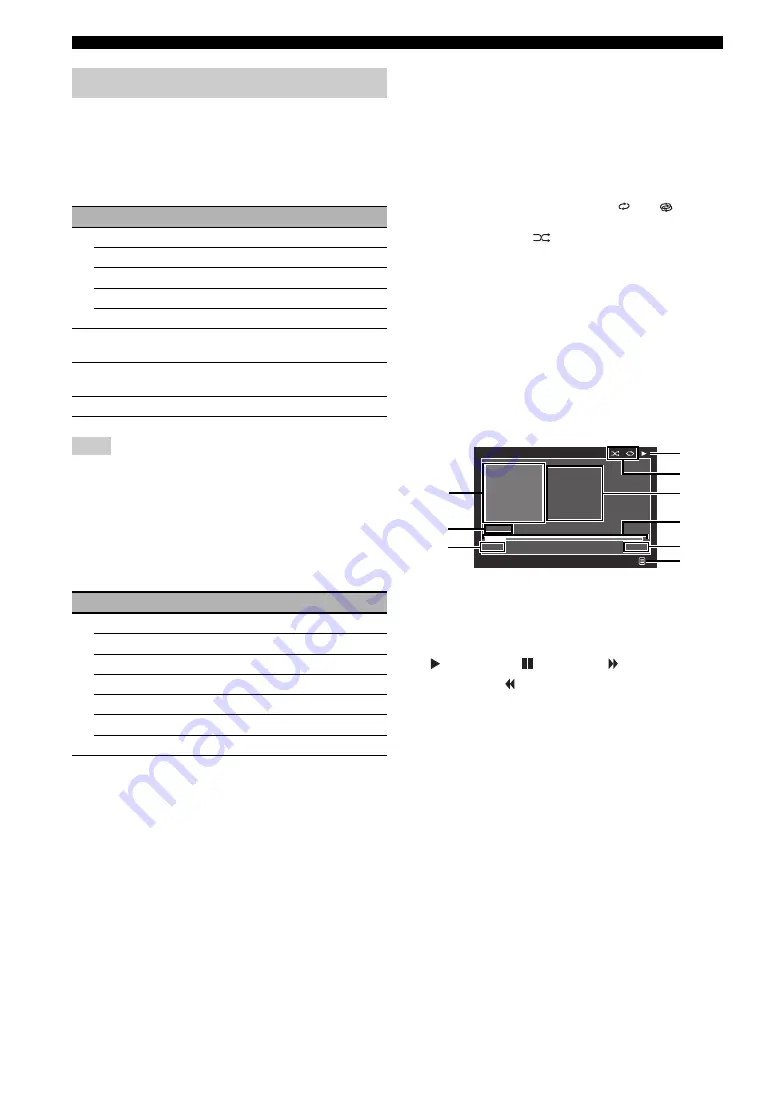
74
En
Using iPod™
You can control your iPod with the following remote
control buttons.
■
GUI menu operation
To navigate the iPod menu using the GUI screen, set the
operation mode selector to
F
AMP
.
You can control your iPod by using the zone OSD. However, the
design and available functions may be different from the iPod
menu displayed in the GUI screen in the main zone.
■
Playback control operation
To operate your iPod using the following remote control
buttons, set the operation mode selector to
F
SOURCE
and then press
3
DOCK
.
■
Playback style settings
To change the following playback style settings, select
“Settings” in the iPod menu.
Repeat (Repeat)
Use this feature to set this unit to repeat one song or a
sequence of songs.
Choices: Off, One, All
• Select “Off ” to deactivate this feature.
• Select “One” to set this unit to repeat one song.
• Select “All” to set this unit to repeat a sequence of
songs.
Shuffle (Shuffle)
Use this feature to set this unit to play songs or albums in
random order.
Choices: Off, Songs, Albums
• Select “Off ” to deactivate this feature.
• Select “Songs” to set this unit to play songs in random
order.
• Select “Albums” to set this unit to play albums in
random order.
y
• To toggle between setting parameters, press
9
ENTER
repeatedly.
• When “Repeat” is set to “One” or “All”, “
” or “
” appears
in the GUI screen.
• When “Shuffle” is on, “
” appears in the GUI screen.
■
Simple Remote Mode
If you select “Simple Remote Mode” in the iPod menu,
this unit turns off the GUI screen and allows you to
operate your iPod with the remote control of this unit or
controls on your iPod.
y
You can also select the Simple Remote Mode by holding down
K
DISPLAY
for 3 seconds when the operation mode selector is
set to
F
AMP
.
■
Play information screen
[1] Album art (if available)
[2] Track number/total tracks
[3] Elapsed time
[4]
(playback),
(pausing),
(search
forward) or
(search backward)
[5] Shuffle and repeat icons
[6] Artist name, album title, song title
[7] Progress bar
[8] Remaining time
[9] Submenu icon
Submenu items
Play Control (Playback control)
Select the desired playback control item and then press (or
press and hold)
9
ENTER
to control your iPod.
Play Style (Playback style)
Select the desired playback style setting and then press
9
ENTER
repeatedly to toggle between setting
parameters. For details on the playback style settings, see
“Playback style settings” (page 74).
Controlling iPod™
Button
Function
9
ENTER
Subsequent menu/Play
k
Menu up
n
Menu down
l
Previous menu
h
Subsequent menu
0
SUBMENU
Turns on/off the submenu when the play
information screen is displayed
I
MENU
Turns on/off the GUI menu when the play
information screen is not displayed
K
DISPLAY
Turns on/off the play information screen
Note
Button
Function
A
ll
Search backward (Press and hold)
hh
Search forward
(Press and hold)
a
Skip forward
b
Skip backward
s
Stop
e
Pause
p
Play
Frankie Zipper
Made-to-order
Road to India
1/12
0:51
-7:44
Play Information
SUBMENU
[1]
[2]
[3]
[4]
[5]
[6]
[7]
[8]
[9]
















































