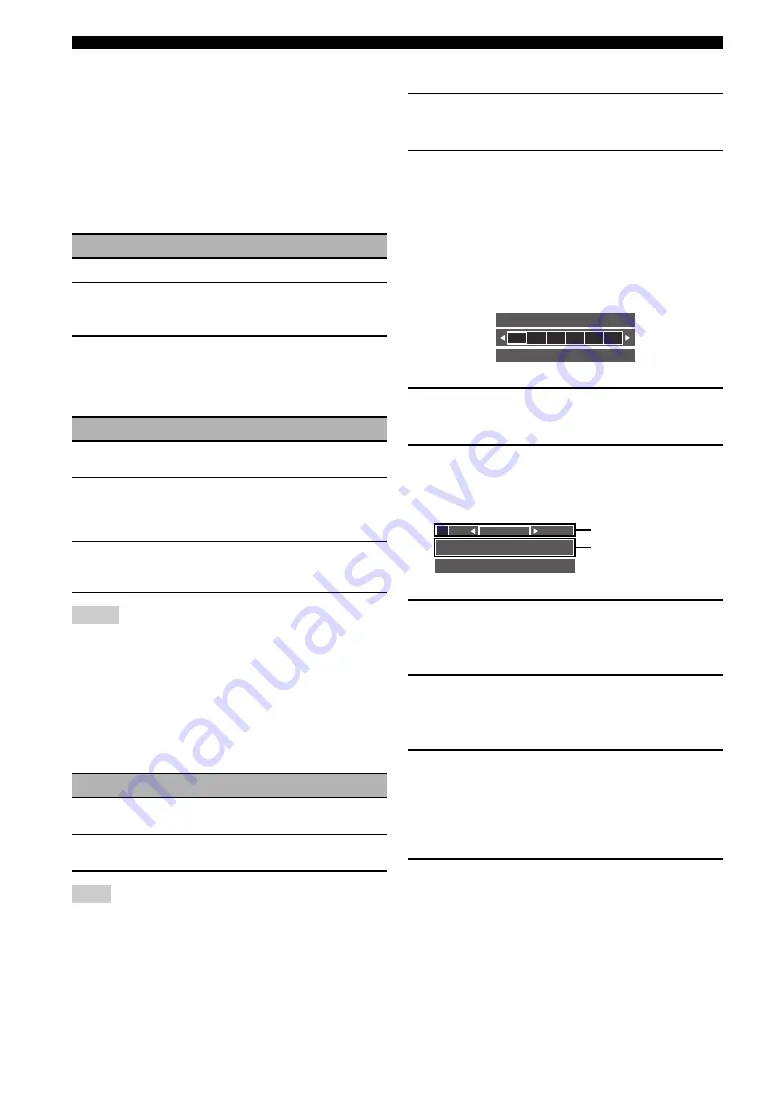
100
En
Graphical user interface (GUI) menu
Resolution (HDMI video signal resolution)
Use this feature to enable or disable the upscaling of the
analog-to-HDMI video signals and/or HDMI-to-HDMI
video signals.
This unit up-scales the video signals as follows:
• 480i(576i)
→
480p(576p)/720p/1080i/1080p
• 480p(576p)
→
720p/1080i/1080p
• 720p
→
480p(576p)/1080i/1080p
• 1080i
→
480p(576p)/720p/1080p
• 1080p
→
480p(576p)/720p/1080i
Aspect (HDMI aspect ratio)
Use this feature to select whether this unit converts the
aspect ratio of the analog-to-HDMI video signals and/or
HDMI-to-HDMI video signals.
• If the aspect ratio of the input video source is other than 4:3, this
unit automatically ignores the setting of “Aspect”.
• When “Aspect” is set to “Smart Zoom”, the video images of the
edge of the video monitor are rather stretched.
Prog. Re-Processing (Progressive re-processing)
Use this feature to enable or disable the progressive re-
processing of the analog-to-HDMI video signals and/or
HDMI-to-HDMI video signals.
This setting is effective only for video signals of which
resolution is 480p (576p), 720p, or 1080p.
Adjustment (Video quality adjustments)
Use this feature to fine adjust the video quality of the
analog-to-HDMI video signals and/or HDMI-to-HDMI
video signals. You can also use the preset feature to save
up to six of your favorite video quality settings.
1
Press
9
k
/
n
repeatedly to select
“Adjustment” and then press
9
ENTER
.
2
Press
9
l
/
h
repeatedly to select a preset
number to which you want to save the video
quality adjustments and then press
9
ENTER
.
y
To recall the preset video quality adjustments, press
9
l
/
h
to select a preset number to recall, press
9
ENTER
and then skip to step 8.
3
Press
9
n
to select “EDIT” and then press
9
ENTER
.
4
Press
9
l
/
h
repeatedly to select the video
quality parameter you want to adjust and then
press
9
n
to move to the adjustment field.
5
Press
9
l
/
h
repeatedly to adjust the
setting of the selected video quality
parameter.
6
To adjust another video quality parameter,
press
9
k
/
n
repeatedly to select the
parameter field and then repeat steps 4 and 5.
7
Press
9
n
to select “OK” and then press
9
ENTER
.
y
To cancel the operation without change, press
9
l
/
h
to select “CANCEL” and then press
9
ENTER
.
8
Press
9
k
/
n
/
l
/
h
to select “CLOSE” and
then press
9
ENTER
.
Choice
Functions
Through
Does not up-scale any video signals.
480p (or
576p), 1080i,
720p, 1080p
Up-scales video signals to 480p or 576p, 1080i,
720p, or 1080p of resolution.
Choice
Functions
Through
Does not make any adjustments to the aspect
ratio for the HDMI video signal sources.
16:9 Normal
Displays video images with the aspect ratio of
4:3 on your video monitor with the aspect ratio
of 16:9. Black stripes appear on the right and
left sides as a result.
Smart Zoom
Fits video images with the aspect ratio of 4:3
to your video monitor with the aspect ratio of
16:9.
Notes
Choice
Functions
Off
Disables the progressive re-processing of the
HDMI video signals.
On
Enables the progressive re-processing of the
HDMI video signals.
Note
Preset Select
1
2
3
4
5
6
EDIT
CLOSE
1
Mosquito NR
Off
OK
CANCEL
Video quality parameter
Adjustment






























