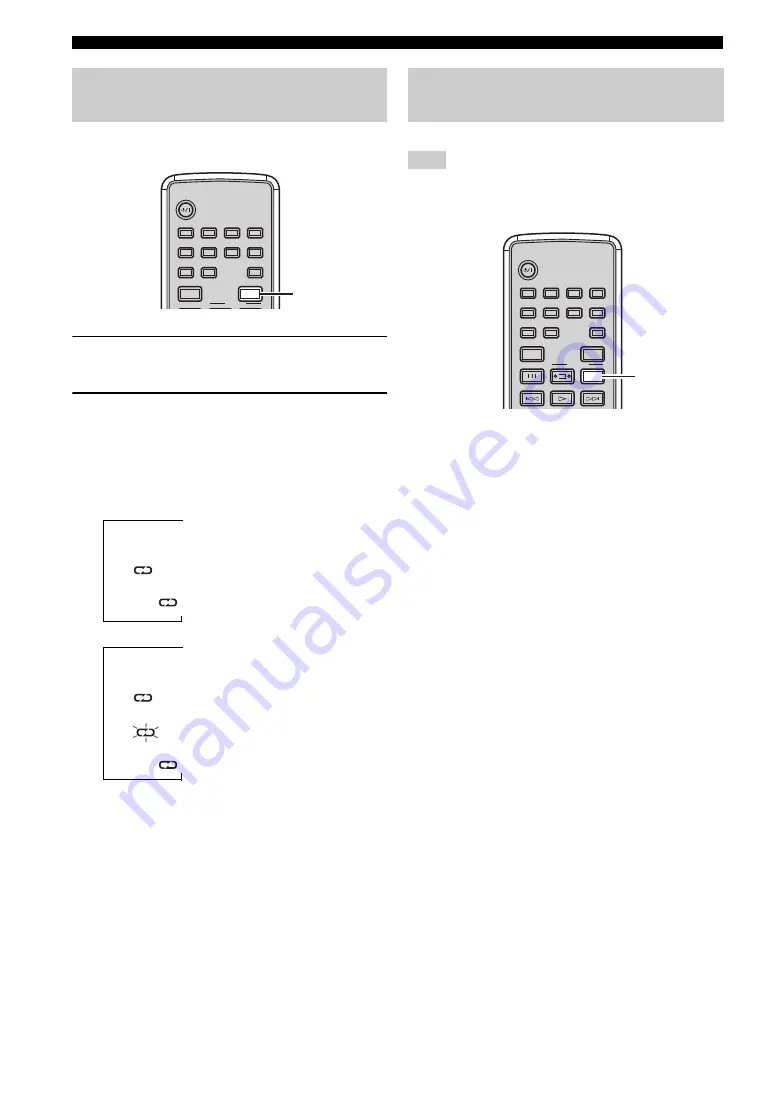
Basic Disc Playback Operations
24
En
You can repeat the playback of the selected item in a disc.
1
Play back the disc or track you want to
repeat.
2
Press REPEAT to select the desired Repeat
Play mode.
Each time you press the key, the Repeat Play mode
indicator in the CD player’s front panel display
changes as follows.
Audio CD
↓
Off (Normal playback)
↓
(Repeat Play by track)
↓
ALL
(Repeat Play by disc)
MP3/WMA disc
↓
Off (Normal playback)
↓
(Repeat Play by file)
↓
flashes (Repeat Play by folder)
↓
ALL
(Repeat Play by disc)
To cancel Repeat Play
Press REPEAT repeatedly so that the Repeat Play mode
indicator disappears from the front panel display.
You can play back tracks in the disc in random order.
When playing back an audio CD with Random Play, the
remaining time of the disc cannot be displayed.
While the disc is loaded into the CD player, press
RANDOM.
The RANDOM indicator lights up in the CD player’s front
panel display and Random Play starts.
To cancel Random Play
Press RANDOM so that the RANDOM indicator
disappears from the front panel display.
Repeating playback
(Repeat Play)
REPEAT
STANDBY/ON
1
2
3
4
5
6
9
0
7
8
DIMMER
REPEAT
PROG
FREQ/TEXT
PTY SEEK
MODE
START
Playing back randomly
(Random Play)
Note
STANDBY/ON
1
2
3
4
5
6
9
0
7
8
DIMMER
REPEAT
PROG
FREQ/TEXT
PTY SEEK
MODE
START
RANDOM
RANDOM






























