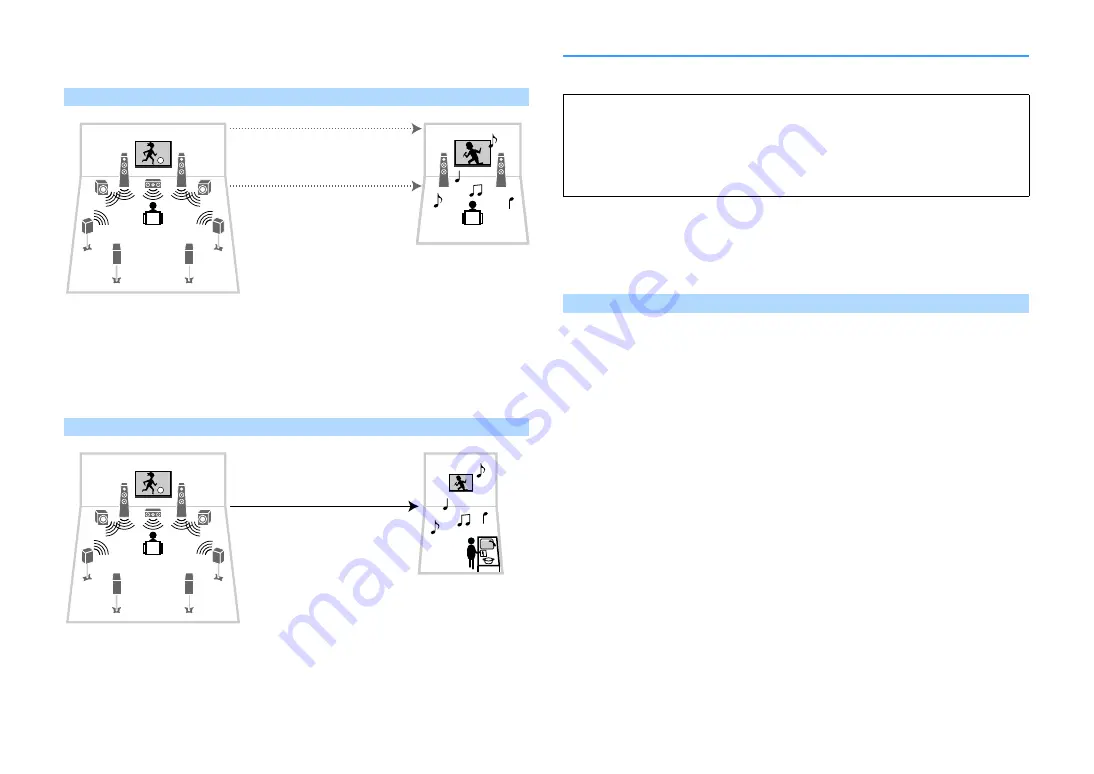
En
104
⬛
Enjoying videos/music in other rooms
You can enjoy videos/music using TVs placed in other rooms.
Enjoying videos/music using a TV and speakers
Connections
TV (for analog video playback): p.105
TV (for digital video playback): p.106
Speakers (connecting to the unit directly): p.39
Speakers (using an external amplifier): p.105
Enjoying videos/music using only a TV
Connection
Preparing the multi zone system
Connect the device that will be used in other rooms to the unit.
⬛
Connecting speakers to play back audio
Connect speakers to play back audio in Zone2 or Zone3. The connection method varies
depending on the amplifier being used (the unit or an external amplifier).
Using the unit’s internal amplifier
Connect the speakers placed in Zone2 or Zone3 to the unit with speaker cables. For details, see
“Connecting Zone2/3 speakers” (p.39).
Living room (main zone)
Guest room
(Zone2 or Zone3)
Audio (SPEAKERS or ZONE OUT)
Video (ZONE OUT or HDMI)
Living room (main zone)
Kitchen
(Zone2 or Zone4)
Video/audio (HDMI)
Caution
• Remove the unit’s power cable from the AC wall outlet before connecting speakers or an external
amplifier.
• Ensure that the bare wires of the speaker cable do not touch one another or come into contact with
the unit’s metal parts. Doing so may damage the unit or the speakers. If the speaker cables short
circuit, “Check SP Wires” will appear on the front display when the unit is turned on.
Summary of Contents for RX-A3060
Page 1: ...AV Receiver Owner s Manual EN Read the supplied booklet Safety Brochure before using the unit ...
Page 207: ......
Page 208: ...Download the free app today ANDROID APP ON Coogle play ...
Page 210: ...WX 010 WX 030 While Black ...
Page 218: ... 2015 Yamaha Corporation YH003A0 NS2EN ftYAMAHA YAMAHA CORPORATION ...
Page 223: ......
Page 224: ...RX A3060 RX A2060 ...
















































