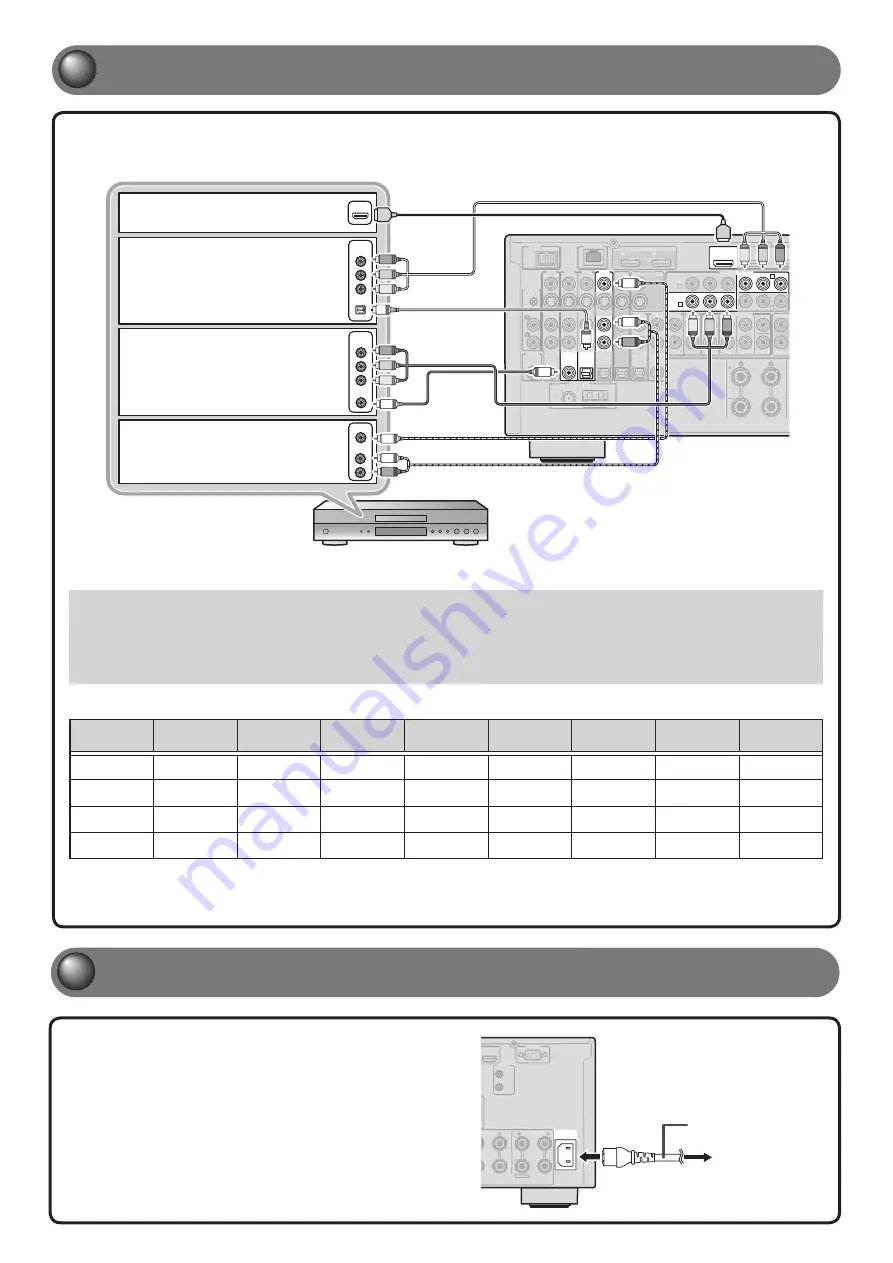
Refer “Connecting BD/DVD players and other devices” in Owner’s Manual for details on connection other than above illustration.
• When playing back a device, select the corresponding input source to which the jack is connected.
• If necessary, you can connect components that cannot be connected using the above methods, such as devices that output video from
component video output jacks and audio from analog output jacks. Refer to “Connecting external components” in the Owner’s Manual for details.
• At the default settings, input sources and sound programs are preset on the
SCENE
keys. When a playback device is connected to AV1,
pressing the
SCENE1
key selects the AV1 input. When a playback device is connected to AUDIO2, pressing the
SCENE3
selects the AUDIO2
input. The input source and sound program preset on the
SCENE
key can be changed.
Default scene settings
SCENE
Input
Audio Select HDMI Output
Sound
Program
Pure Direct
Mode
Tone Control Adaptive DRC
Enhancer
1 (BD/DVD)
AV1
Auto
OUT1+2
Drama
Auto
Bass:0.0dB
Trebele:0.0dB
On
Off
2 (TV)
AUDIO1
Auto
OUT1+2
STRAIGHT
Auto
Bass:0.0dB
Trebele:0.0dB
On
On
3 (CD)
AUDIO2
Auto
OUT1+2
STRAIGHT
Auto
Bass:0.0dB
Trebele:0.0dB
Off
Off
4 (RADIO)
TUNER
---
OUT1+2
STRAIGHT
Auto
Bass:0.0dB
Trebele:0.0dB
Off
On
The several settings other than ones in the above table can be assigned to the
SCENE
keys. For more information on the SCENE function, refer to “Changing input
settings with a single key (SCENE function)” in the Owner’s Manual.
AUDIO
VIDEO
COMPONENT
VIDEO
COAXIAL
OPTICAL
COMPONENT
VIDEO
HDMI
ANTENNA
75
SURROUND
AV 1
HDMI OUT
AV 2
AV 3
1
2
PHONO
GND
(1 BD/DVD)
AV 1
DOCK
NETWORK
AV 2
AV 3
AV 4
AV 3
AV 4
COAXIAL
COAXIAL
OPTICAL
OPTICAL
OPTICAL
AUDIO 1
(2 TV)
(3 CD)
AUDIO 2
AUDIO 3
AUDIO 4
FRONT
SURROUND
SUR. BACK
SUBWOOFER
CENTER
MULTI CH INPUT
COMPONENT VIDEO
COAXIAL
ZONE
ZONE 2
AV OUT
Y
P
B
P
R
Y
P
B
P
R
C
D
MON.OUT/ZONE OUT
ARC
ARC
SELECTABLE
(1 BD/DVD)
AV 1
AV 2
B
A
SIRIUS
Ԙ
ԙ
Ԛ
ԛ
Ԝ
ԝ
HD Radio
RADIO
GND
AM
FM
(4 RADIO)
ANTENNA
75
SURROUND
HDMI OUT
AV
A
A 2
AV
A
A 3
1
2
PHONO
GND
(1 BD/DVD)
AV
A
A
1
DOCK
NETWORK
AV
A
A
2
AV
A
A
3
COAXIAL
OPTICAL
OPTICAL
AUDIO 1
(2 TV)
(3 CD)
AUDIO 2
AUDIO 3
AUDIO 4
FRONT
SURROUND
SUR. BACK
SUBWOOFER
CENTER
MULT
L
L I CH INPUT
COMPONENT VIDEO
COAXIAL
ZONE
ZONE 2
AV
A
A OUT
Y
P
B
P
R
AV
A
A 4
D
MON.OUT/
T
T Z
// ONE OUT
ARC
ARC
SELECTA
T
T BLE
AV
A
A 1
A
SIRIUS
Ԙ
ԛ
Ԝ
ԝ
HD Radio
RADIO
GND
AM
FM
(4 RADIO)
O
R
R
C
V
V
L
L
O
C
O
P
R
Y
P
R
Y
P
B
HDMI
HDMI
P
B
P
B
P
B
P
R
Y
P
R
Y
A
When the HDMI output is
available.
B
When the component video
output is available (with optical
digital audio output).
C
When the component video
output is available (with coaxial
digital audio output).
D
When only the video input
is available (with the analog
audio output).
- 5 -
3
3
Connect playback devices such as BD/DVD players and recorders
If your playback device has multiple audio/video outputs, connect with the following priority
(
A
to
D
) to enjoy a higher quality sounds and images.
Power cable
To the power outlet
AC IN
AV 7
FRONT
RS-232C
2
1
TRIGGER
OUT
+12V 0.1A MAX.
ZONE2/ZONE3/
F.PRESENCE
EXTRA SP
AV
A
A 7
FRONT
RS-232C
2
1
TRIGGER
OUT
+12V 0.1A MAX.
ZONE2/Z
// ONE3/
F.
F
F PRESENCE
EXTRA SP
Plug the supplied power cable into the AC inlet
after all other connections are complete, then
plug the power cable into an AC wall outlet.
4
4
Connect the power cable


























