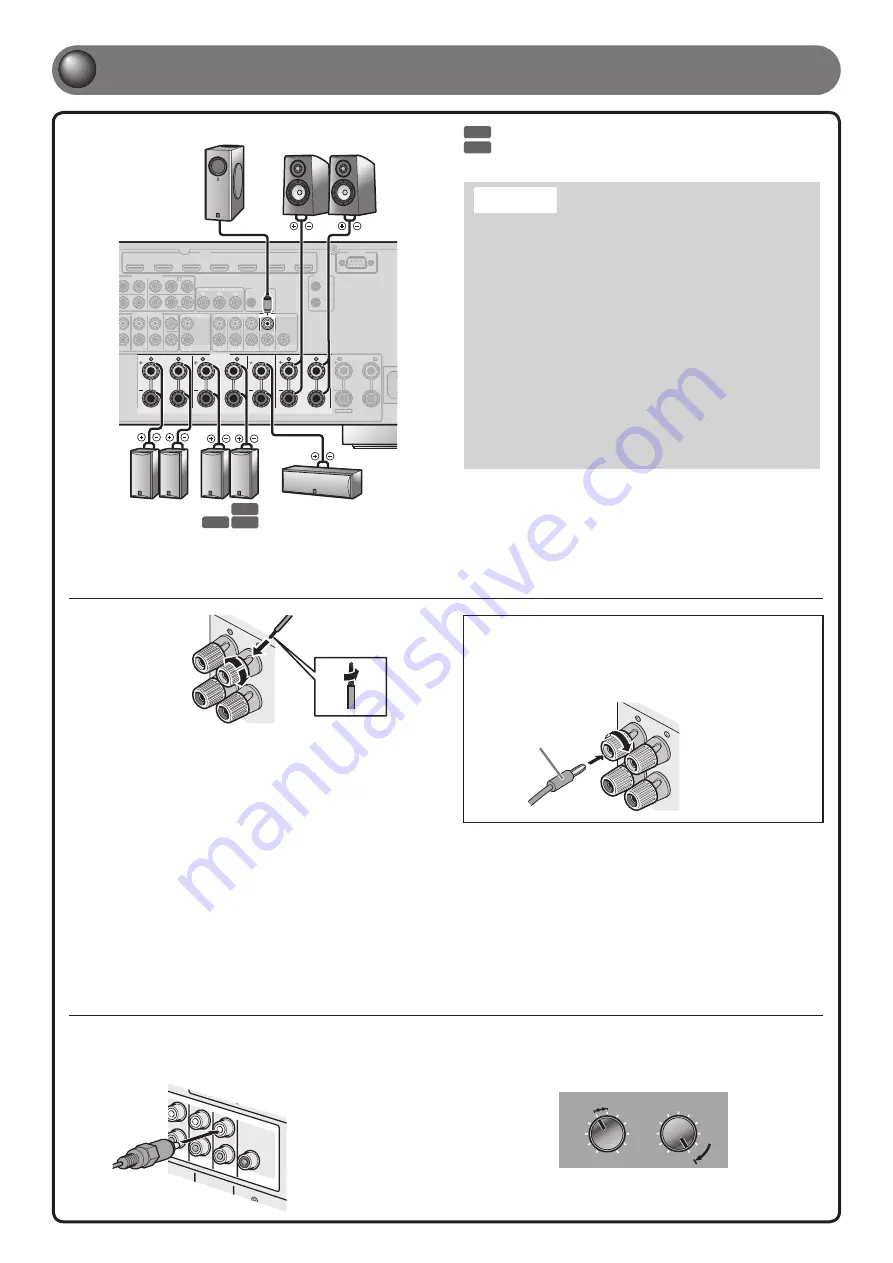
AC
SURROUND
SURROUND BACK/
SPEAKERS
CENTER
AV 1
AV 2
AV 3
AV 4
HDMI
AV 5
AV 6
AV 7
SINGLE
FRONT
BI-AMP
AV 3
AV 4
FRONT
SURROUND
SUR. BACK
SUBWOOFER
CENTER
MULTI CH INPUT
COMPONENT VIDEO
MONITOR OUT/ZONE OUT
ZONE OUT
PRE OUT
ZONE 2
Y
P
B
P
R
P
B
P
R
Y
P
B
P
R
C
D
SURROUND
SUR. BACK
CENTER
SUBWOOFER
1
2
RS-232C
2
1
TRIGGER
OUT
+12V 0.1A MAX.
FRONT
(1 BD/DVD)
(SINGLE)
ZONE2/ZONE3/
F.PRESENCE
EXTRA SP
IN
OUT
REMOTE
AC
SPEAKERS
AV
A
A 1
AV
A
A 2
AV
A
A 3
AV
A
A 4
HDMI
AV
A
A 5
AV
A
A 6
AV
A
A 7
AV
A
A 3
AV
A
A 4
FRONT
SURROUND
SUR. BACK
SUBWOOFER
CENTER
MULT
L
L I CH INPUT
COMPONENT VIDEO
MONITOR OUT/
TT Z
// ONE OUT
ZONE OUT
PRE OUT
ZONE 2
Y
P
B
P
R
P
B
P
R
Y
P
B
P
R
C
D
SURROUND
SUR. BACK
CENTER
SUBWOOFER
2
RS-232C
2
1
TRIGGER
OUT
+12V 0.1A MAX.
FRONT
(1 BD/DVD)
(SINGLE)
ZONE2/Z
// ONE3/
F.
F
F PRESENCE
EXTRA SP
IN
OUT
REMOTE
6.1
7.1
7.1
- 3 -
1
1
Connect the speakers
Front speaker
R L
Subwoofer
Center speaker
R L
Surround back
speaker
R L
Surround
speaker
Connecting speakers
Connecting the subwoofer
1
Connect the subwoofer input jack to the SUBWOOFER
1 jack on this unit with an audio pin cable.
(SING
LE)
SUBWO
OFER
PRE O
UT
CENT
ER
CENT
ER
SUR. BA
CK
SURRU
ND
1
2
FRON
T
• When connecting the presence speakers, refer to “Presence speaker
connection” in the Owner’s Manual.
• This unit can connect speakers that support Bi-amp connection for front
speakers. Refer to “Bi-amp connection” in the Owner’s Manual.
7.1
Connect when using with 7.1-channel speaker layout.
6.1
Connect when using with 6.1-channel speaker layout.
FRO
NT
-
2
2
3
1
4
4
+
1
Remove approximately 10 mm (0.4 in) of
insulation from the ends of the speaker cables,
and twist the bare wires of the cables together
fi rmly so that they will not cause short circuits.
2
Loosen the speaker terminals.
3
Insert the bare wire of the speaker cable into the
gap on the side of the terminal.
4
Tighten the terminal.
2
Set the subwoofer volume as follows.
Volume: Set to approximately half volume (or slightly less than half).
Crossover frequency (if available): Set to maximum.
Subwoofer examples
VOLUME
MIN
MAX
CROSSOVER/
HIGH CUT
MIN
MAX
Caution:
• Remove the power cable of this unit from the power outlet before
connecting the speakers.
• Generally speaker cables consist of two parallel insulated
cables. One of these cables is a different color, or has a line
running along it, to indicate different polarity. Insert the different
colored (or lined) cable into the “+” (positive, red) terminal
on this unit and the speakers, and the other cable into the “-”
(minus, black) terminal.
• Be careful that the core of the speaker cable does not touch
anything or come into contact with the metal areas of this unit.
This may damage this unit or the speakers. If the speaker cables
short circuit, “CHECK SP WIRES!” will appear on the front panel
display when this unit is switched on.
• This unit is confi gured for 8Ω speakers at the factory setting.
When connecting 6Ω speakers, confi gure the speaker impedance
setting of this unit to 6Ω. When this unit is confi gured for 6Ω
speakers, 4Ω speakers can also be used as the front speakers.
For more information on setting the speaker impedance, refer to
“Changing speaker impedance” in the Owner’s Manual.
Connecting the banana plug
Tighten the knob, and then insert the banana plug
into the end of the terminal.
Banana plug
FR
ON
T
+


























