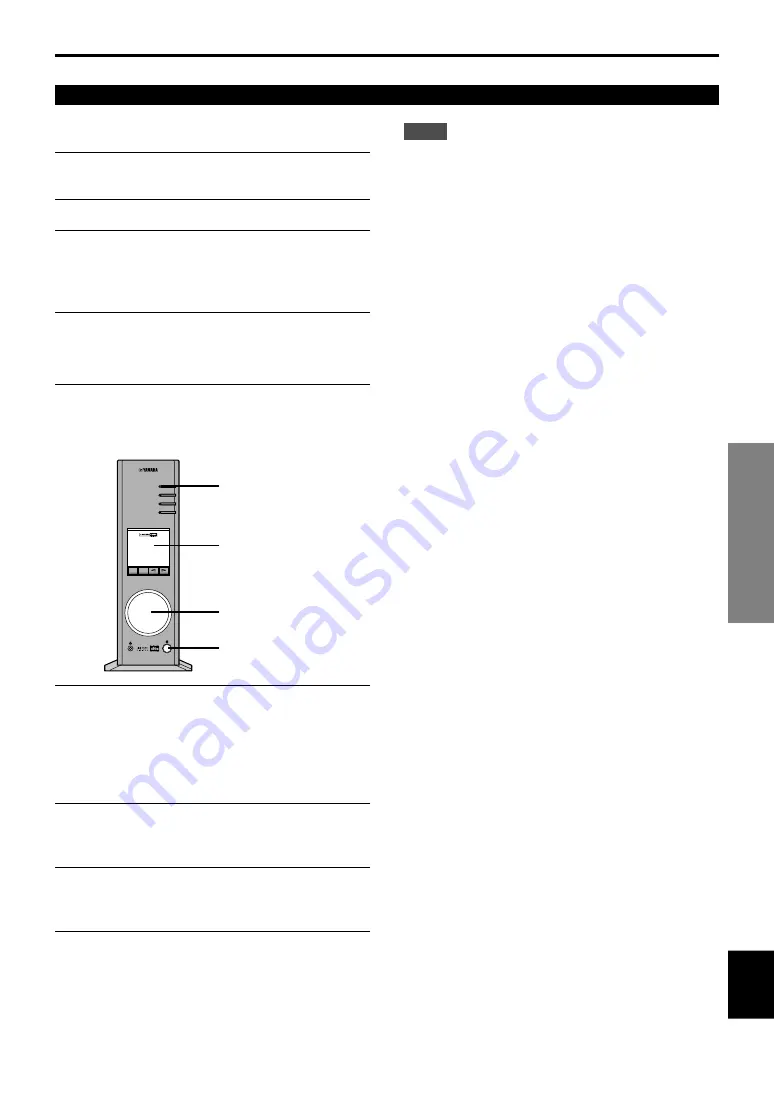
E-
17
English
INSTALLING USB DRIVER AND APPLICATION SOFTWARE
INSTALLING USB DRIVER AND
APPLICATION SOFTWARE
Macintosh computer
䡵
Connections and setup
1
Plug the AC power cord of this unit into the AC
outlet.
2
Start the Macintosh.
3
Connect this unit to a USB port on the computer
using the supplied USB cable.
The driver software for USB audio is automatically
installed.
4
Press the power switch of this unit to turn on this
unit.
Some messages are shown on the display.
Checking sound output and adjusting volume
1
Make the following operations on the front panel of
this unit.
a) Press the PC input selector key repeatedly to
select USB as the input source.
b) Use the volume control to adjust the volume.
(Set the control to about “30”.)
2
Check that the sound is output normally by
outputting “Alert Sounds”, etc. from “Sound” on
the “Control Panels” on the Macintosh.
3
Adjust the volume by dragging the “Sound” tab on
the “Control Panels”. Set the tab between the
center and max. position.
Notes
●
The sound output destination cannot be changed from
“Choose a device for sound output” on the “Control
Panels”. When using the internal speaker of the
Macintosh as the sound output destination, disconnect the
USB cable connecting this unit and the Macintosh.
●
When using headphones with this unit connected to the
USB port on the Macintosh, use the headphone jack on
this unit, not the jack on the Macintosh.
●
Since the Macintosh issues a start-up sound at power-on
before the sound signal via the USB connection is
activated, the start-up sound cannot be issued via the USB
connection. To play the start-up sound via this unit, you
need a separate analog connection between this unit and
the Macintosh. (When USB MIX is set to “ON” from the
Setup Panel of the Application Software, you can mix the
start-up sound via the analog connection with the same
sound via the USB connection without making any change
in the input selector settings.)
PC
AUX1
AUX2
TUNER
DSP
P-SET
VOL
VIRTUAL
5.ICH
DIGITAL
PROLOGIC FM AM ST
USB PCM
D. DSP
PC
Display
Volume control
Power switch

















