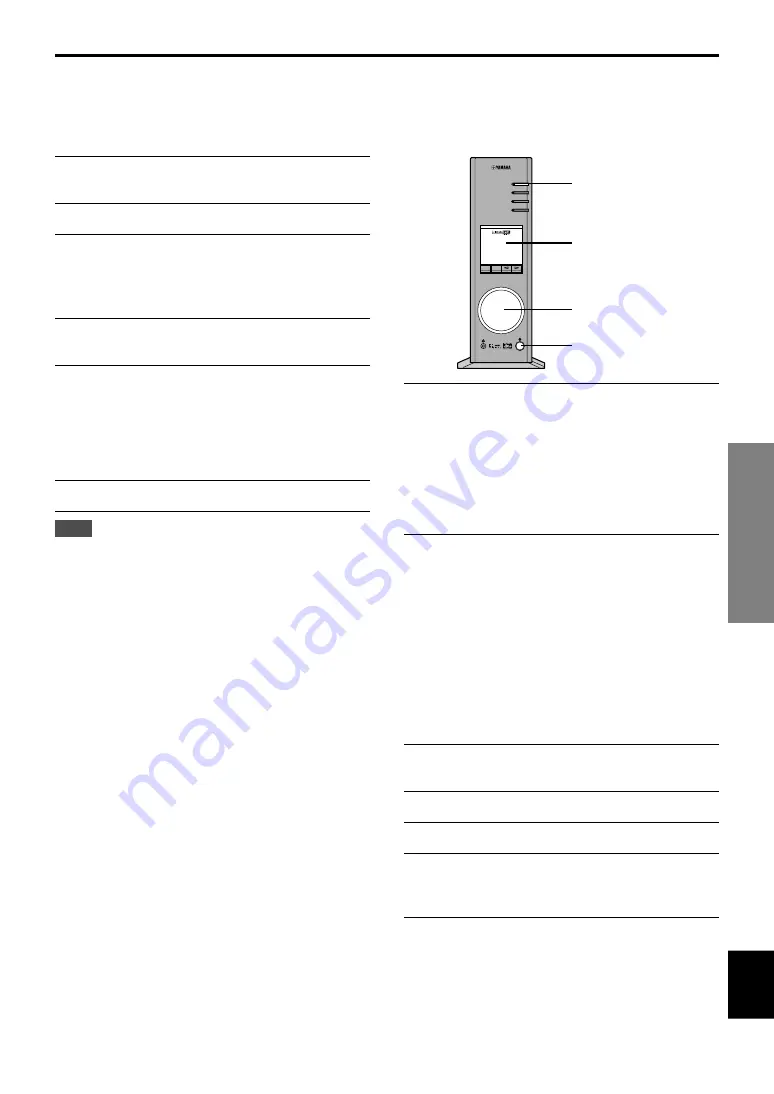
E-
15
English
INSTALLING USB DRIVER AND APPLICATION SOFTWARE
INSTALLING USB DRIVER AND
APPLICATION SOFTWARE
Make the following settings on your computer after the installation of the driver is finished.
Setting of Audio and Audio CD
1
Click the Windows “Start” button and select
“Settings”, and then “Control Panel”.
2
Double-click the “Sounds and Multimedia” icon.
3
Click the “Audio” tab and select “USB Audio
Device” at “Preferred device” of “Sound
Playback”.
*
Usually, this setting is automatically made.
4
Click the “Hardware” tab and double-click the item
of the DVD or CD-ROM to be used in the “Devices”.
5
Click the “Properties” tab, and click the check box
of “Enable digital CD audio for this CD-ROM
device” to enter the check mark.
*
It may happen that the check box cannot be clicked
because some CD-ROM drives cannot be used for
playing audio CDs.
6
Restart Windows, and log in with Administrator.
Note
When using two or more drives, you must make the above setting
for each drive.
Checking sound output and adjusting volume
1
Make the following operations on the front panel of
this unit.
a) Press the power switch to turn on this unit.
(Some messages are shown on the display.)
b) Press the PC input selector key repeatedly to
select USB as the input source.
c) Use the volume control to adjust the volume.
(Set the control to about “30”.)
2
Adjust the volume on the computer as follows.
a) Double-click the speaker icon on the task tray,
or select “Start”, “Programs”, “Accessories”,
“Entertainment” in this order and click “Volume
Control”.
(The volume adjustment window appears.)
b) Adjust the volume by dragging the “Volume”
slider. Set the slider between the center and
max. position.
* Do not enter the check mark in the “Mute” check
box. If entered, sound output will stop.
3
Click the Windows “Start” button and select
“Settings”, and then “Control Panel”.
4
Double-click the “Sounds and Multimedia” icon.
5
Click the “Sounds” tab.
6
Check that the sound is output normally by
outputting “Default Beep”, etc. from “Sound
Events”.
*
If no sound is heard, restart Windows and check again.
PC
AUX1
AUX2
TUNER
DSP
P-SET
VOL
VIRTUAL
5.ICH
DIGITAL
PROLOGIC FM AM ST
USB PCM
D. DSP
PC
Display
Volume control
Power switch





































