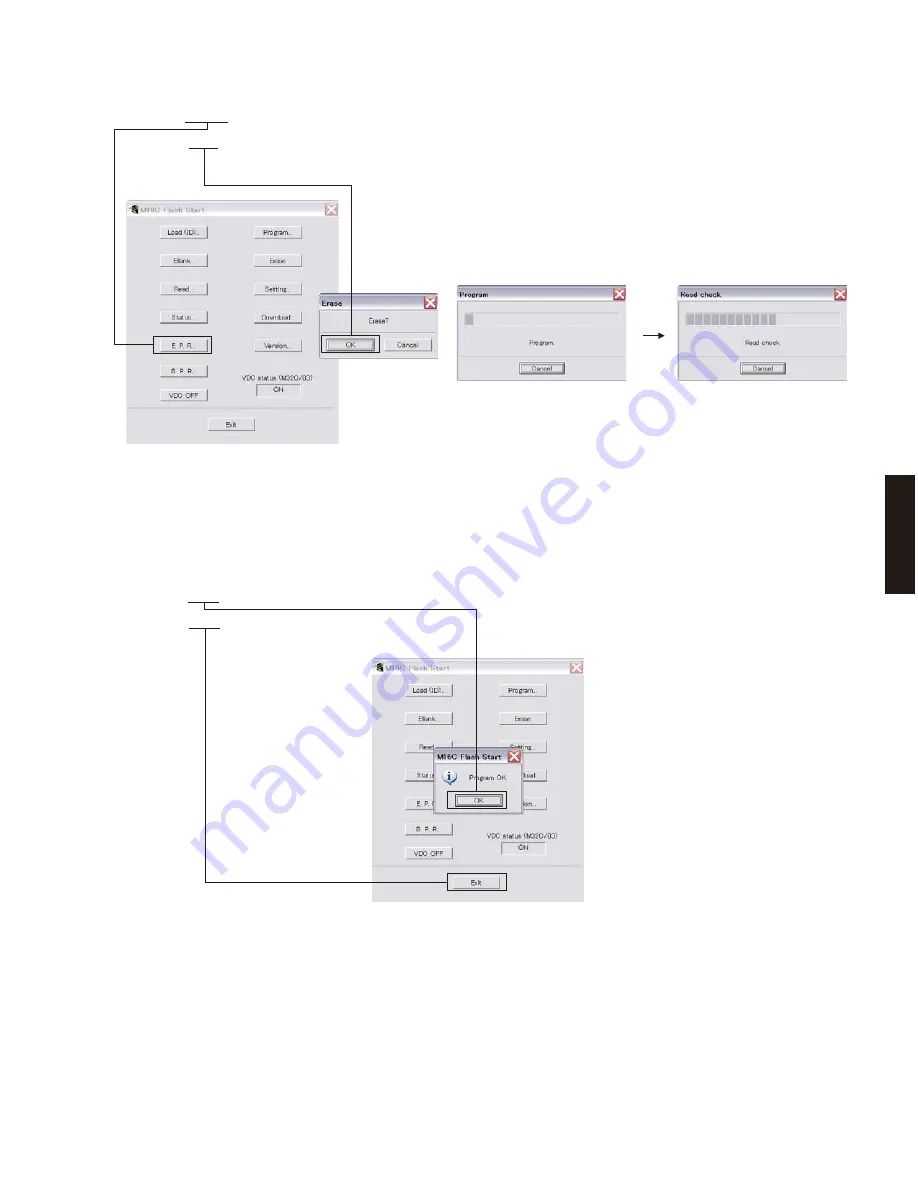
17
R-S300
R-S30
0
Fig. 5
6. Click [E.P.R.], then the “Erase” screen appears. (Fig. 5)
7. Click [OK] to start writing. (Fig. 5)
Writing being executed.
10. Disconnect the power cable of this unit from the AC outlet.
11. Remove the RS-232C conversion adaptor and flexible flat cable from the writing port of this unit.
12. Connect the power cable of this unit to the AC outlet, start up the self-diagnostic function and check that the
firmware version and checksum are the same as written ones. (See “Confirmation of firmware version and
checksum”)
Fig. 6
8. When writing of the firmware is completed, the screen appears as shown below. (Fig. 6)
Click [OK]. (Fig. 6)
9. Click [Exit] to end FlashSta.exe. (Fig. 6)
Summary of Contents for R S300
Page 4: ...4 R S300 R S300 R S300 U C R A L models R S300 G model FRONT PANELS ...
Page 5: ...5 R S300 R S300 R S300 A model REAR PANELS R S300 R model R S300 U C models ...
Page 6: ...6 R S300 R S300 R S300 L model R S300 G model ...
Page 7: ...7 R S300 R S300 REMOTE CONTROL PANEL RAX23 ...
Page 52: ...MAIN 3 P C B Side A MAIN 3 P C B Side B A B C D E F G H I J 1 2 3 4 5 6 7 52 R S300 ...
Page 73: ...73 R S300 R S300 ADVANCED SETUP U C A models ...
Page 74: ...74 R S300 R S300 R G L models ...
Page 75: ...75 R S300 R S300 MEMO ...
Page 76: ...R S300 ...






























