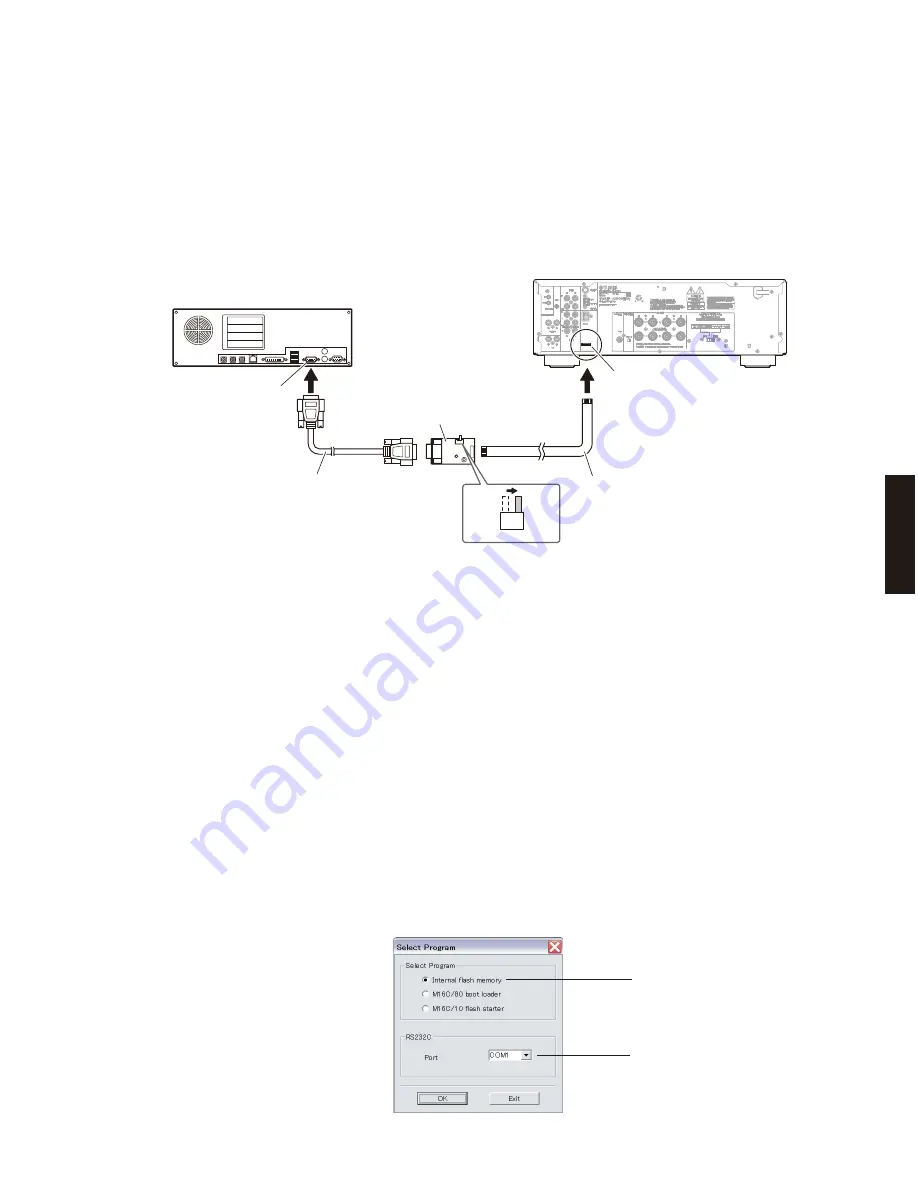
15
R-S300
R-S30
0
Serial port (RS-232C)
RS-232C cross cable
PC
This
u
nit
RS-232C conversion adaptor
SW7
FLASH
UCOM
OTHER
Flexible flat cable (9P)
Writing port
(CB509 on FUNCTION P.C.B.)
●
Connection
*
Disconnect the power cable of this unit from the AC outlet.
• Set the switch (SW7) of RS-232C conversion adaptor to the “FLASH UCOM” position. (Fig. 1)
• Connect the writing port (CB509 on FUNCTION P.C.B.) located on the rear panel of this unit to the serial port (RS-
232C) of the PC with RS-232C cross cable, RS-232C conversion adaptor and flexible flat cable as shown below.
(Fig. 1)
Fig. 1
●
Operation procedure
1. Connect the power cable of this unit to the AC outlet.
The power to this unit is supplied and the microprocessor is in the writing mode.
2. Start up FlashSta.exe.
The screen appears as shown below. (Fig. 2)
3. Select the data to be transmitted and port. (Fig. 2)
• Select
Program
Select Internal flash memory.
• RS-232C
Select the port of RS-232C.
*
For selection of the port, COM1 to 4 can be used.
As COM5 or higher port cannot be used, select out of COM 1 to 4 of the setting on the PC side.
Fig. 2
Select Internal flash memory
Select the port of RS-232C
Summary of Contents for R S300
Page 4: ...4 R S300 R S300 R S300 U C R A L models R S300 G model FRONT PANELS ...
Page 5: ...5 R S300 R S300 R S300 A model REAR PANELS R S300 R model R S300 U C models ...
Page 6: ...6 R S300 R S300 R S300 L model R S300 G model ...
Page 7: ...7 R S300 R S300 REMOTE CONTROL PANEL RAX23 ...
Page 52: ...MAIN 3 P C B Side A MAIN 3 P C B Side B A B C D E F G H I J 1 2 3 4 5 6 7 52 R S300 ...
Page 73: ...73 R S300 R S300 ADVANCED SETUP U C A models ...
Page 74: ...74 R S300 R S300 R G L models ...
Page 75: ...75 R S300 R S300 MEMO ...
Page 76: ...R S300 ...
















































