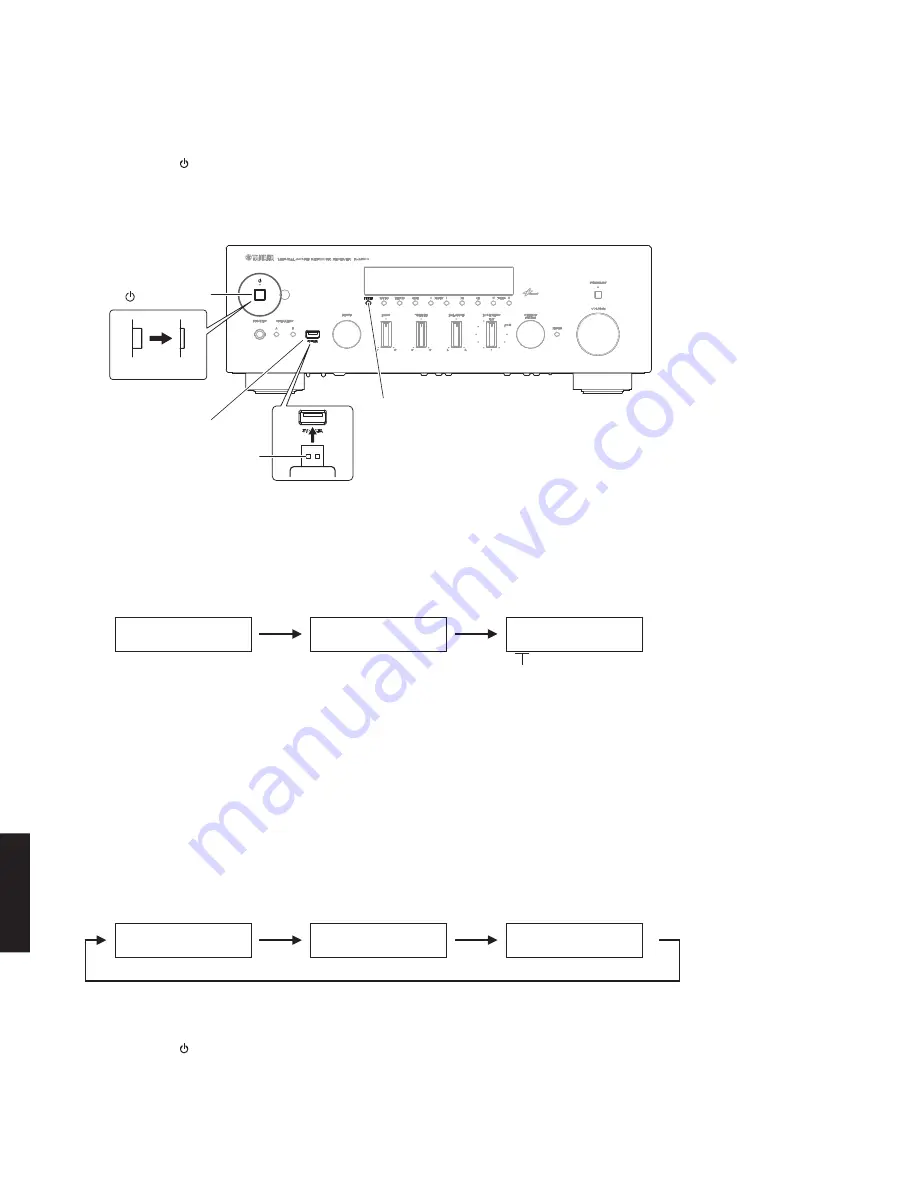
ON
OFF
" " (Power) key
USB jack
USB storage device
"DIMMER" key
Fig. 1
●
Operation
Procedures
*
Disconnect the power cable of this unit from the AC outlet.
1. Press the “ ” (Power) key to the ON position. (Fig. 1)
2. Insert the USB storage device to the USB jack. (Fig. 1)
3. While pressing the “DIMMER” key, connect the power cable to the AC outlet. (Fig. 1)
4. The USB UPDATE mode is activated and “USB UPDATE” is displayed. Writing of the firmware starts automatically.
(Fig. 2)
5. When writing of the firmware is completed, “UPDATE SUCCESS”, “PLEASE...” and “POWER OFF!” are displayed
repeatedly. (Fig. 3)
*
If “ERROR! xxxx” is displayed during writing of the firmware, refer to “List of Error Messages” to determine the
cause and perform the updating procedure again from the beginning.
Fig. 2
Writing is started.
Writing being executed.
Writing is completed.
Fig. 3
U S B U P D A T E
U P D A T E S U C C E S S
V E R I F Y I N G . . .
P L E A S E . . .
S x - x : x x %
P O W E R O F F !
S1: NET (IC951/IC953 on DIGITAL P.C.B.) section
S2: MAIN (IC21 on DIGITAL P.C.B.) section
S3: (Not for service)
S4: (Not for service)
S5: (Not for service)
6. Press the “ ” (Power) key to turn off the power. (Fig. 1)
7. Remove the USB storage device from the USB jack. (Fig. 1)
8. Start up the self-diagnostic function and check that the firmware version and checksum are the same as written
ones. (For details, refer to “Confirmation of firmware version and checksum”)
14
R-N500
R-N50
0
Summary of Contents for R-N500
Page 3: ...FRONT PANEL REAR PANELS U C models R S models 3 R N500 R N500...
Page 4: ...K model A model B G models 4 R N500 R N500...
Page 5: ...L model 5 R N500 R N500...
Page 99: ...99 R N500 R N500 MEMO...
Page 100: ...R N500...





























