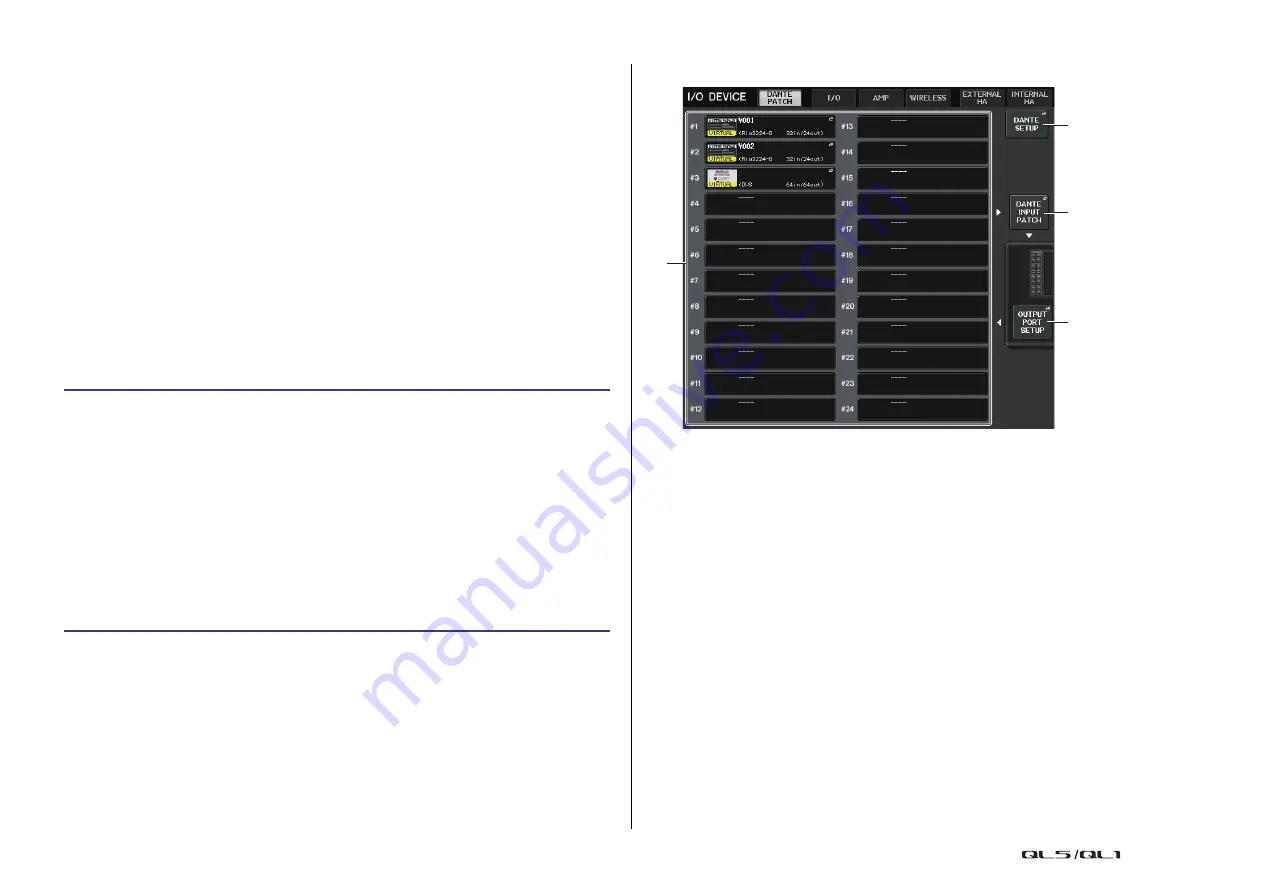
I/O devices and external head amps
Reference Manual
149
I/O devices and external head amps
This chapter explains how to use an I/O device or an external head amp that is connected to
the QL series console. Before you proceed, use DANTE SETUP to specify the I/O devices
that will be mounted. For details, refer to “
Mounting an I/O device on the Dante audio network
on
Using an I/O device
QL series consoles enable you to remotely control channel parameters of an I/O device (such
as an R series product) connected to the Dante connector.
For details on connecting the QL series console to an I/O device, refer to the “Connecting to
I/O devices” section in the separate Owner’s Manual.
I/O device patching
Here’s how an I/O device connected to the Dante connector can be patched to the Dante
audio network.
I/O DEVICE screen (DANTE PATCH page)
1
I/O device list
This shows the ID number and model name of the I/O devices.
Press here to access the OUTPUT PATCH window, where you can specify patching from
the console’s output ports to the I/O devices. If a previously set-up device does not
currently exist on the DANTE audio network, a yellow “VIRTUAL” indicator is shown at
the lower left of that device. If devices on the network belong to different DEVICE TYPEs
but share the same ID, a red “CONFLICT” indicator will appear to the left, below the
device. If multiple devices share the same ID, a yellow “DUPLICATE” indicator will
appear to the right, below the device.
2
DANTE SETUP button
Press this button to open the DANTE SETUP window, in which you can make settings
for the audio network.
3
DANTE INPUT PATCH button
Press this button to open the DANTE INPUT PATCH window, in which you can select the
64 channels (32 channels for the QL1) that will be input from the I/O device to the
console.
4
OUTPUT PORT SETUP button
Press this button to access the PATCH VIEW 1 tab of the OUTPUT PORT window, where
you can choose the 64 channels (32 channels for the QL1) that will be output from the
console’s output ports to I/O devices.
STEP
1.
Connecting QL series consoles and I/O devices.
For details, refer to the “Connecting to I/O devices” and “Quick Guide” sections in the
separate Owner’s Manual.
2.
In the function access area, press the I/O DEVICE button.
3.
Press the DANTE PATCH tab in the upper part of the I/O DEVICE screen.
4.
Press the DANTE INPUT PATCH button in the I/O DEVICE screen (DANTE PATCH
page).
5.
Press the AUTO SETUP button.
If you want to edit individual patches, press the port select button.
6.
Press the device in the I/O DEVICE screen (DANTE PATCH page).
7.
Press the port select button in the OUTPUT PATCH window.
8.
In the PORT SELECT screen, select the output port.
1
2
3
4






























