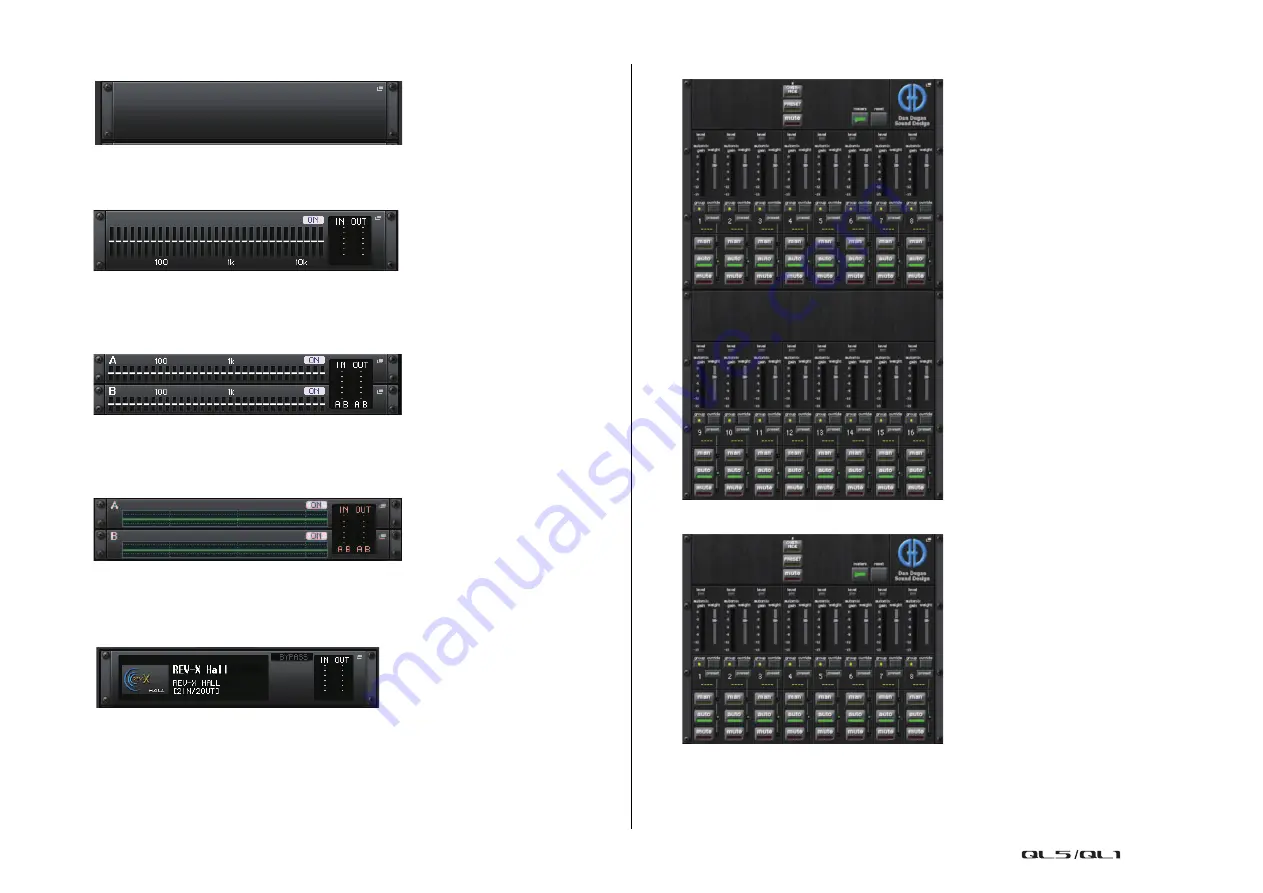
Graphic EQ, Parametric EQ, effects, and Premium Rack
Reference Manual
121
• If nothing is mounted:
Press this area to open the RACK MOUNTER window, in which you can select the GEQ
or effect that will be mounted in the rack.
• If 31BandGEQ is mounted:
This area indicates the settings for each band, GEQ on/off status, and input/output level.
Press this area to open the GEQ EDIT window, in which you can modify the GEQ
settings.
• If Flex15GEQ is mounted:
This area indicates the settings for each band, the GEQ on/off status, and the input and
output levels for A and B respectively. Press this area to open the GEQ EDIT window, in
which you can modify the GEQ settings for A and B.
• If 8BandPEQ is mounted:
This area indicates the EQ frequency response, the PEQ on/off status, and the input and
output levels for A and B respectively. Press this area to open the PEQ EDIT window, in
which you can modify the PEQ settings for A and B.
• If an effect is mounted (EFFECT rack only):
This area indicates the effect type, number of inputs and outputs, bypass on/off status,
and the input/output level. Press this area to open the EFFECT EDIT window, in which
you can modify the effect settings.
• If 16ch Automixer is mounted (GEQ rack 1-8):
• If 8ch Automixer is mounted (GEQ rack 1-4):
Press this area to open the AUTOMIXER EDIT window, in which you can modify the
automixer settings.
















































