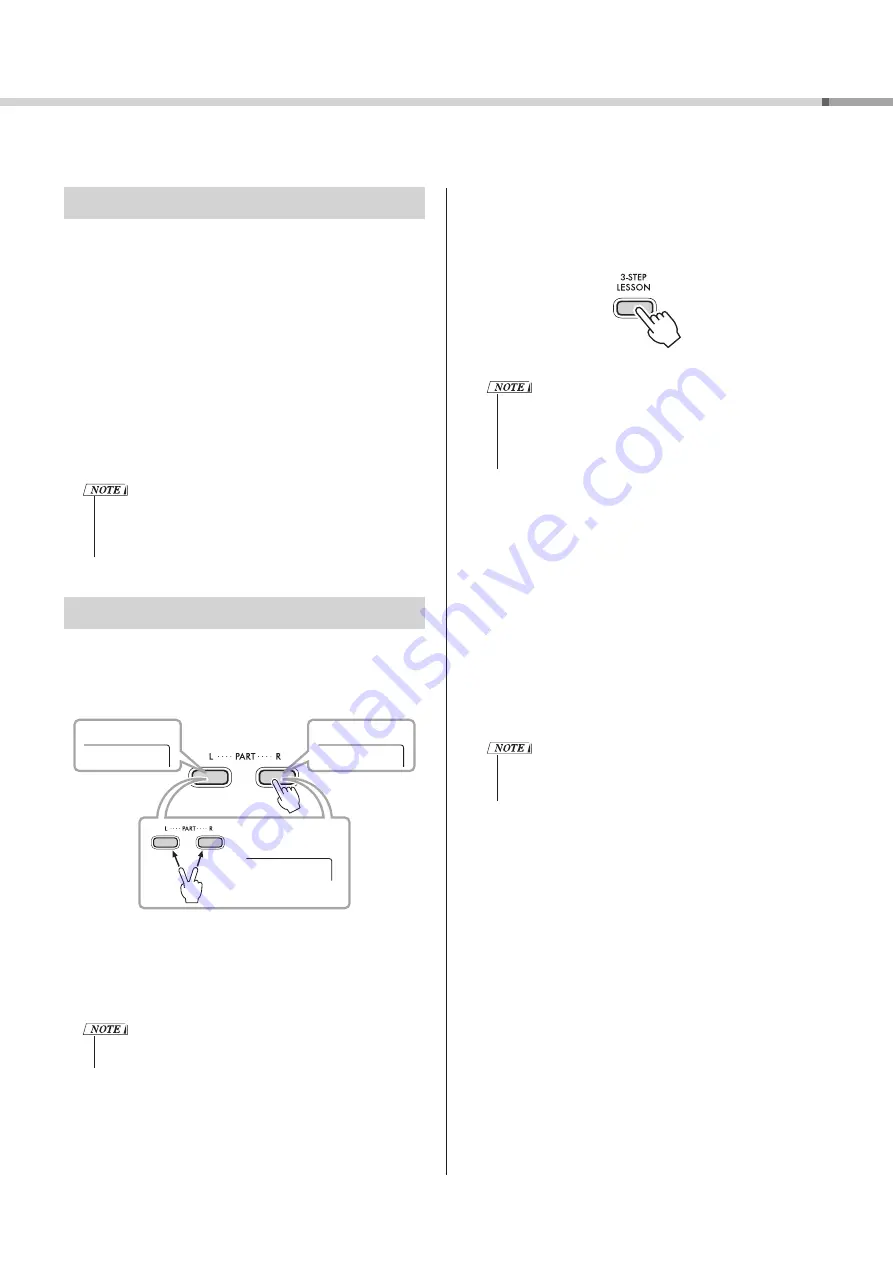
21
PSR-E283 YPT-280 Reference Manual
Listening, Timing, and Waiting
•
Lesson 1—Listening to a model performance
(LISTEN)
In this Lesson, you do not need to play the keyboard. The part
you selected will sound as a model. Listen to the Song carefully
and remember it well.
•
Lesson 2—Key play timing (TIMING)
In this Lesson, simply concentrate on playing the keys with the
correct timing. Even if you play the wrong notes, the correct
notes shown on the display will sound.
•
Lesson 3—Your own pace (WAITING)
In this Lesson, try playing the correct notes shown on the
display. Song playback will wait until you play the correct key.
The Song playback tempo changes to match the pace of the
player, so you can practice at your own pace.
• If you want to keep the playback tempo constant during
“Lesson 3—Your own pace (WAITING),” set the function
(page 33, Function number 023) to “oFF (off)” in
Practicing with a Song Lesson
1
Press [SONG]
!3
, and then select a Song for your Lesson.
2
Press either or both [R] and [L] of [PART]
u
to select
the part you want to practice.
Right
Left
BothHand
Both-hands Lesson
Left-hand Lesson
Right-hand Lesson
If you select Song numbers 057–077 (SONG category:
FAVORITE WITH STYLE), you can practice playing chords using
Styles with your left hand. During left-handed and both-
handed lessons, the left side of the keyboard becomes the Auto
Accompaniment range, so when you play a chord with your left
hand, the Style will sound.
• If “No LPart” is displayed in Step 2, the selected Song does
not include a left-hand part.
3
Press [3-STEP LESSON]
i
to play the Lesson song.
Press [3-STEP LESSON]
i
repeatedly to select the Lesson type.
Each time you press the button, the settings will change in the
order of “1 LISTEN,” “2 TIMING,” “3 WAITING,” Off, and return to
“1 LISTEN.”
Let’s start the Lesson.
• Even during a Lesson, you can press [3-STEP LESSON]
i
to
switch between “1 LISTEN,” “2 TIMING,” and “3 WAITING.”
You can also stop the Lesson by pressing [START/STOP]
!1
.
• The Voice changes to “000” (One Touch Setting; page 14)
during the Lesson.
4
When Lesson playback reaches the end, your
evaluation Grade will appear on the display
(“2 TIMING” and “3 WAITING” only).
Either “Excellent!,” “Very Good!,” “Good,” or “OK” will appear on
the display.
~~~~~~~~
~~~~~~
~~~~
~~
Excellent!
Very Good!
Good
OK
After the evaluation display has appeared, the Lesson will start
again from the beginning.
• When the melody Voice of the Song is changed
(page 19), the key position shown on the display may be
shifted (in octave units) depending on the selected Voice.
5
If you want to stop Song playback and end the
Lesson, press [START/STOP]
!1
.
Using the Song Lesson Feature
You can use the selected Song for a left-hand, right-hand, or both-hands Lesson. Try practicing with three Song Lesson types
while referring to the music scores in the Song Book (page 2).






























