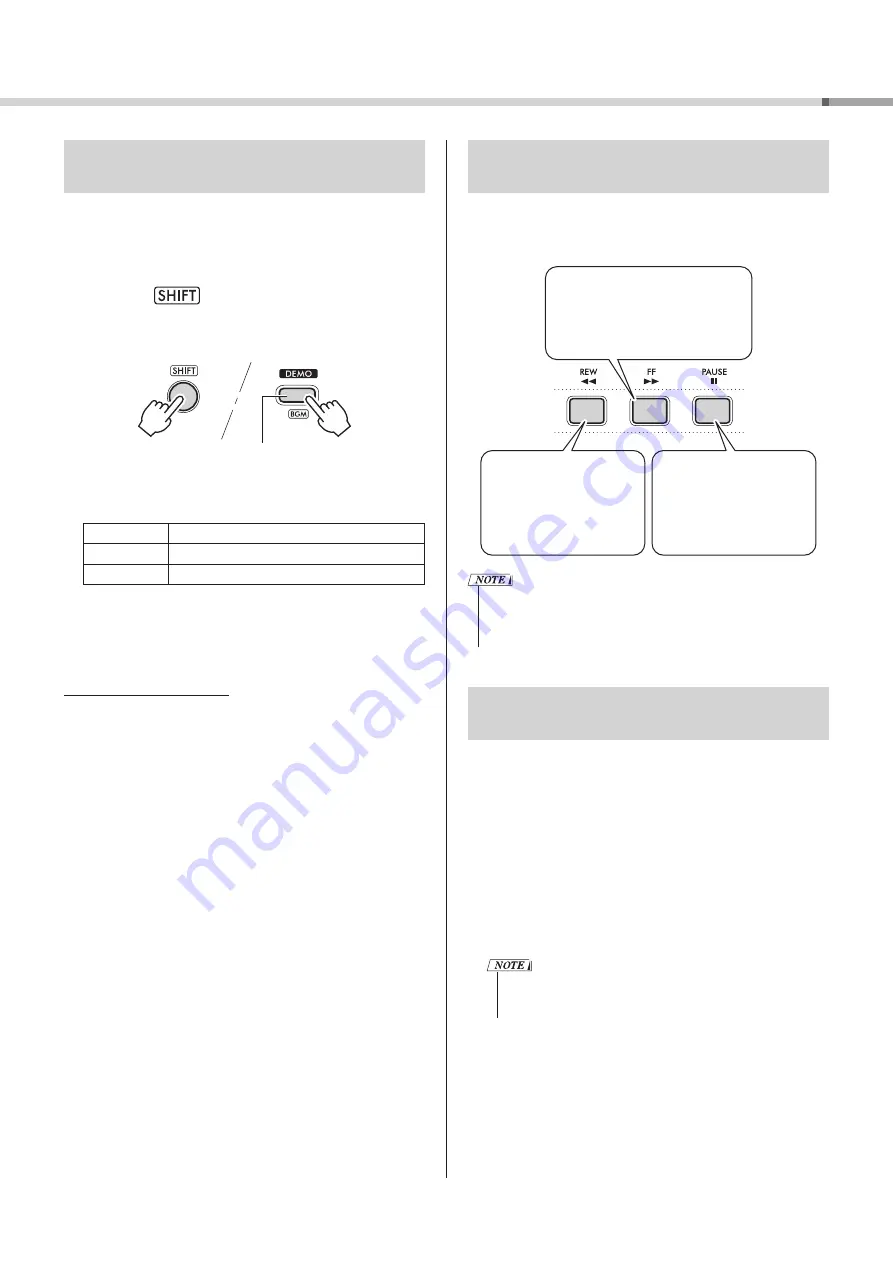
19
PSR-E283 YPT-280 Reference Manual
Select a Song and Listen!
Playing Songs Continuously
(Background Music Function)
With the default setting, pressing [DEMO]
e
will play back
only the three internal Demo Songs repeatedly. However,
this setting can be changed so that, for example, all internal
Songs automatically play back (Continuous playback), letting
you use the instrument as a background music source.
1
Hold down
!9
and press [DEMO]
e
.
“DemoGrp” (page 34, Function number 026) is shown on
the display for a few seconds, followed by the current repeat
playback target (Demo Group).
Background Music button
2
Press [+] or [-]
!5
to select one of the groups below
that you want to play continuously.
Demo
Preset Songs (001–003)
Preset
All preset Songs (001–100)
User
User Song (123) (page 29)
3
Press [DEMO]
e
.
The Songs in the selected group will be played continuously.
To stop playback, press [DEMO]
e
again. You can also stop
playback by pressing [START/STOP]
!1
.
Random Song Playback
When the Demo Group is set to “Preset,” the playback
order in [DEMO]
e
can be changed between numerical and
random order. To do this, press [FUNCTION]
!6
repeatedly
until “PlayMode (027)” is called up, and then select “Normal”
or “Random.”
Song Fast Forward, Fast Reverse, and
Pause
Like the transport controls on an audio player, this
instrument lets you fast forward (FF), rewind (REW), and
pause (PAUSE) playback of a Song.
[REW]
!1
Press this button during
playback to fast-reverse the
Song. If you press it while
stopped, the measure number
will go back.
[PAUSE]
!1
Press this button during
playback to pause the Song.
Pressing it again will start
playback from the position
where the Song was paused.
[FF]
!1
Press this button during playback to
fast-forward through the Song. Press it
while stopped to advance the measure
number.
• When A-B repeat (page 20) is specified, Fast Reverse and
Fast Forward only work within the range between A and B.
• [REW], [FF], and [PAUSE]
!1
cannot be used during Song
playback using [DEMO]
e
.
Changing the Melody Voice of a Preset
Song
You can change a Preset Song’s melody Voice to any other
desired Voice.
1
Select a Song and play it (page 18).
2
Select the desired Voice (page 14).
3
Press [FUNCTION]
!6
repeatedly until “MelodyVc (012)”
appears.
4
Press [+]
!5
.
“SONG MELODY VOICE” will appear on the display for a few
seconds, and the Song’s melody Voice will change to the Voice
you selected in Step 2.
• Selecting another Song will cancel the changed Melody
Voice.
• You cannot change the melody Voice of a User Song.
















































