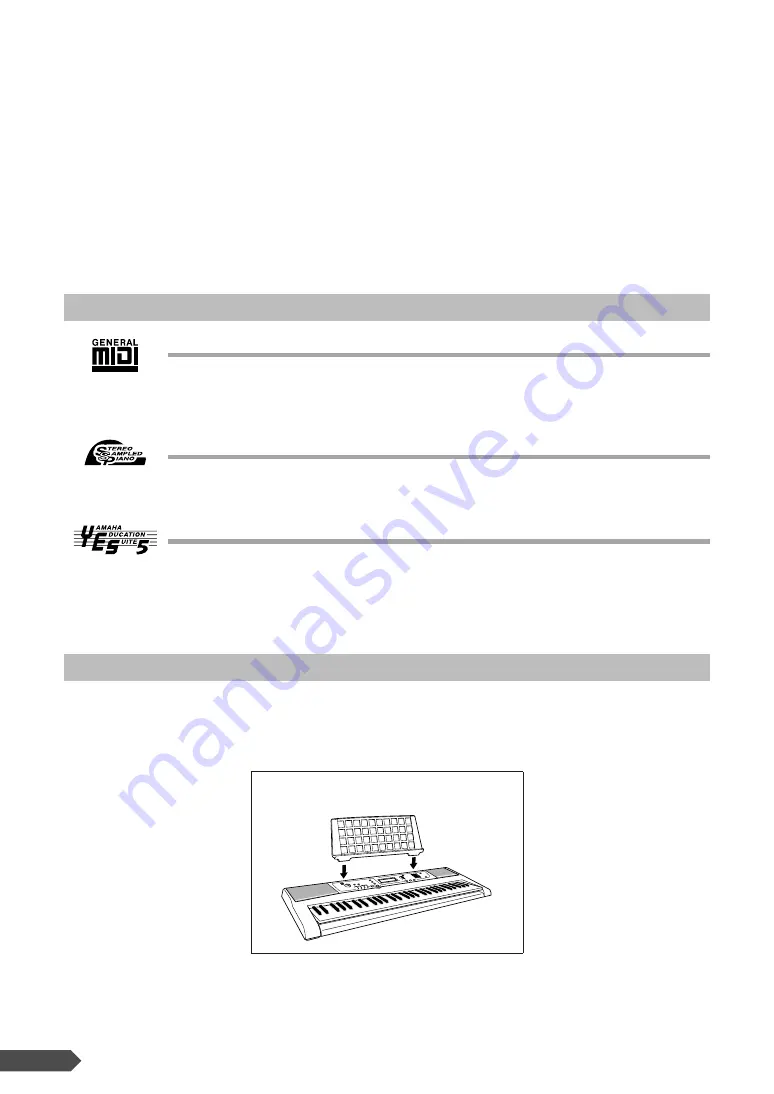
6
PSR-E203/YPT-200 Owner’s Manual
Congratulations and thank you for purchasing
the Yamaha PSR-E203/YPT-200 PORTATONE!
Please read this owner’s manual carefully before using the instrument
in order to take full advantage of its various features.
Make sure to keep this manual in a safe and handy place even after you finish reading,
and refer to it often when you need to better understand an operation or function.
GM System Level 1
“GM System Level 1” is an addition to the MIDI standard which ensures that any GM-compat-
ible music data can be accurately played by any GM-compatible tone generator, regardless of
manufacturer. The GM mark is affixed to all software and hardware products that support GM
System Level.
Stereo Sampled Piano
The instrument has a special Portable Grand Piano Voice—created by state-of-the-art stereo
sampling technology and using Yamaha’s sophisticated AWM (Advanced Wave memory) tone
generation system.
Yamaha Education Suite 5
The instrument features the new Yamaha Education Suite—a set of learning tools that utilize
the latest technology to make studying and practicing music more fun and fulfilling than ever
before!
The PSR-E203/YPT-200 package includes the following items. Please check that you have them all.
• Music rest
• Owner’s manual (this book)
Panel logos
Supplied Accessories
●
Music rest
Insert the music
rest into the slots
as shown.
Summary of Contents for PSR - E203
Page 1: ...Owner s Manual EN ...
Page 65: ......







































