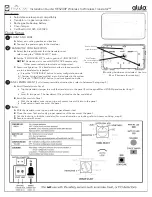28
PSR-A2000 Owner’s Manual
Star
ting Up
This operation lets you rename files/folders.
1
Call up the display containing the file/folder you want to rename.
2
Press the [1
▼
] (NAME) button.
The pop-up window for the Rename operation appears at the bottom of the
display.
3
Press one of the [A] – [J] buttons corresponding to the desired
file/folder.
4
Press the [7
▼
] (OK) button to confirm the file/folder selection.
5
Input the name (characters) of the selected file or folder
(page 30).
The renamed file/ folder appears on the display at the appropriate position
among the files in alphabetical order.
This operation lets you copy or cut a file and paste it to another location (folder).
You can also copy a folder (but not move it) by using the same procedure.
1
Call up the display containing the file/folder you want to copy.
2
Press the [3
▼
] (COPY) button to copy or [2
▼
] (CUT) to move.
The pop-up window for the Copy/Cut operation appears at the bottom of the
display.
3
Press one of the [A] – [J] buttons corresponding to the desired
file/folder.
To cancel the selection, press the same [A] – [J] button again.
Press the [6
▼
] (ALL) button to select all files/folders indicated on the current
display including the other pages. To cancel the selection, press the [6
▼
] (ALL
OFF) button again.
Renaming Files/Folders
NOTICE
Name the folder to something
other than “Expansion.” All
data contained in the “Expan-
sion” folder will be lost when an
Expansion Pack is installed.
NOTE
Files in the PRESET tab or in the
Expansion folder in the USER tab can-
not be renamed.
NOTE
To cancel the Rename operation,
press the [8
▼
] (CANCEL) button.
Copying or Moving Files
NOTE
Files in the PRESET tab cannot be
moved. They can only be copied.
NOTE
Files in the Expansion folder in the
USER tab cannot be copied or moved.
Summary of Contents for PSR-A2000 Oriental
Page 203: ...PSR A2000 Owner s Manual 203 ...