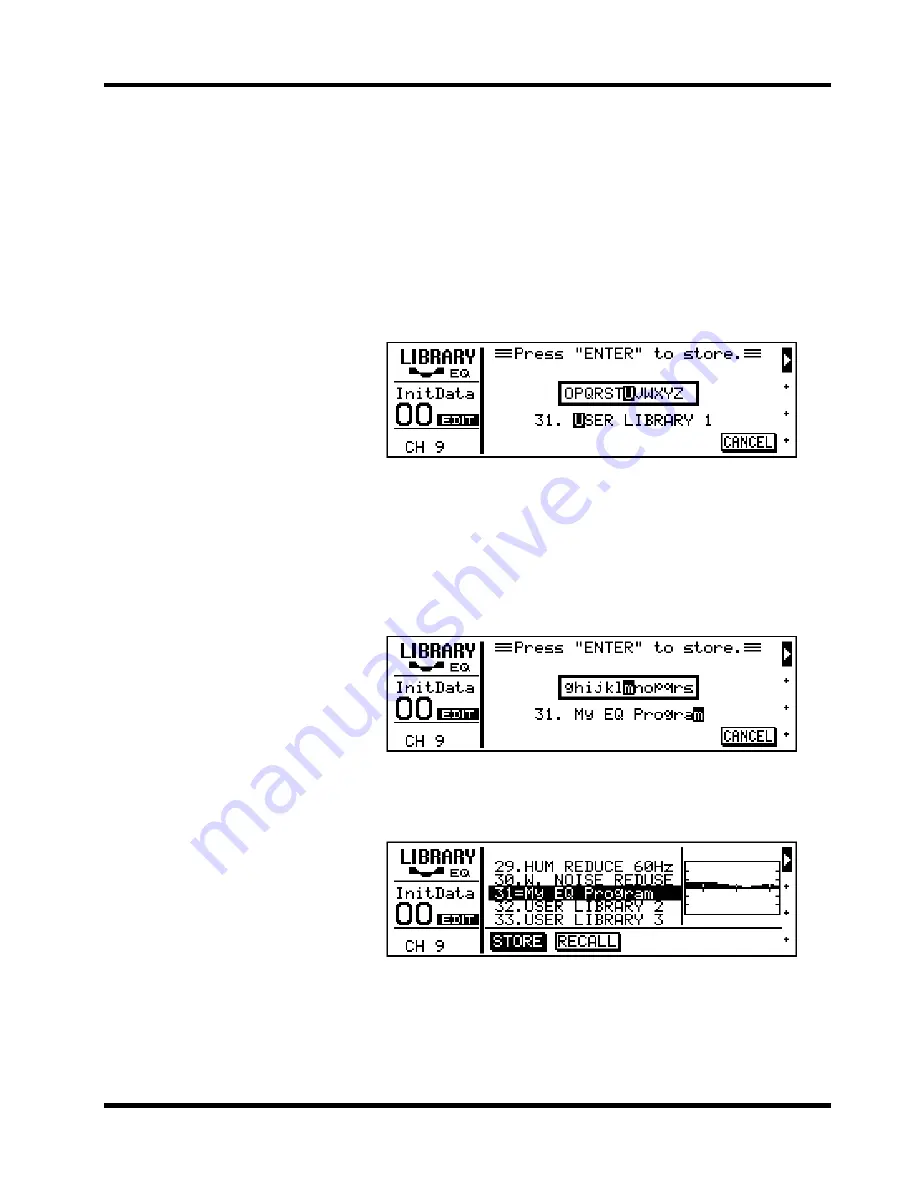
Using the EQ Library
19
ProMix 01 Getting Started Guide
Storing an EQ Program
Now we’ll edit the EQ and store it in the library as a user EQ program.
1. Set the EQ parameters how you like.
2. Press [LIBRARY] to return to the LIBRARY LCD function.
3. Press the [
√
] cursor button to select STORE.
EQ program #31, the first user program, is selected automatically.
4. Press [ENTER].
The LIBRARY NAME display shown below appears.
Here you can name your custom EQ program for easy identification.
Program names can be up to 15 characters long.
5. Use the PARAMETER wheel to select characters and the [
√
]
and [
®
] cursor buttons to position the cursor in the name.
Spaces are available between upper and lower case letters, numerals,
and punctuation. Use them as spaces or to delete characters.
In this example we’ve named our program “My EQ Program”.
6. Press [ENTER] to store the program.
The message << Stored >> appears briefly, then the LIBRARY LCD
function reappears showing your new program.
You’ve now stored your own custom EQ program. If you’re happy
with the sound, go to the next section. If not, you can reset the EQ by
recalling preset EQ program #1 (RESET). While STORE is selected
you cannot select and, therefore, recall preset EQ programs. Press the
[
®
] cursor button to select RECALL, then use the PARAMETER
wheel to select the preset EQ programs.
ꎹ






























