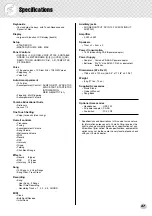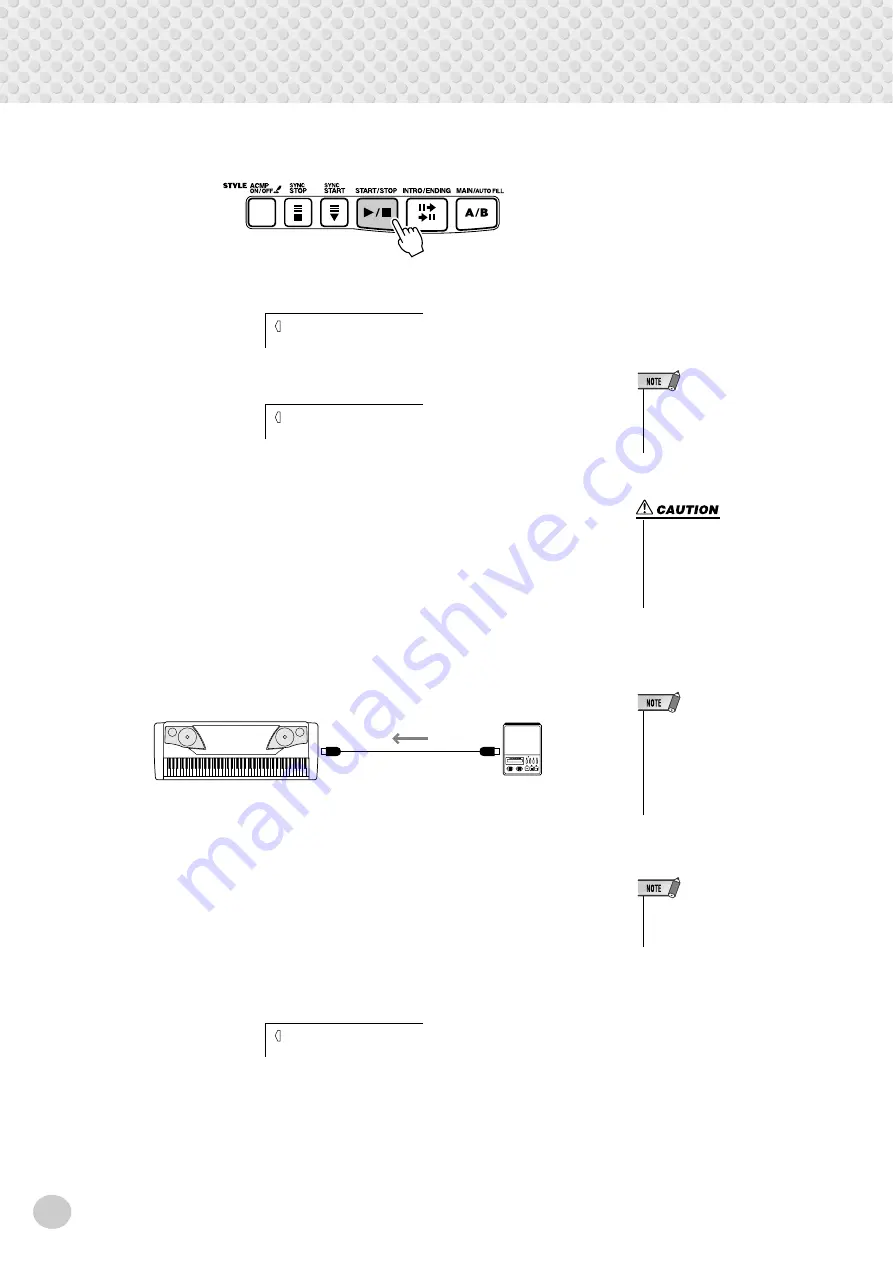
MIDI Functions
72
4
Start the operation.
Press the [START/STOP] button to start the Bulk Dump operation.
The following display is shown while the data is being sent.
When the operation is completed, the following display appears:
■
Loading Bulk Data • • • • • • • • • • • • • • • • • • • • • • • • • • • • • • • •
Once you’ve saved PSR-GX76 data as described above, you can easily reload the
data back to the PSR-GX76.
1
Set up the connected MIDI device for sending the appropri-
ate data.
The actual procedure may differ depending on your particular equipment and
software. For example, if you are using the Yamaha MDF3 MIDI Data Filer:
1) Make the appropriate MIDI connections.
2) Insert the appropriate floppy disk (containing the desired data) into
the MIDI Data Filer.
2
Start sending the data from the connected MIDI device.
Send the data from the connected device. (Refer to the owner’s manual of
the device for details.)
The PSR-GX76 automatically receives the data. The following display is
shown while the data is being received.
BulkSend
End
• When the Bulk Dump operation is
completed, the PSR-GX76 auto-
matically returns to the previous
panel condition.
• This operation erases any and
all of your original data in the
PSR-GX76. Make sure to save
your original settings and data
using the Bulk Dump operation
(page 71).
MDF3
MIDI OUT
MIDI IN
PSR-GX76
• Make sure that the PSR-GX76 is
not in the middle of an operation,
such as song recording or play-
back, Style (accompaniment)
playback, saving of a Registra-
tion Memory preset, sending of
Bulk Dump data, etc.
• When the PSR-GX76 is receiving
bulk data, none of the panel con-
trols can be used.
BulkRcv
Summary of Contents for PortaTone PSR-GX76
Page 1: ......
Page 91: ...COVER 3 ...